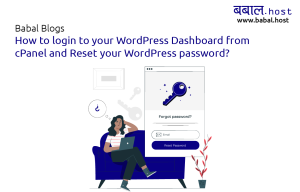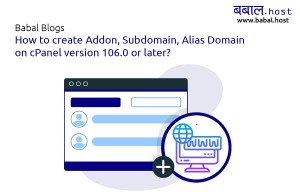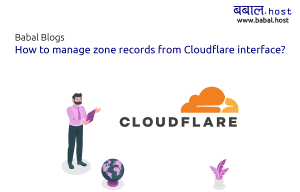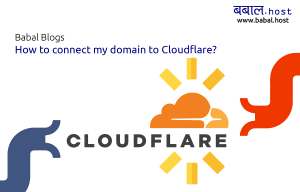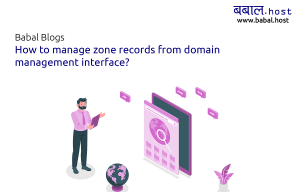babal deal
Get unlimited web hosting for just रू 1499/year. Order Now
How to configure your cPanel email (Custom email) in Gmail?
December 23, 2021
4:30 pm
You can view and send the emails received on your cPanel email (custom email account) in your Gmail account. There are a few steps you need to follow to configure your custom email in Gmail.
- Open your Gmail account and click on the icon showed by an arrow.
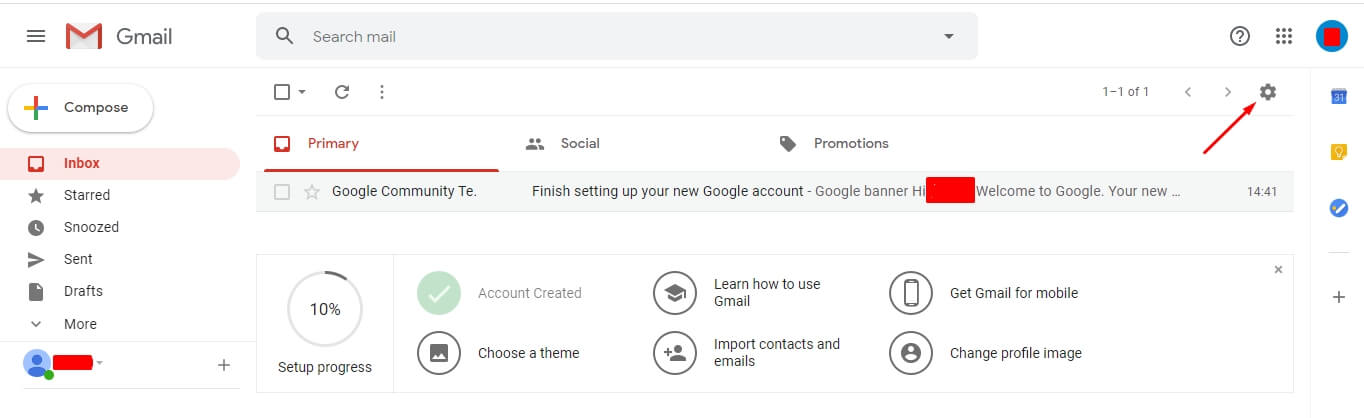
- Click on settings.
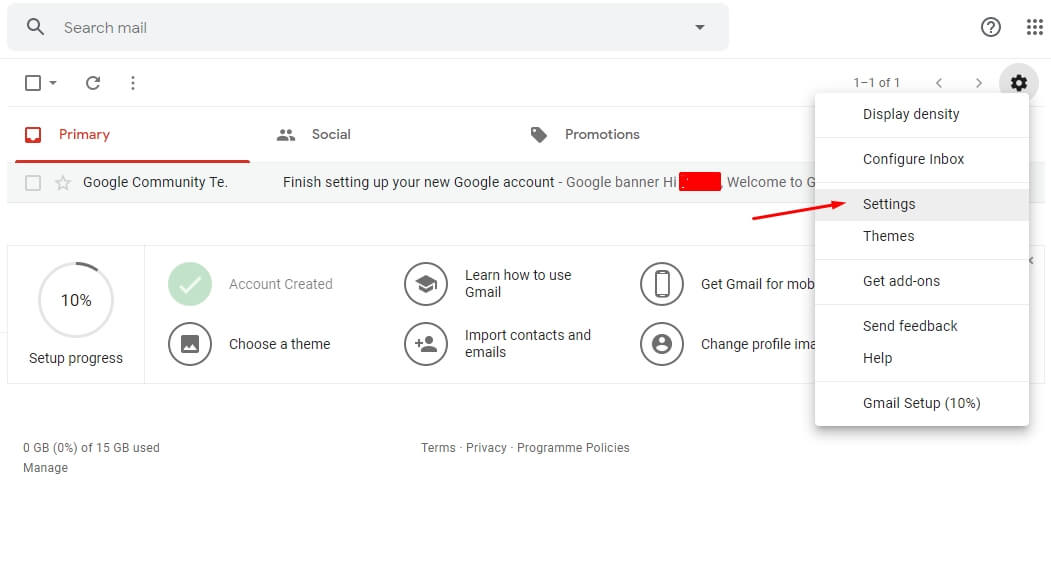
- Go to accounts and import. and click on add an email account.
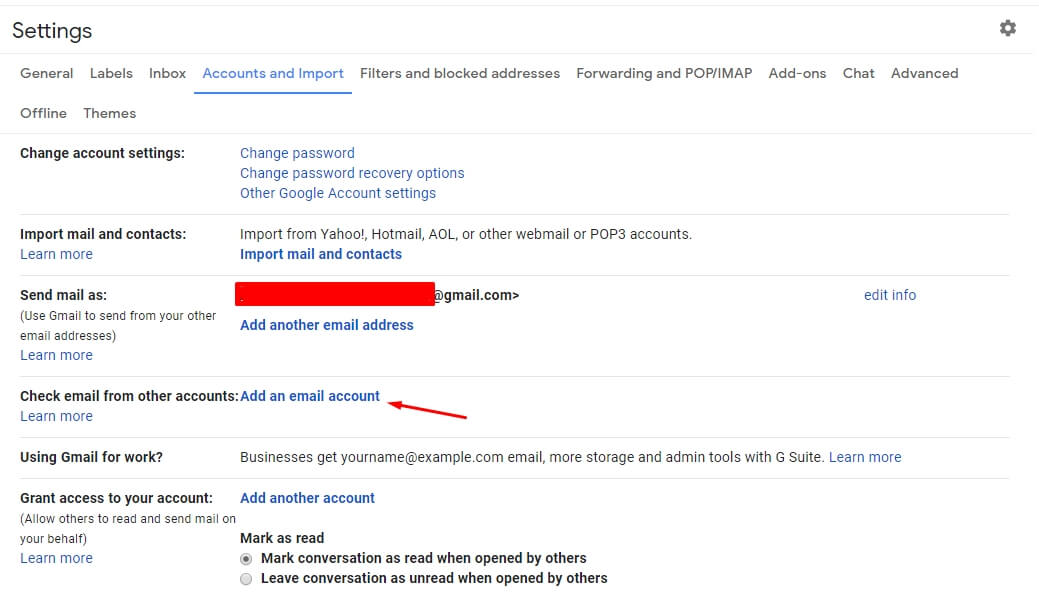
- You can find email configuration mail in your custom email. You can skip this step, thus you need to know port numbers only.
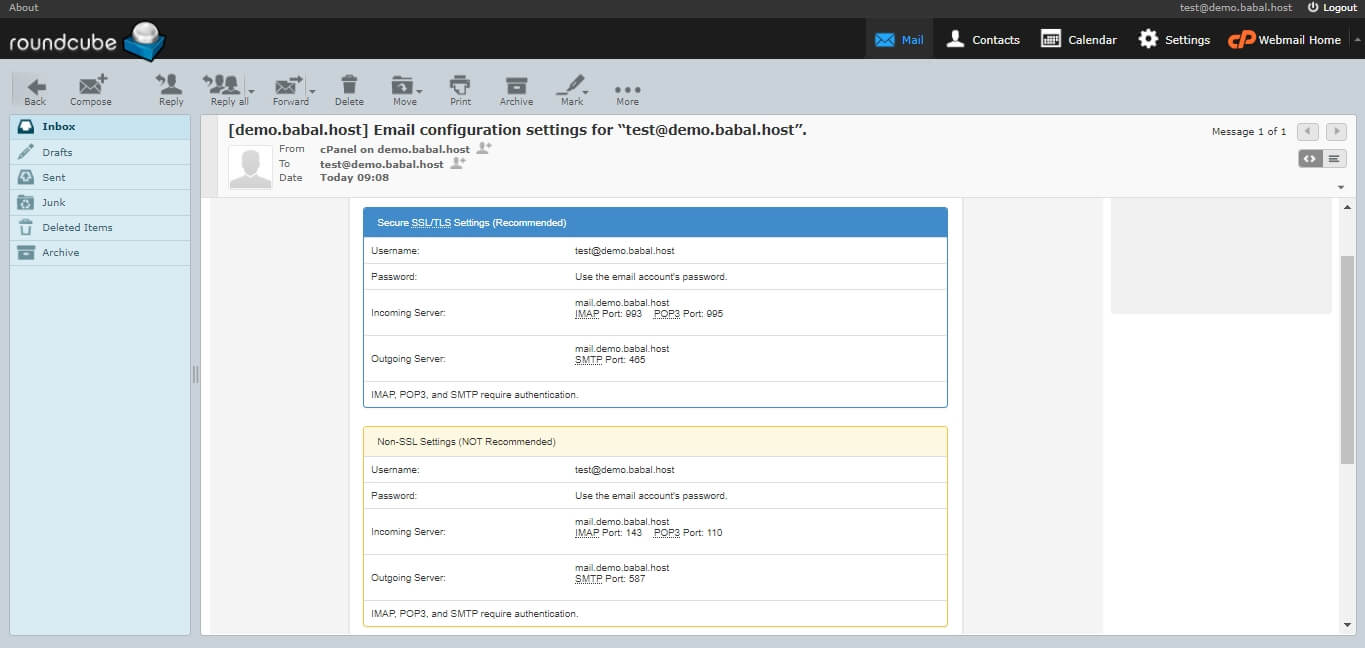
- After step 3, you can jump here. A new popup window will appear where you need to enter your custom email and click next.
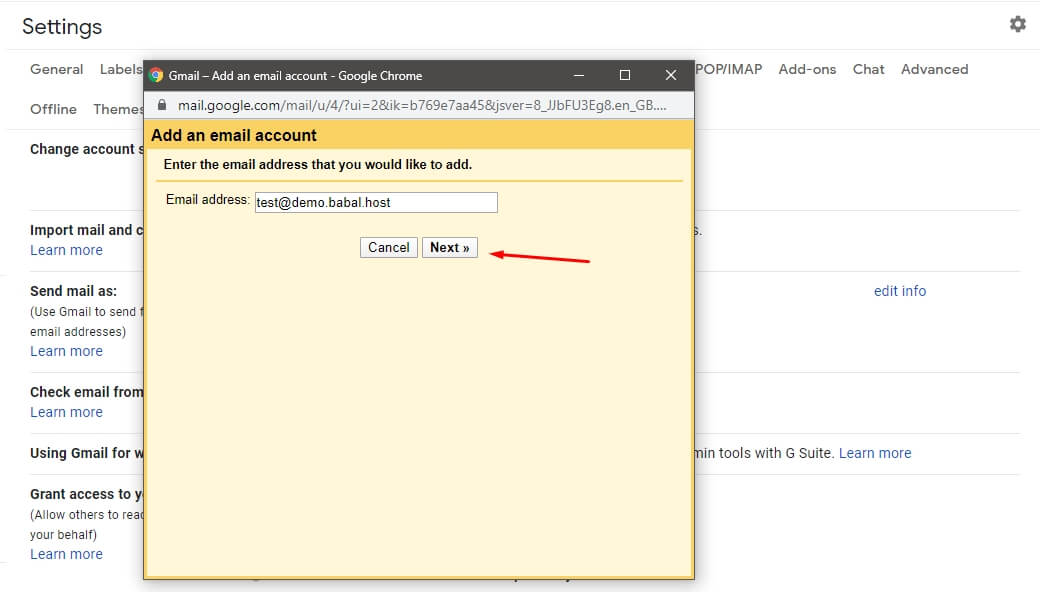
- Then select import emails from other account (POP3) and click on the Next button.
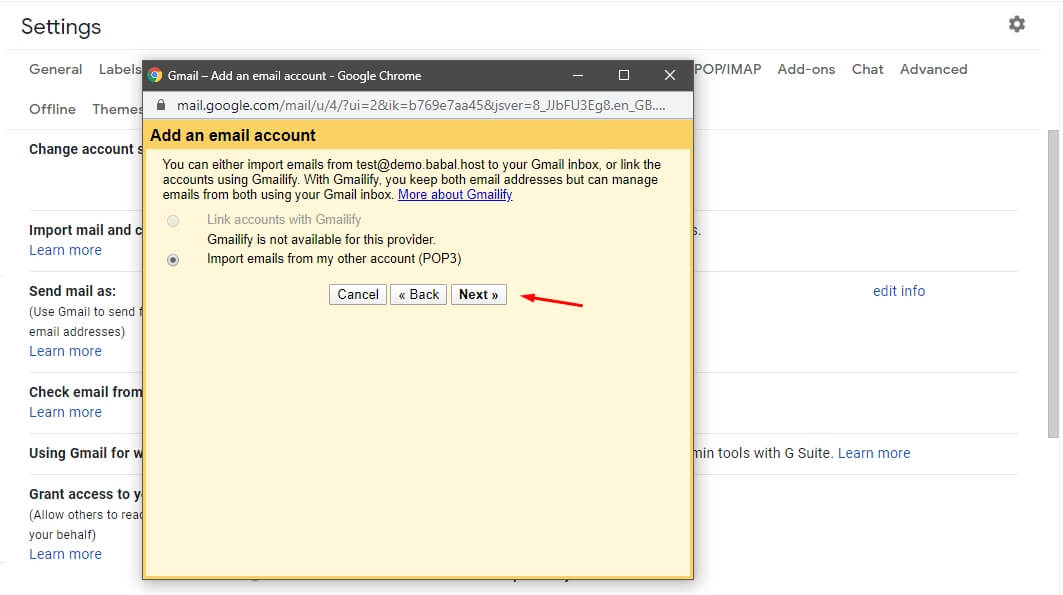
- Set username as the custom email address and password as that of your email account. Set POP3 port as 995. Click on the add account button.
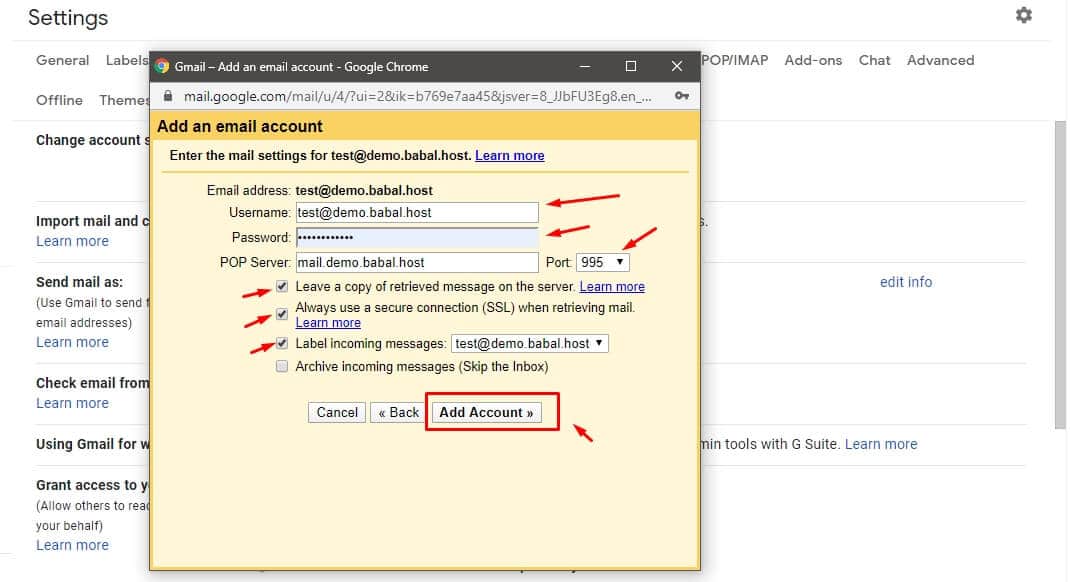
- The account gets added successfully. Click on the next button.
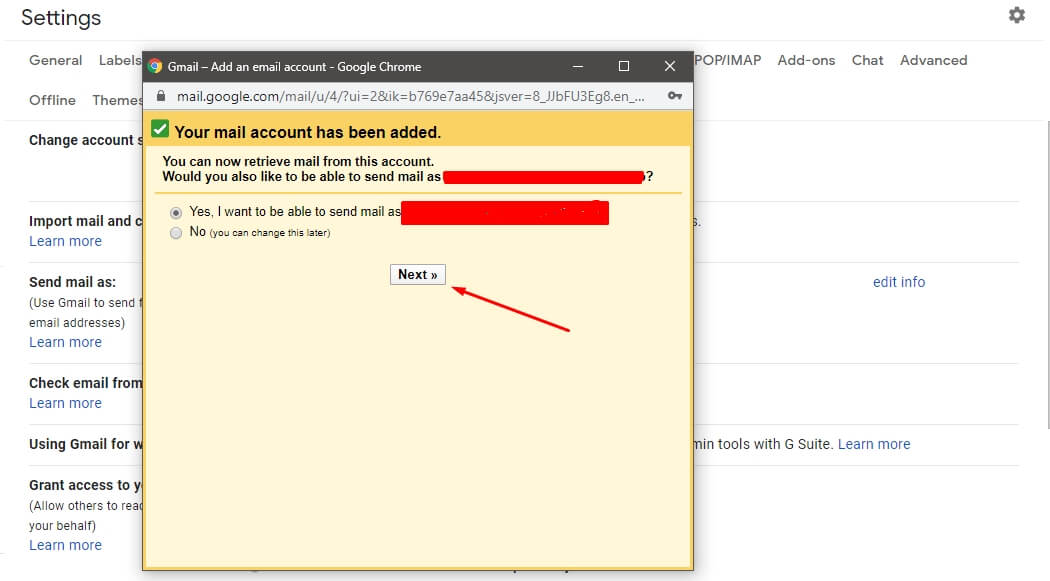
- Enter your name and click on next step.
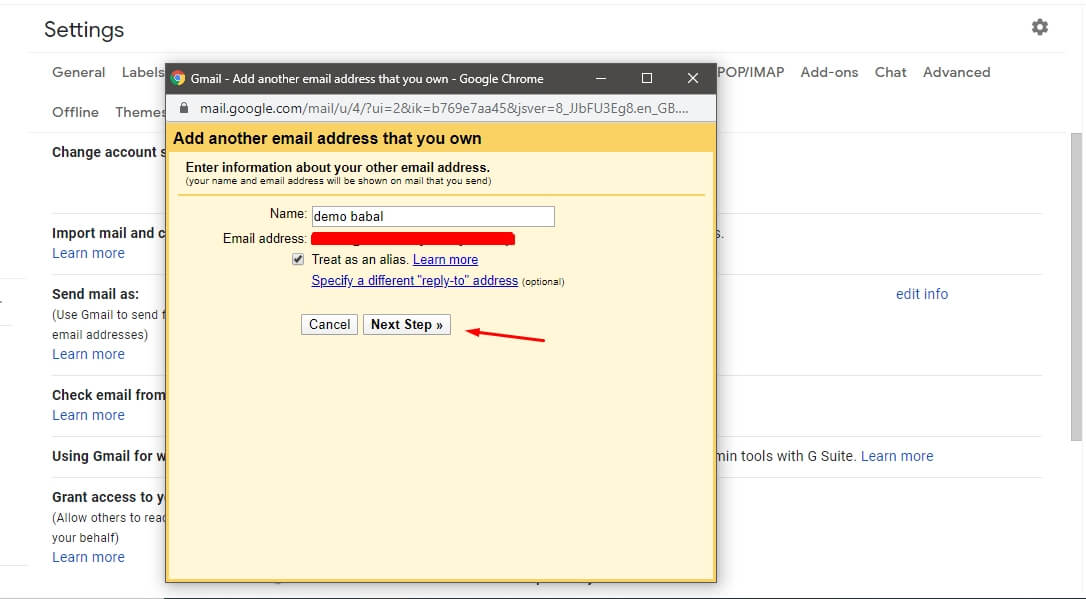
- Enter your username as your email address and password and set the port as 464 and select on using of SSL and click on add account.
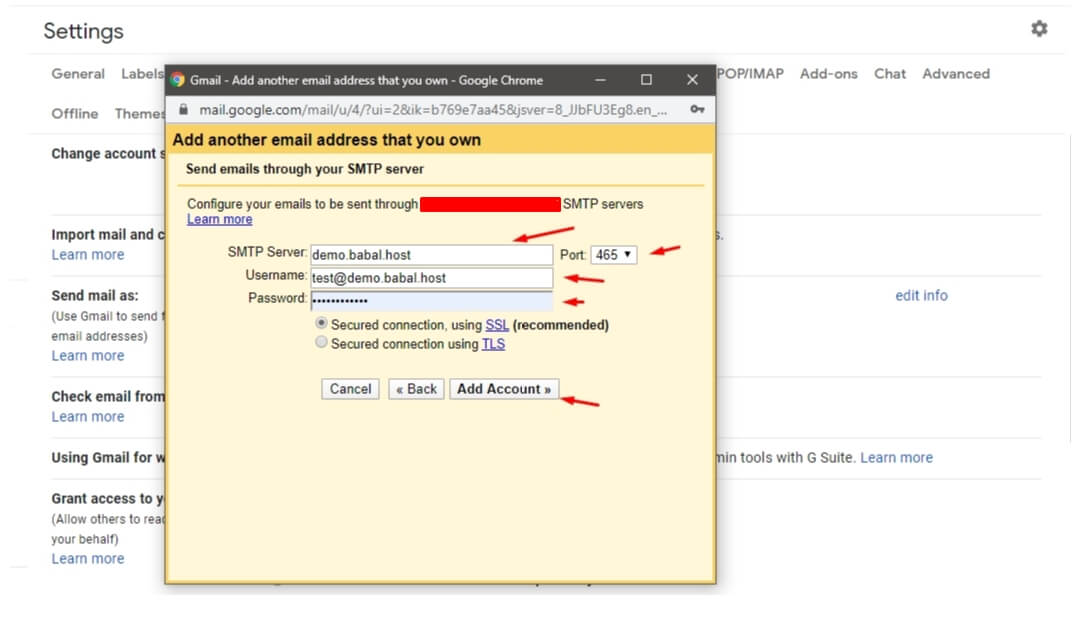
- It will ask for verification code. So, check the mail on your webmail, copy the confirmation code and enter your verification code and click on verify button.
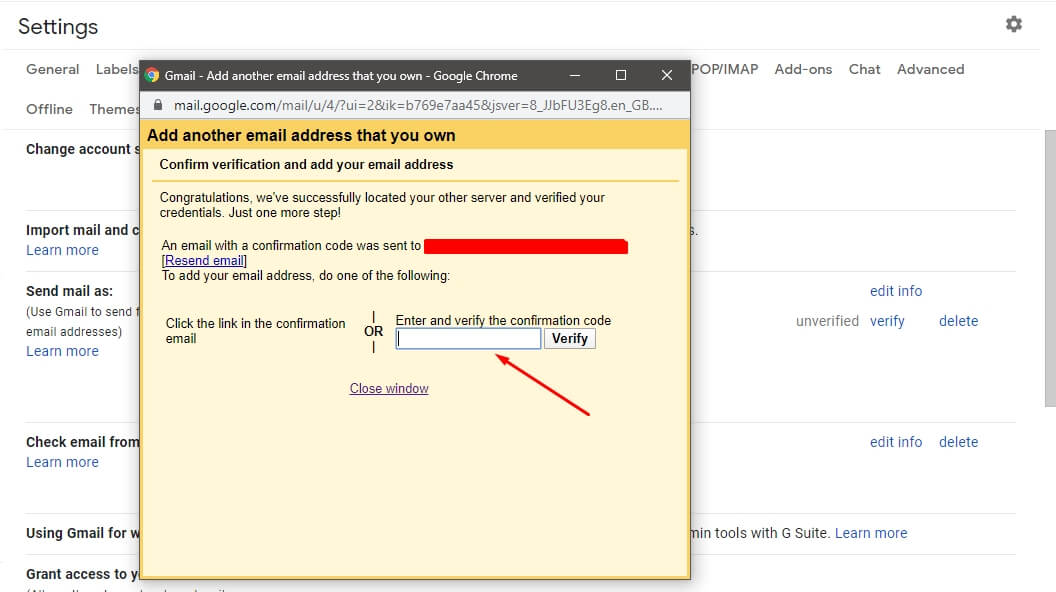
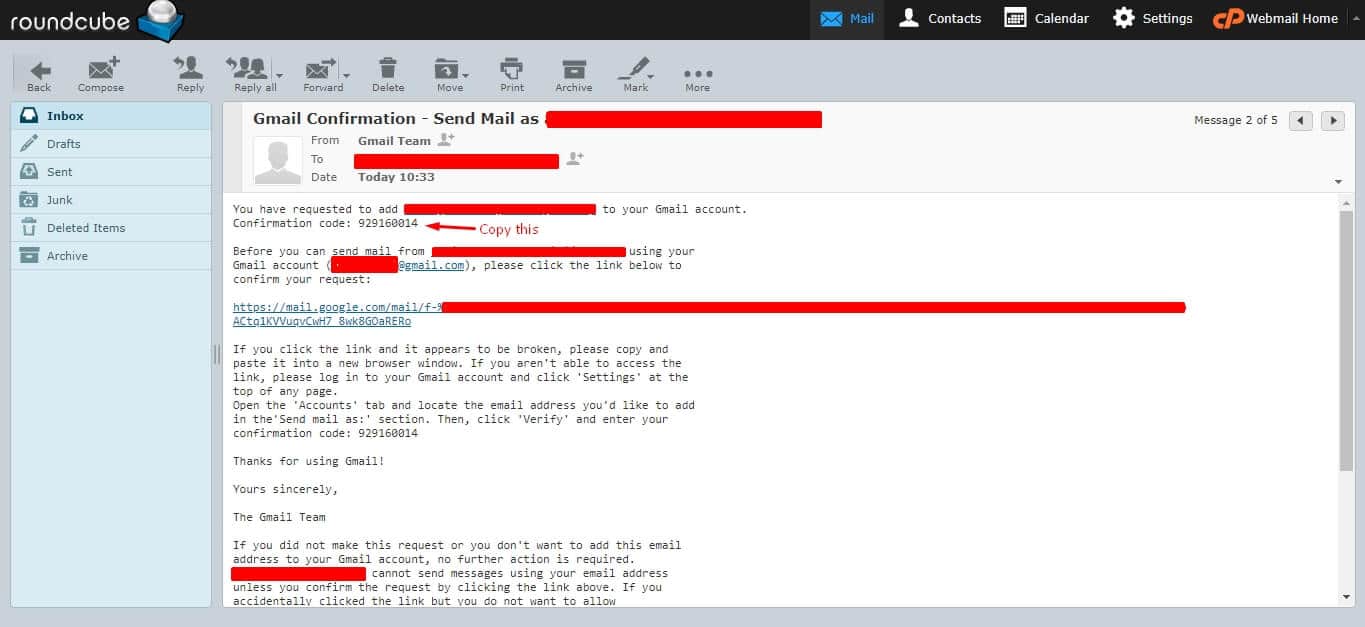
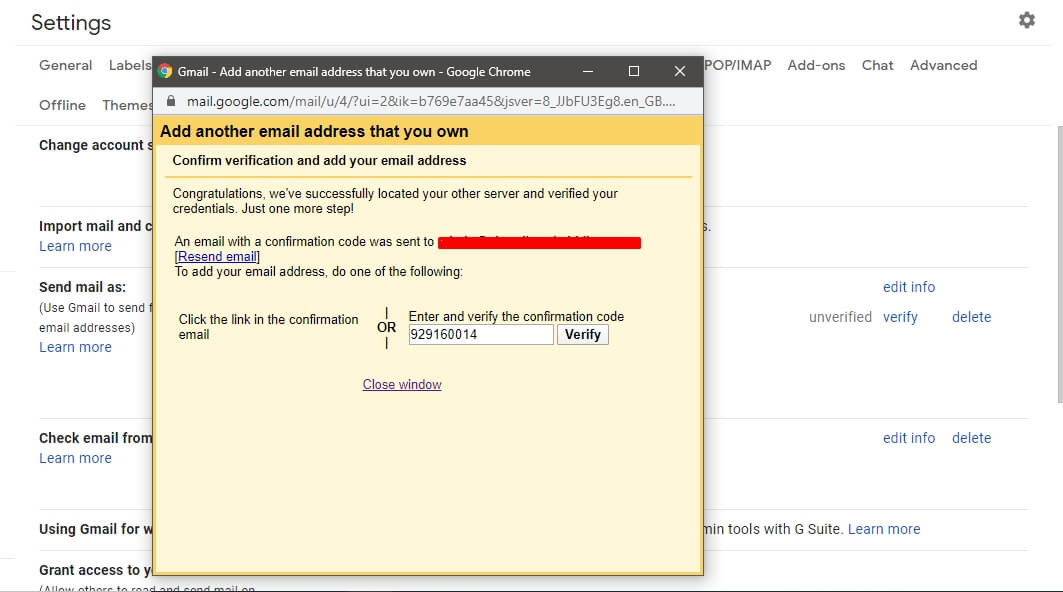
- Congratulations, You have successfully added your custom email to Gmail for sending and receiving email.