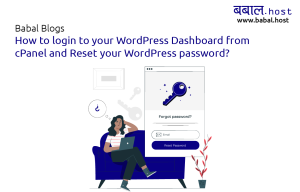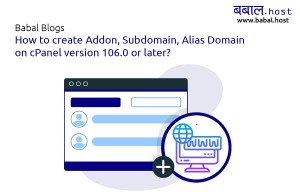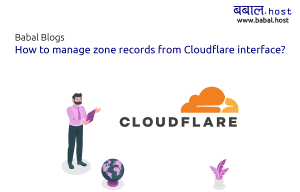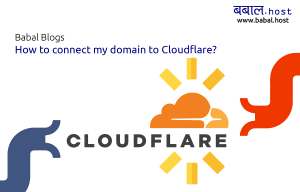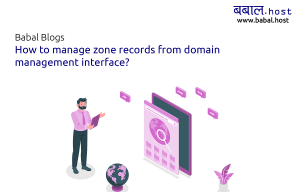babal deal
Get unlimited web hosting for just रू 1499/year. Order Now
How to know which database am I using for my WordPress site?
September 07, 2020
9:29 pm
To know which database you're using for your WordPress site - you will start from the cPanel, if you're not sure on how to login to your cPanel, please follow the article as here - How to open cPanel for your website?
- Locate "File Manager" under the "Files" section at the very top of your cPanel area:
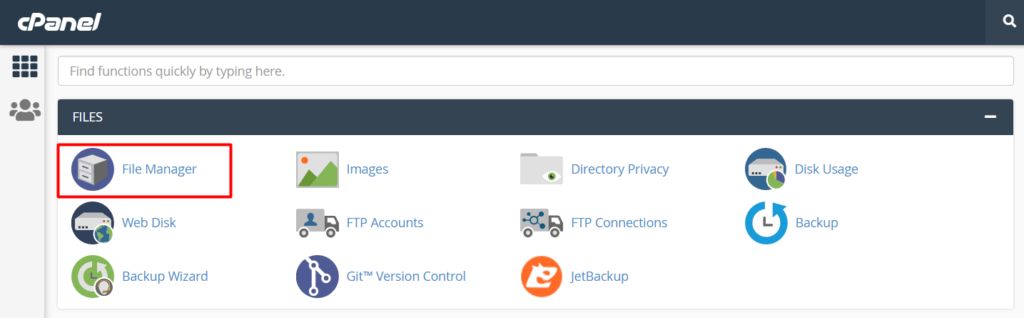
- Under File Manager, locate "public_html" and double click on it to open it. You can click on it from either of the sides as shown in the image below:
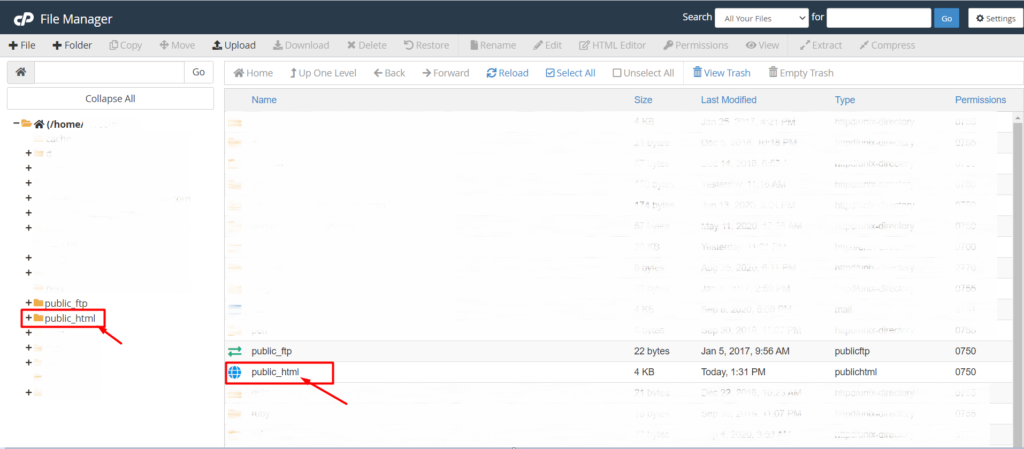 If the domain of whose database you want to know is not a primary domain but an addon, then instead of opening "public_html" open the folder with its name.
If the domain of whose database you want to know is not a primary domain but an addon, then instead of opening "public_html" open the folder with its name. - Under "public_html" locate "wp-config", select it and then click on "Edit" from the top navigation options. (You can also directly click on "View" instead of edit and skip to step 5 to know your database name)
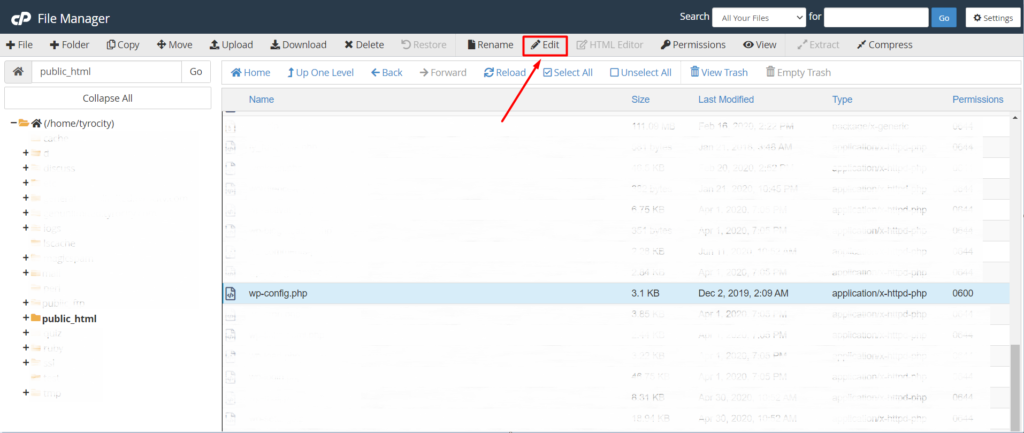
- You'll see the following dialog box - click on "Edit" to proceed further
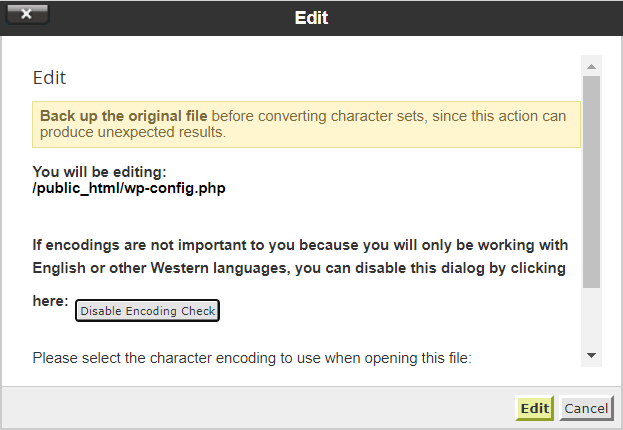
- In the following page, you'll see something like below, it includes all your critical configurations information locate "DB_NAME" which includes your database name. See the image below for all the key details:
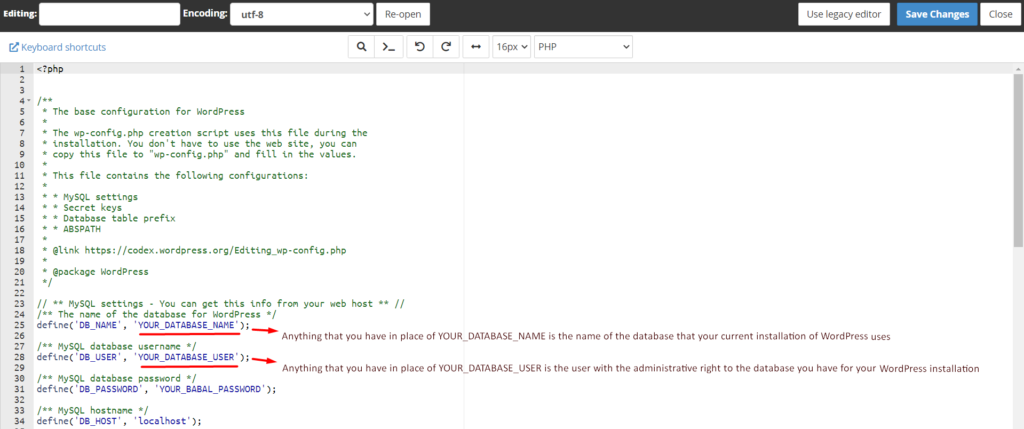
- Congratulations! You have identified the name of the database you're using.