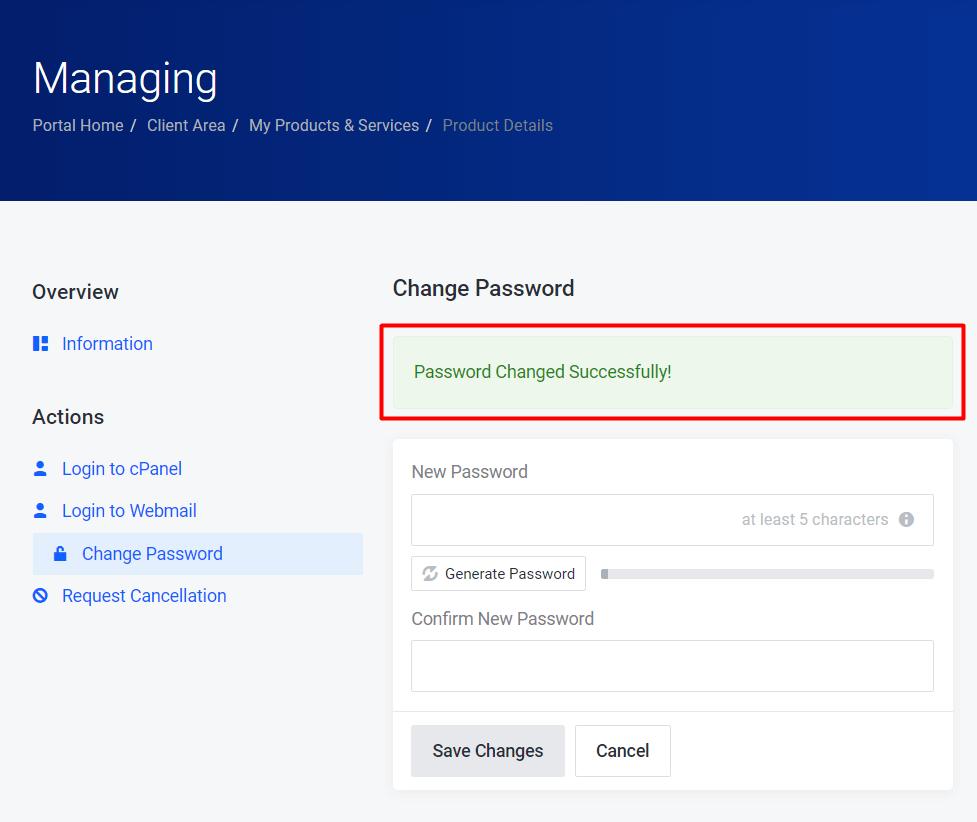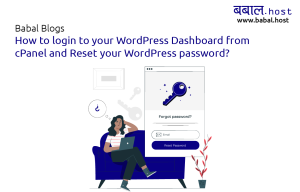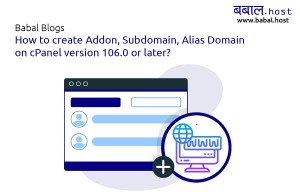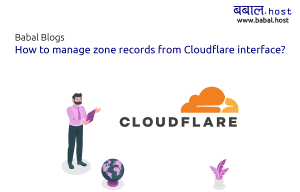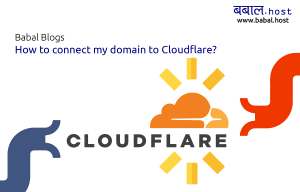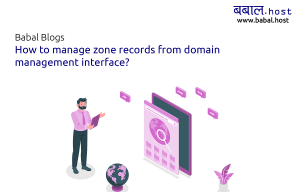babal deal
Get unlimited web hosting for just रू 1499/year. Order Now
How to reset my cPanel password?
September 13, 2020
7:12 pm
There are two ways in which you can reset your cPanel password - one which requires you to remember your old password while the other doesn't. We have highlighted both those methods below:
- Reset from cPanel (requires you to enter your old login password as well)
- Reset from your Babal Host client area (does not require your old password to make the change)
How to change my cPanel password from cPanel
- Login to cPanel - if you're not sure how to - follow, "How to open cPanel for your website?"
- From your cPanel, under the "Preference" section locate "Password & Security" - click on it

- Enter your old password along with the new that you want to set twice. Once you're sure about the change click on "Change your password now!" to set the new password you just entered.
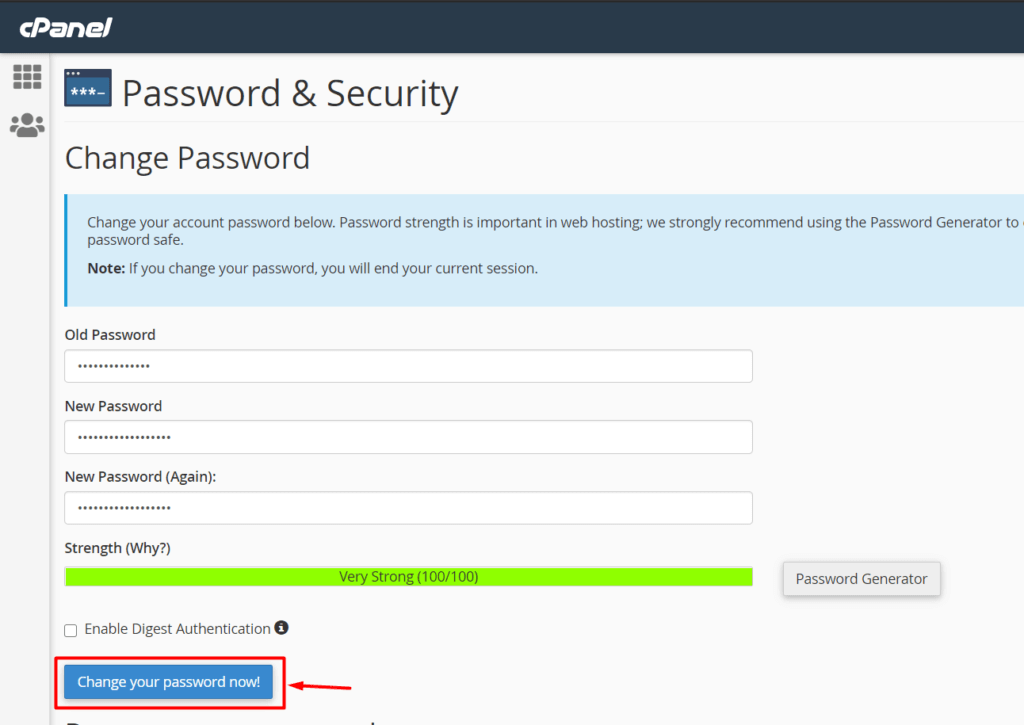
- Congratulations! You have successfully changed your cPanel password. Enter your username and newly set password to login to your cPanel.
How to reset my cPanel password from Babal.Host client area?
- Login your client area - if you're not sure how to. Follow, "How to login to Babal Host?"
- Click on the service tab or locate and click on the service under "Your Active Products/Services". Skip to step 4, if you did so.
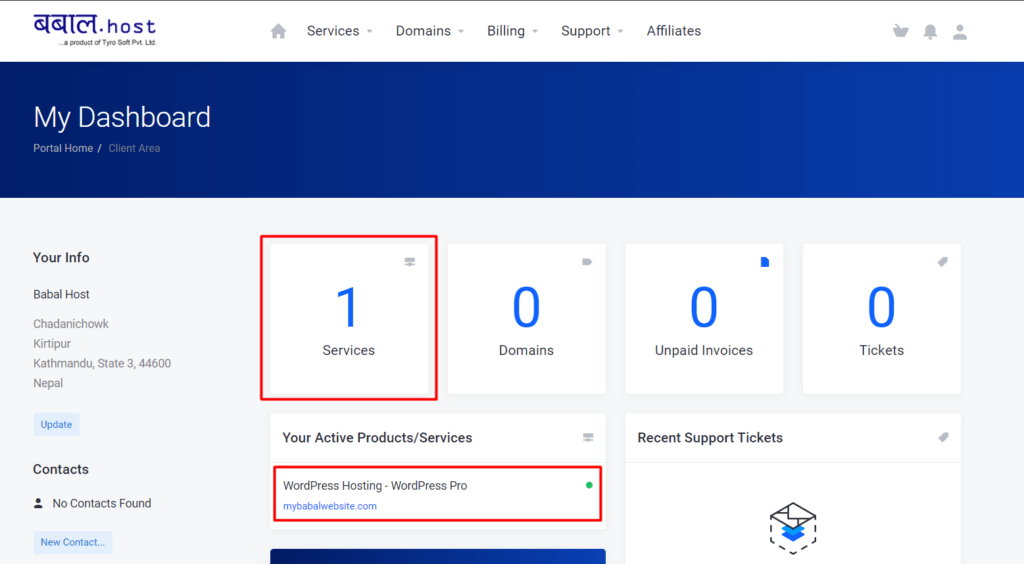
- From the screen that comes - click on the three-dot next to the service you want to reset the password of and then click on "View Detail"
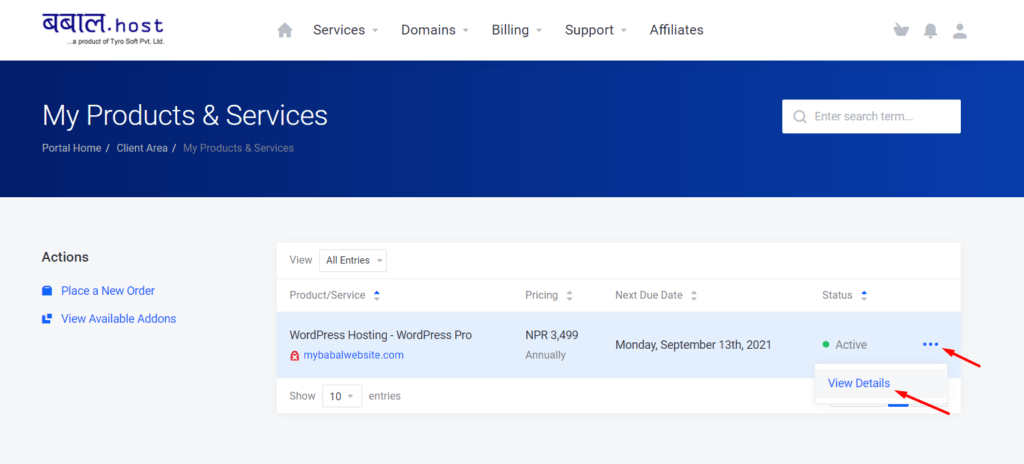
- From under "Actions" click on "Change Password"
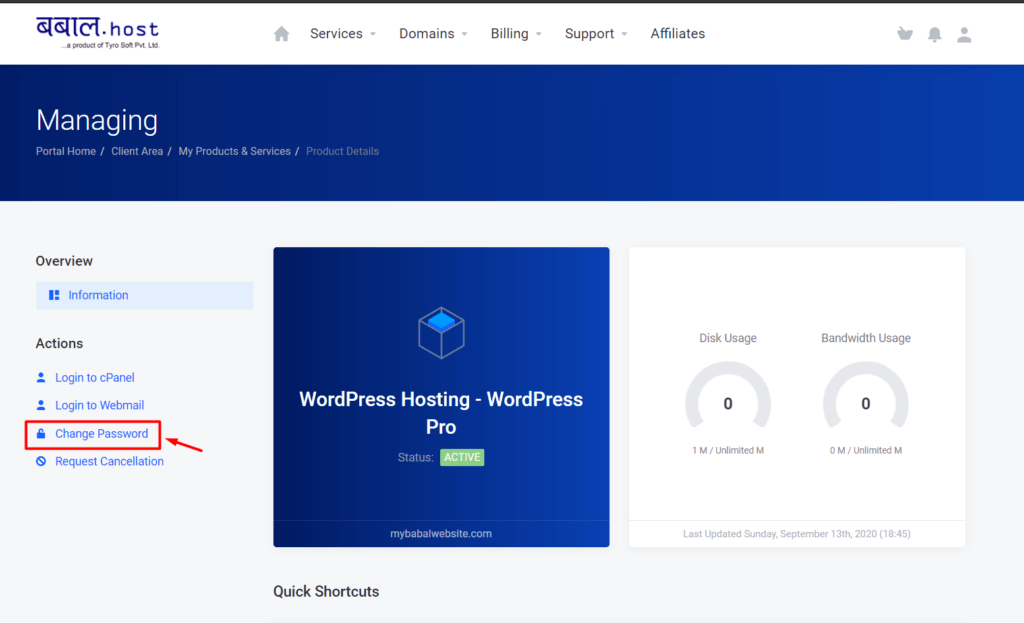
- Enter the new password that you want to set and click on "Save Changes" to confirm the change.
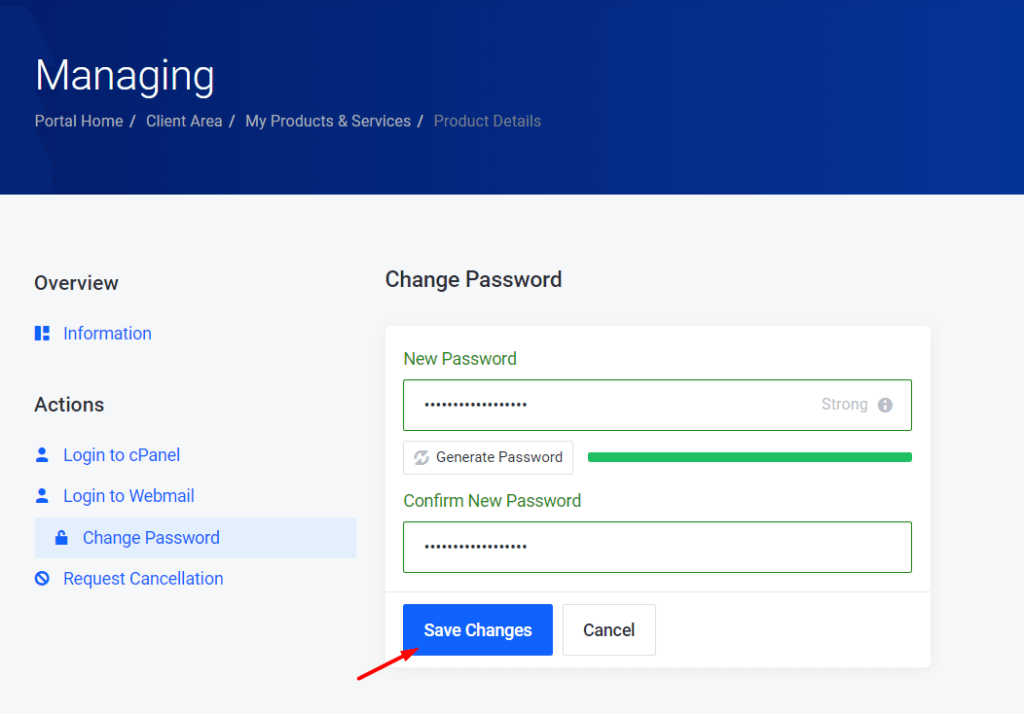
- Congratulations! You have successfully changed your cPanel password.