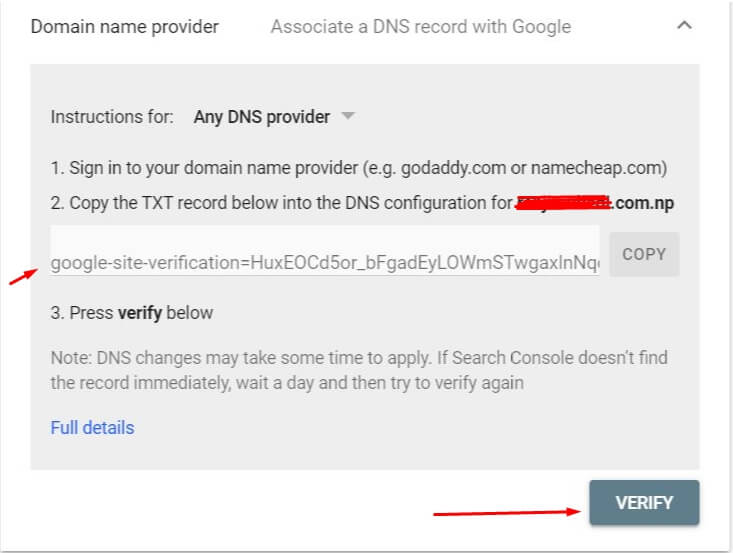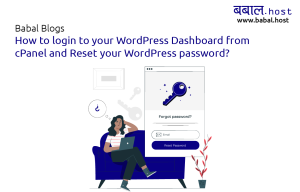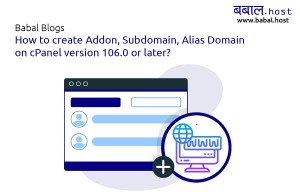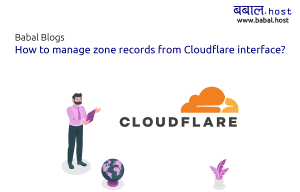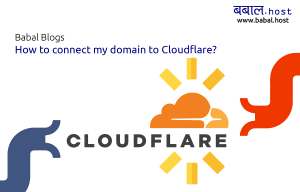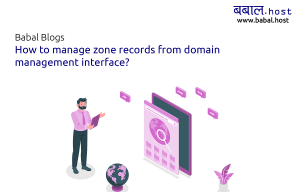babal deal
Get unlimited web hosting for just रू 1499/year. Order Now
How to add your site to Google Search Console?
August 23, 2020
6:55 am
This section covers about adding your website in Google Search Console. Follow out the steps given below.
- Go to your browser and search Google Search Console. Click on the result shown in photo or go to this link https://search.google.com/search-console/about.
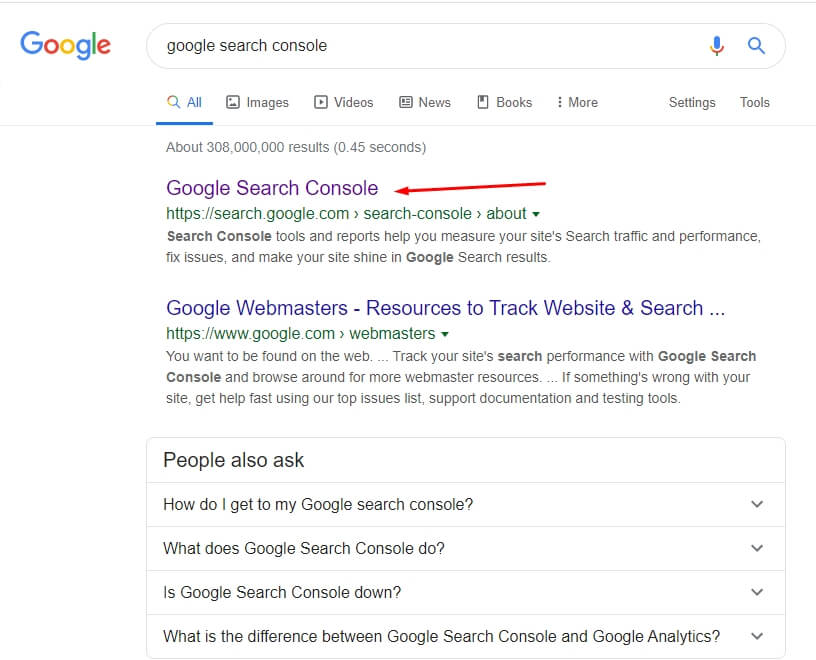
- Click on the Start Now Button.
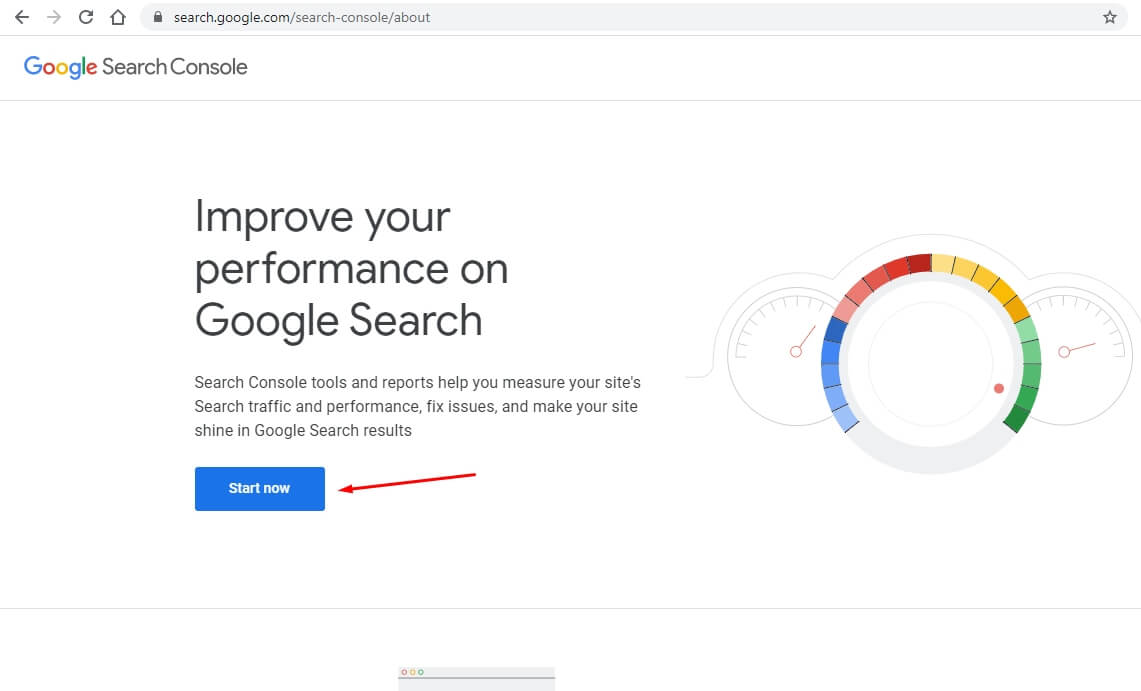
- Then the Sign In Menu Appears, Where You fill up your email address and password and Sign In.
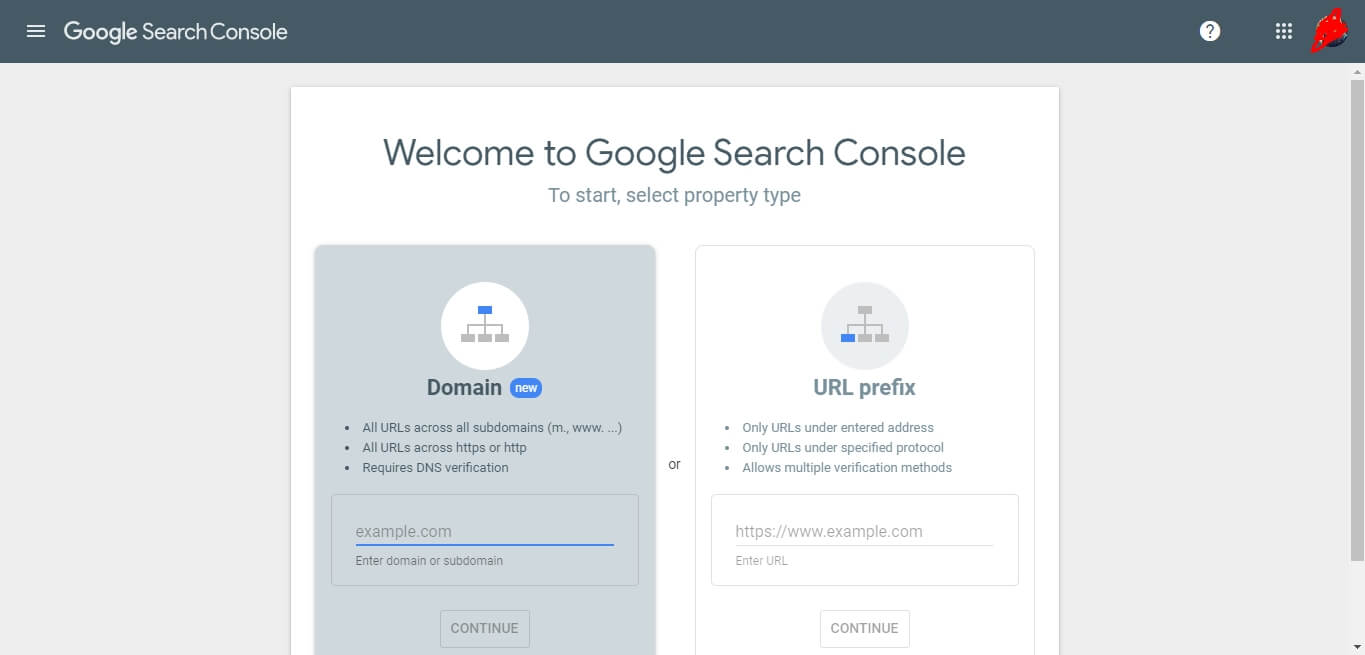
- Enter your domain name in domain section and click on continue button.
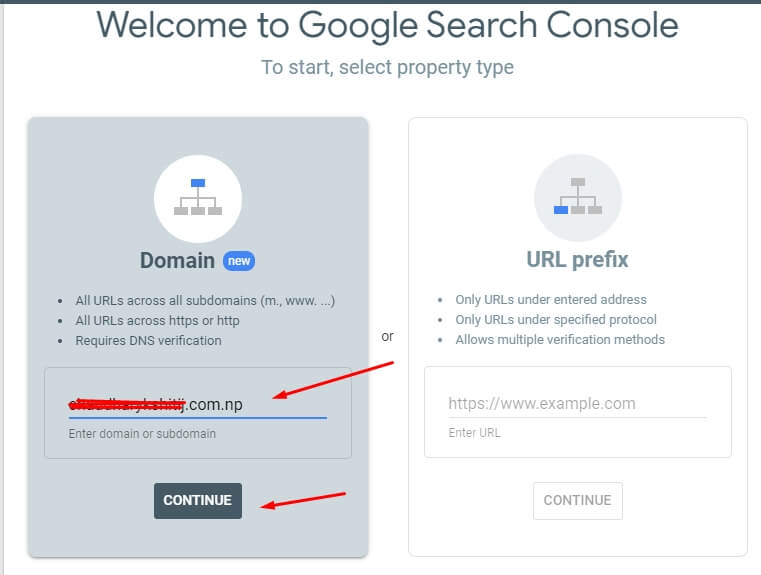
- In this popup window,simply copy the text and open your cPanel. Note: Don't click on verify button yet.
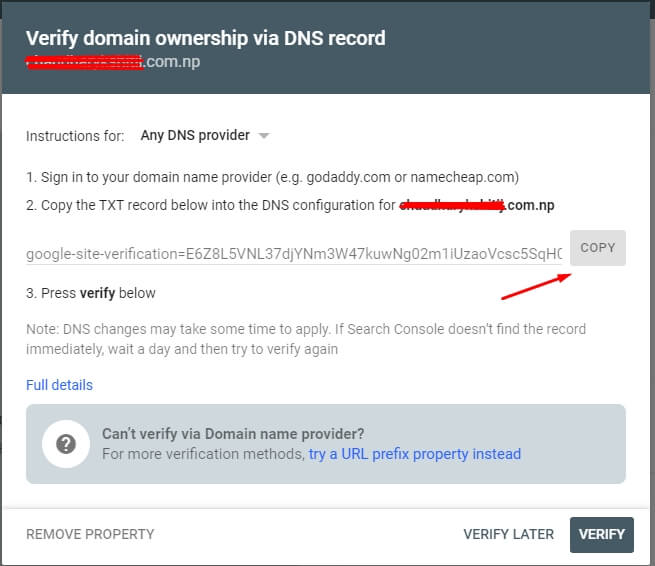
- On CPanel search for Zone Editor or find by scrolling in domains. Click on Zone Editor.
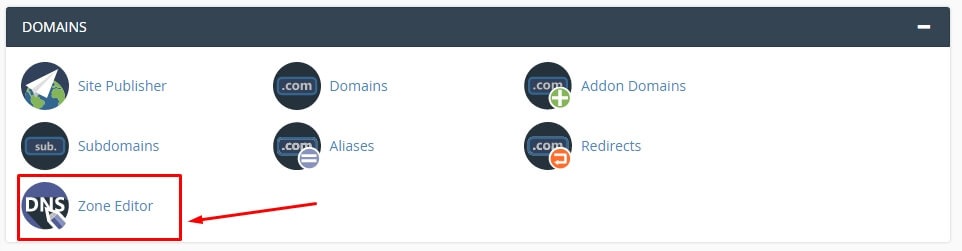
- On Zone Editor, simply click on Manage Button.
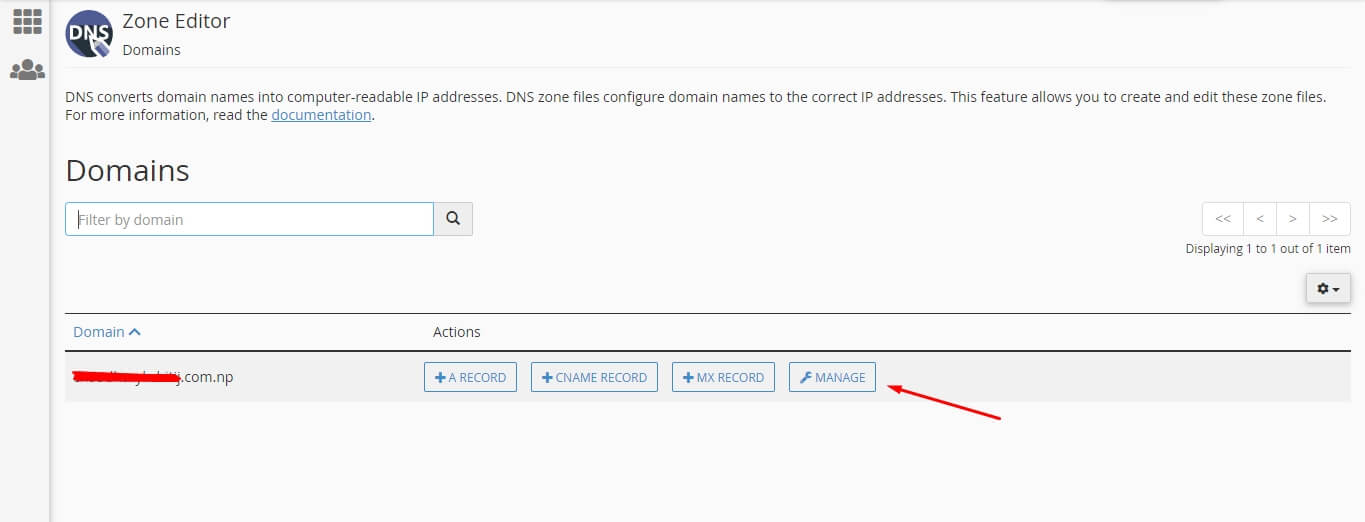
- You can see your records, simply click on Add Record button.
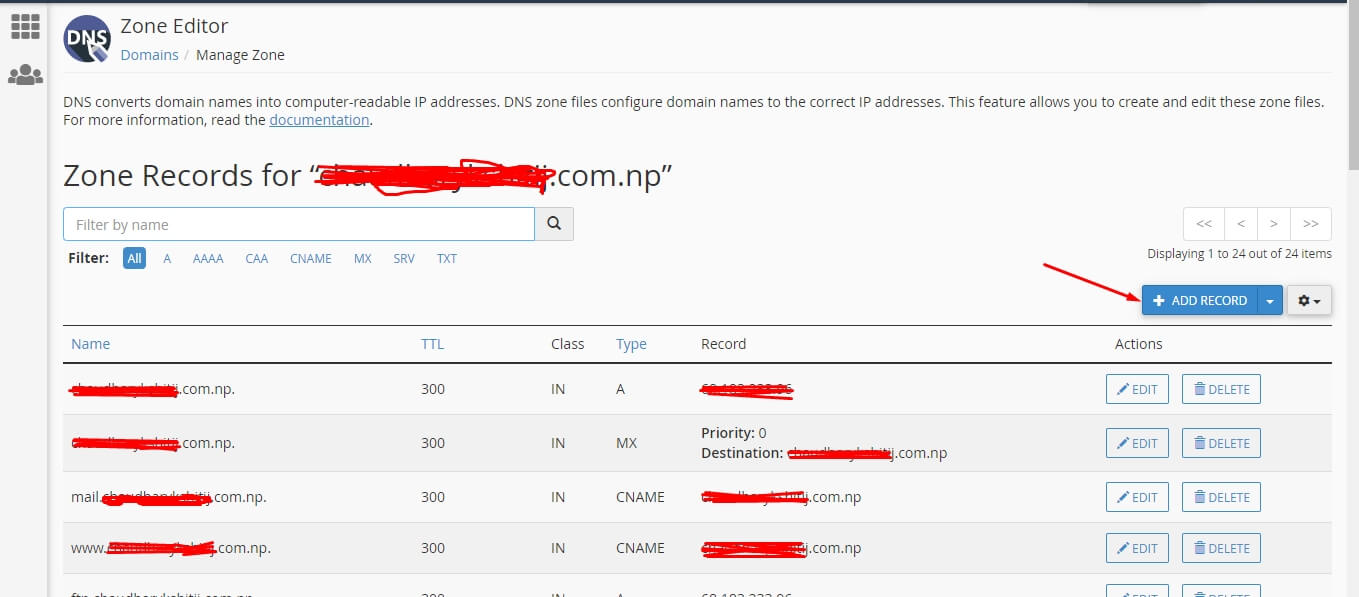
- Enter your domain name in Name Section. Change type to TXT format and add the record which you copied in Google Search Console or see step 5 and paste in Record field. Then click on Add Record button.

- You will get the success information message in your CPanel.

- Go to your Google Search Console tab on your browser then click on Verify button.
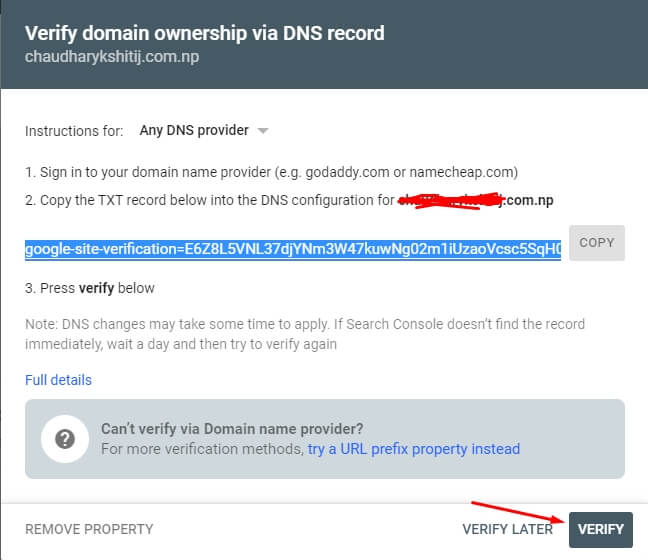
- The ownership will get verified automatically.
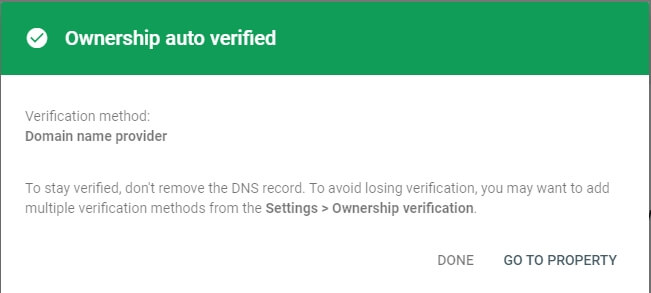
Alternative Procedure
There is also second procedure where you can add your Website in Google Search Console. The below are the steps which your need to follow.
Go to Google Search Console and Go to URL Prefix. And Enter your domain name as https://www.<your domain name>.com.np and click on Continue Button.
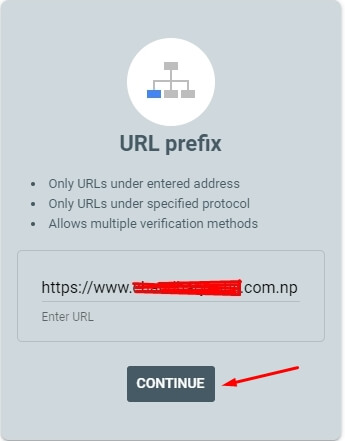
- Download the file by clicking the the html file.

- Login to your CPanel. And open public_html folder. Click on Upload button.
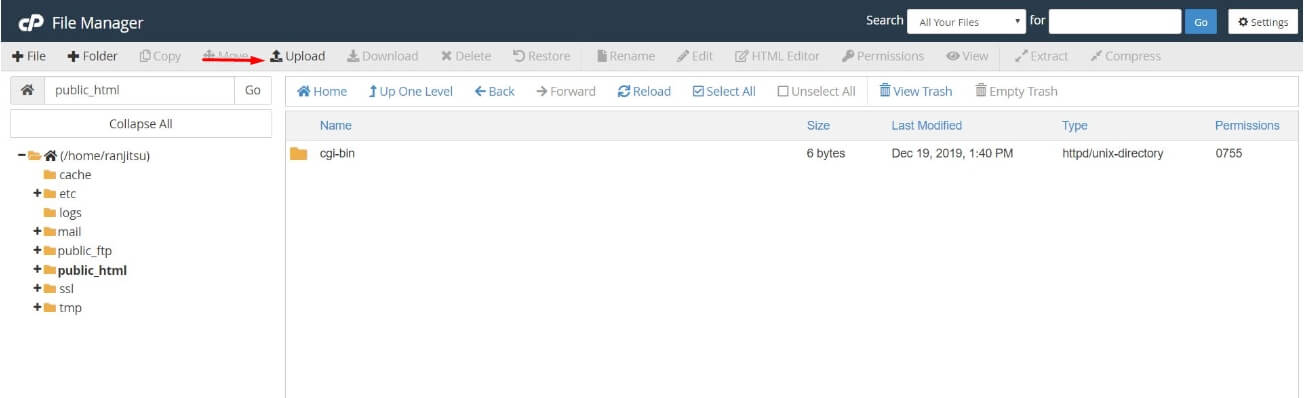
- Upload the downloaded file name google****.html.
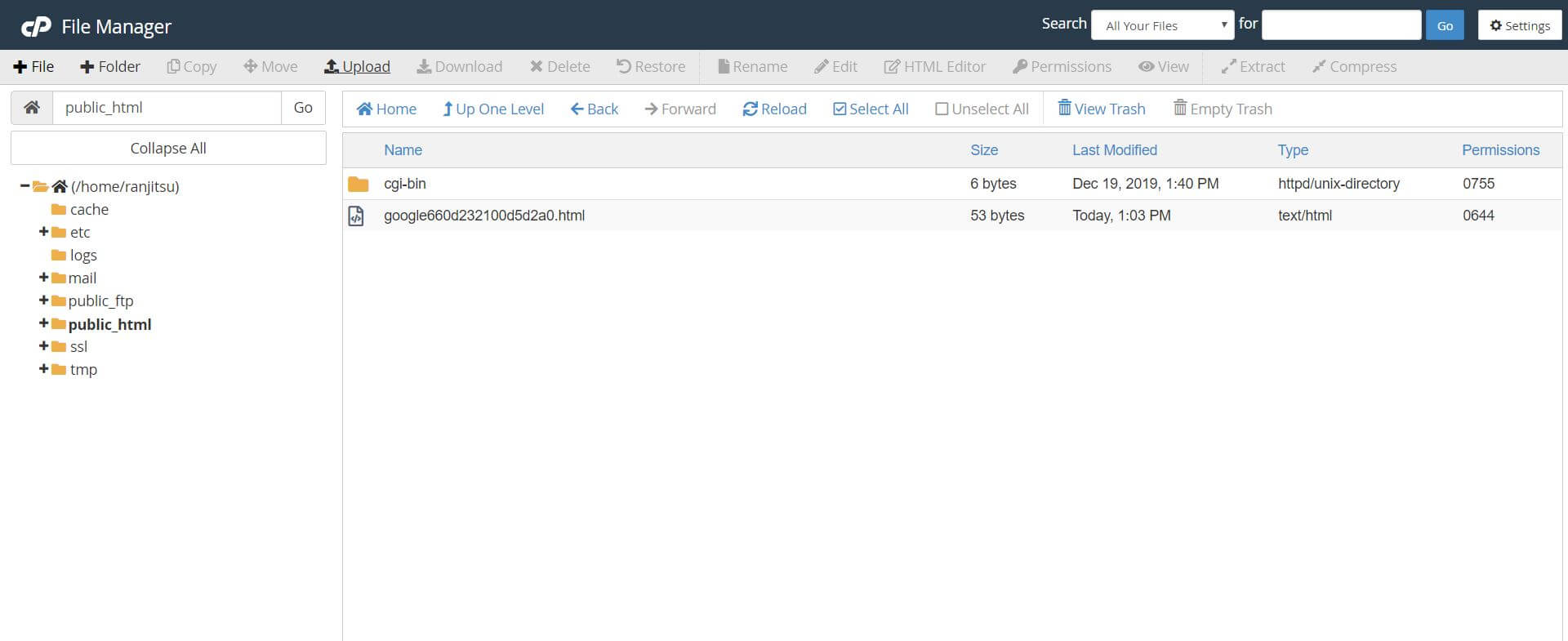
- Then go back to step 2. And click on Verify button.
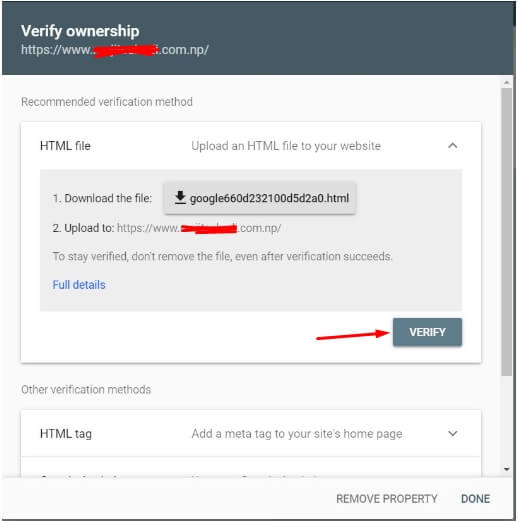
- You will get the verification successful message.
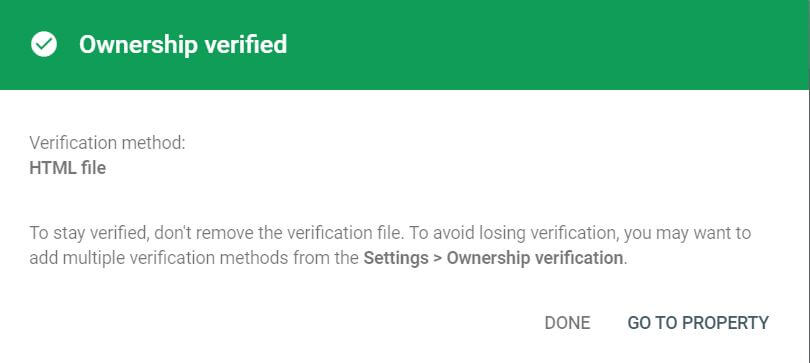
There are many other methods for adding your website for google search console. View the steps briefly.
- We can verify by adding the html tag in our code. Just copy the code below and paste to the <head> of the homepage before the first <body> section. Then save the homepage file and click on verify button.
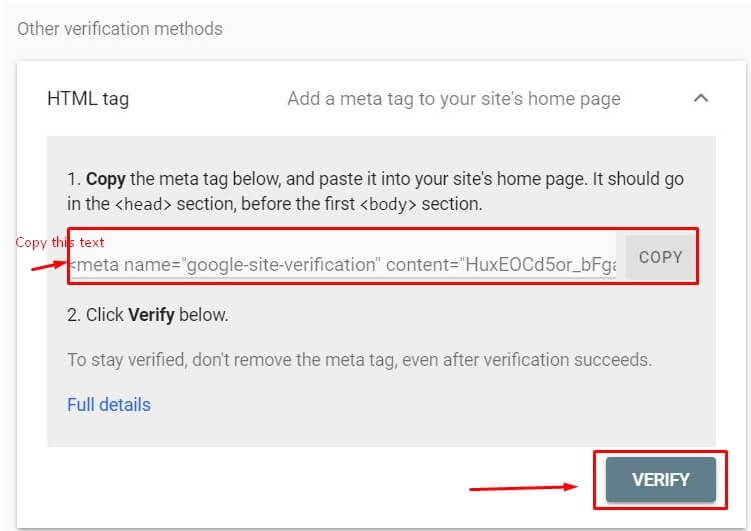
- You can add your domain name in google search console by using Google Tag Manager account. You have to use containter snippet which uses containerID to verifies site ownership.
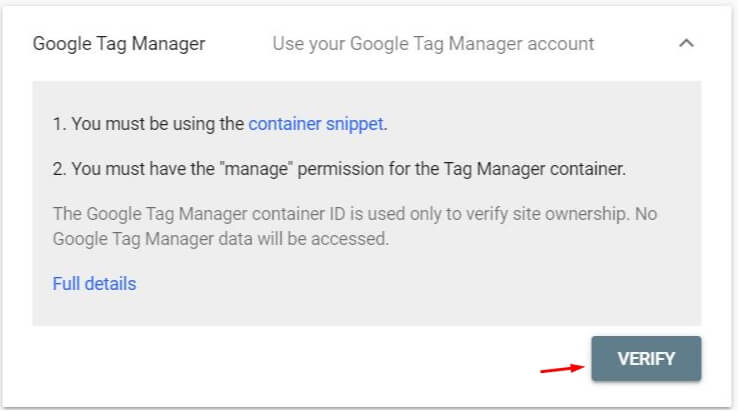
- You can add the domain in console by domain name provider option. First you need to sign in to your domain name provider and then copy the TXT record which is generated and paste to the DNS configuration for your domain name and press Verify button.