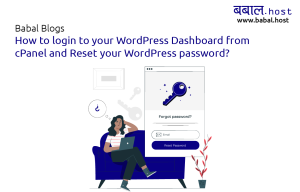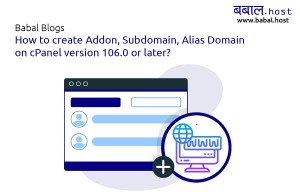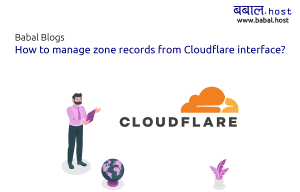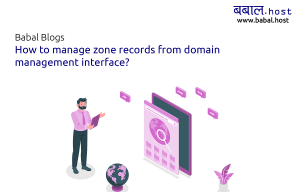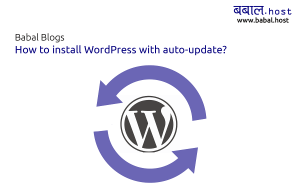babal deal
Get unlimited web hosting for just रू 1499/year. Order Now
How to connect my domain to Cloudflare
December 31, 2021
4:21 pm
Looking to connect your domain to Cloudflare and manage zone records from there but not sure how? The following article will explain just how you can do it.
You will need to start by logging in to your account from Cloudflare login page as here.
Enter your email address and password and click on "Login". Or, if this is the first time you have opened Cloudflare and do not have an account - click on "Sign up" and follow the on-screen instructions to first create an account:
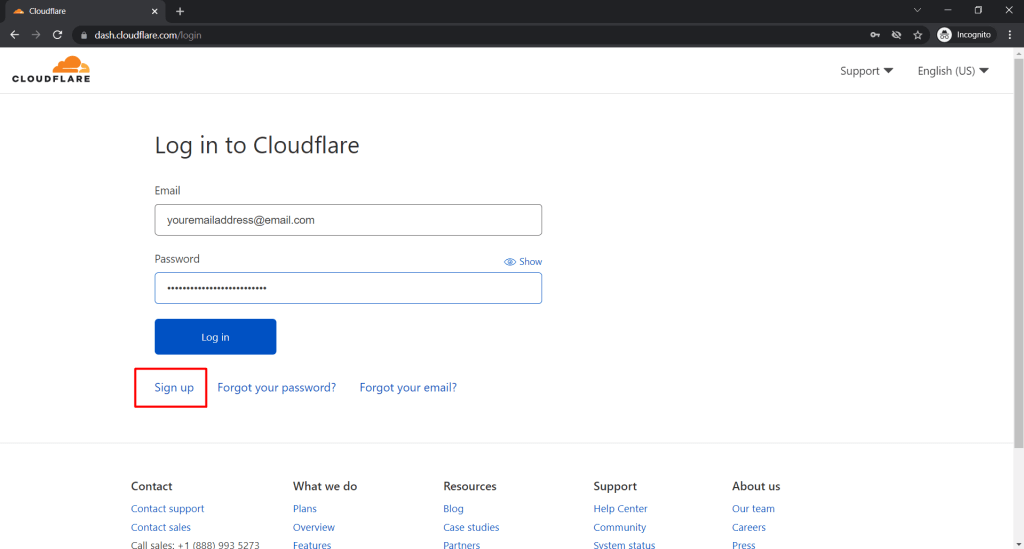 Once logged in, to add a new domain to the interface, click on "Add a site" - you can add as many websites within the same interface, you do not need to have a different accounts created for different domain:
Once logged in, to add a new domain to the interface, click on "Add a site" - you can add as many websites within the same interface, you do not need to have a different accounts created for different domain:
 Enter the domain you're looking to add - and click on "Add Site". For the following example purposes, we're making use of "babal.in":
Enter the domain you're looking to add - and click on "Add Site". For the following example purposes, we're making use of "babal.in":
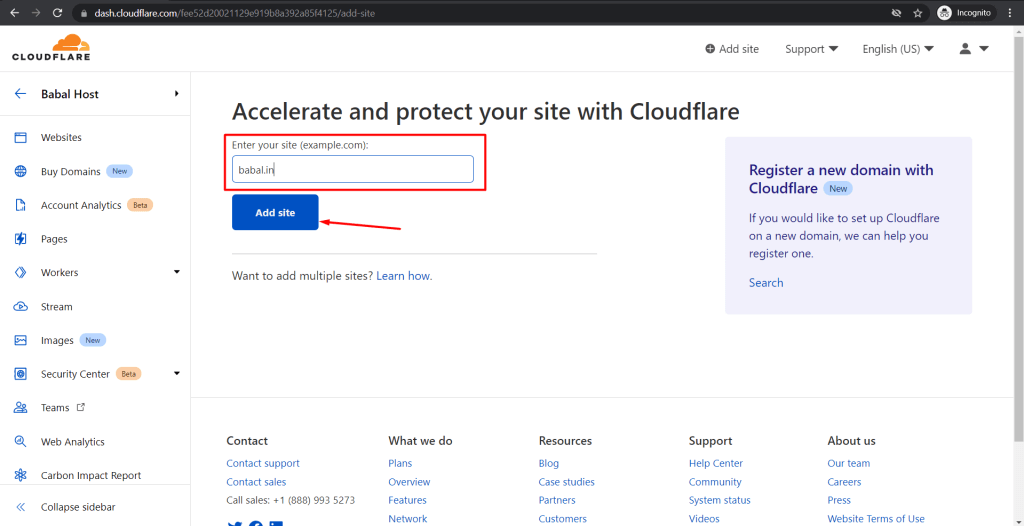 Once you add it, you will be shown the option to select a plan that you want to go with. Cloudflare do also have "Free" plan, which is what we'll be using for the following demonstration. You can find the plan after you scroll a little bit on the page - select it and continue:
Once you add it, you will be shown the option to select a plan that you want to go with. Cloudflare do also have "Free" plan, which is what we'll be using for the following demonstration. You can find the plan after you scroll a little bit on the page - select it and continue:
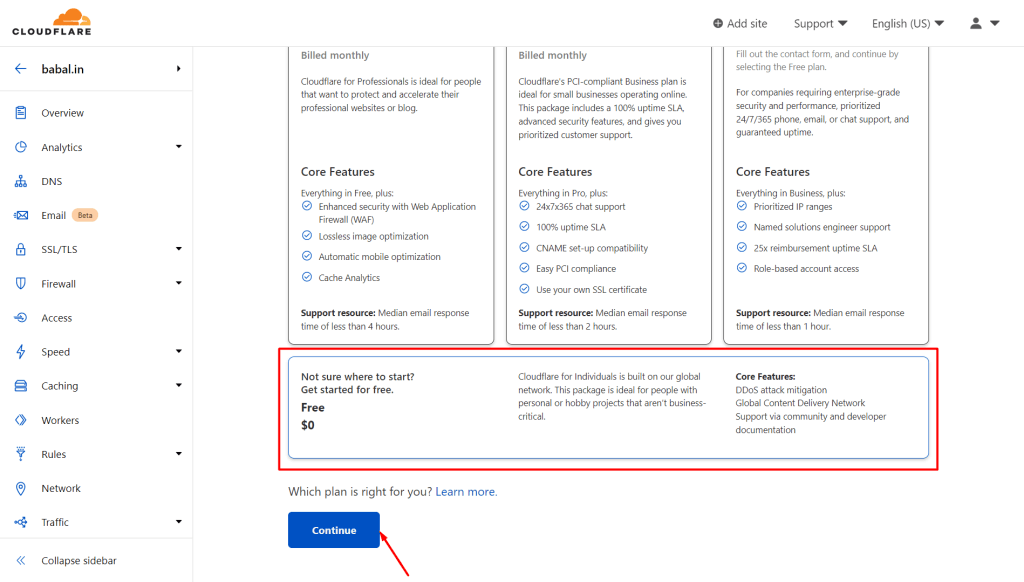 In the next step, Cloudflare system will try to detect the current records that the domain is using and load it for you in the Cloudflare system. This is not always accurate and not all records are likely to be copied as required either. Do use the interface to review the records and update any as required. You can find the zone records for your domain if you have an active hosting account under cPanel > Zone Editor. You can copy all or essential records from the interface to here.
You can also manage these records later on so no worries even if you miss out on some.
In the next step, Cloudflare system will try to detect the current records that the domain is using and load it for you in the Cloudflare system. This is not always accurate and not all records are likely to be copied as required either. Do use the interface to review the records and update any as required. You can find the zone records for your domain if you have an active hosting account under cPanel > Zone Editor. You can copy all or essential records from the interface to here.
You can also manage these records later on so no worries even if you miss out on some.
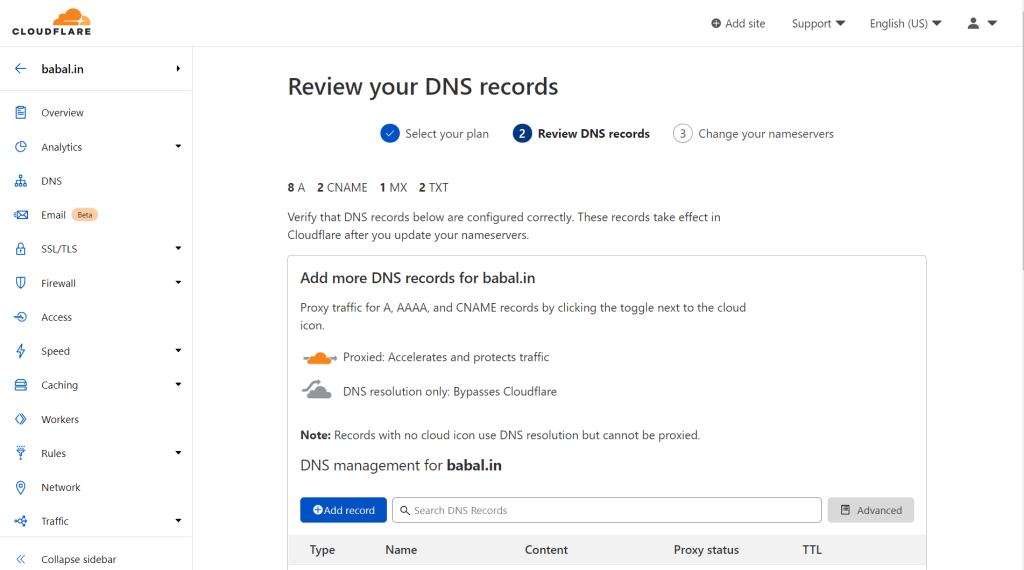 Click on "Continue" if you're OK with the records displayed.
The Cloudflare system will request you to update the nameservers for the domain as is required to connect to Cloudflare. Copy the records as shown in the interface and have it updated for the domain from you have your domain registered at.
Click on "Continue" if you're OK with the records displayed.
The Cloudflare system will request you to update the nameservers for the domain as is required to connect to Cloudflare. Copy the records as shown in the interface and have it updated for the domain from you have your domain registered at.
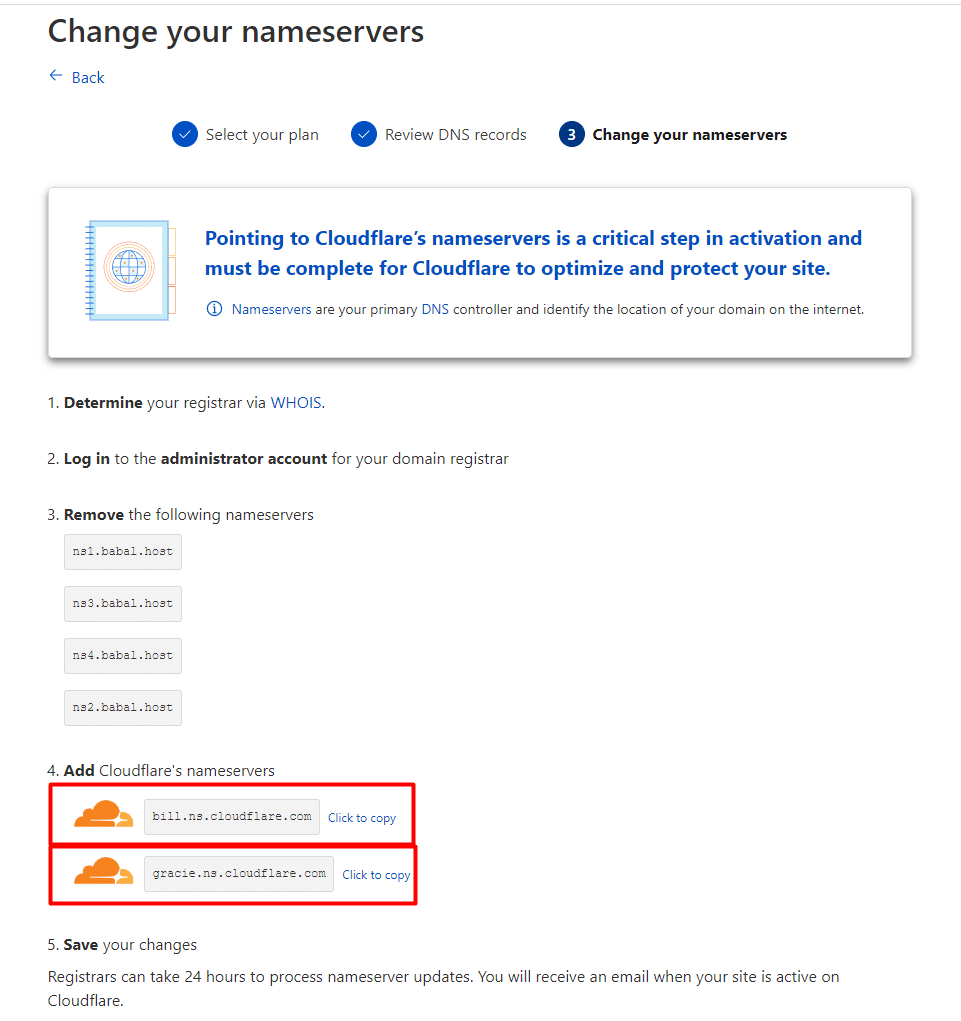 Once you make the change click on "Done, check nameservers". However, please note the nameserver change can take several hours to fully resolve. As that's done, the domain will be active from your interface and thus manageable.
Click on "Check nameservers" from the interface that opens to make the system scan for the changes if is detected - do note it can take several hours for it to be detected from the time of change made.
Once you make the change click on "Done, check nameservers". However, please note the nameserver change can take several hours to fully resolve. As that's done, the domain will be active from your interface and thus manageable.
Click on "Check nameservers" from the interface that opens to make the system scan for the changes if is detected - do note it can take several hours for it to be detected from the time of change made.
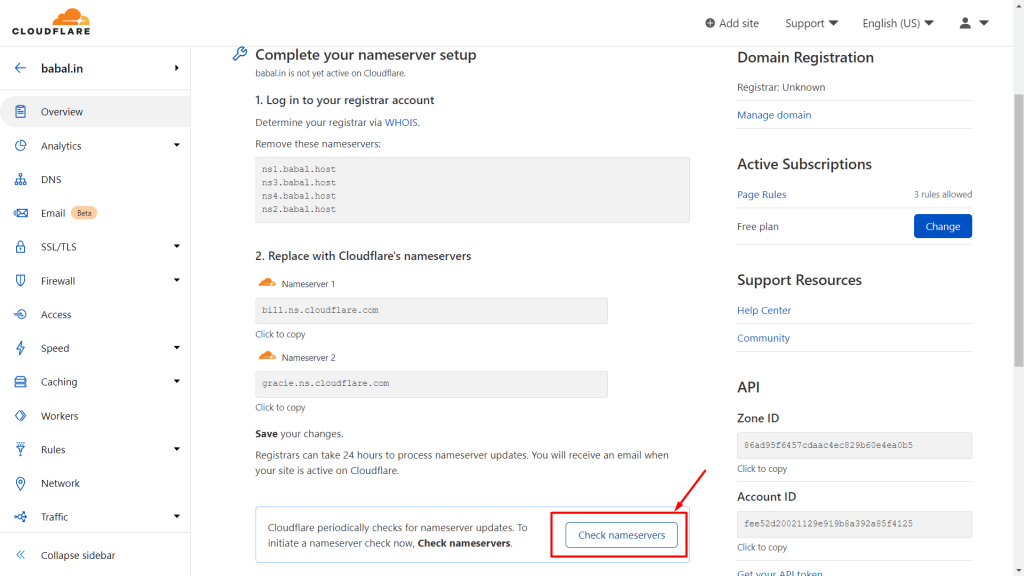 After sometime as the check is complete and the site is resolved from Cloudflare naeservers - you will see the following interface - which does mean the linkage of your domain to cloudflare is complete:
After sometime as the check is complete and the site is resolved from Cloudflare naeservers - you will see the following interface - which does mean the linkage of your domain to cloudflare is complete:
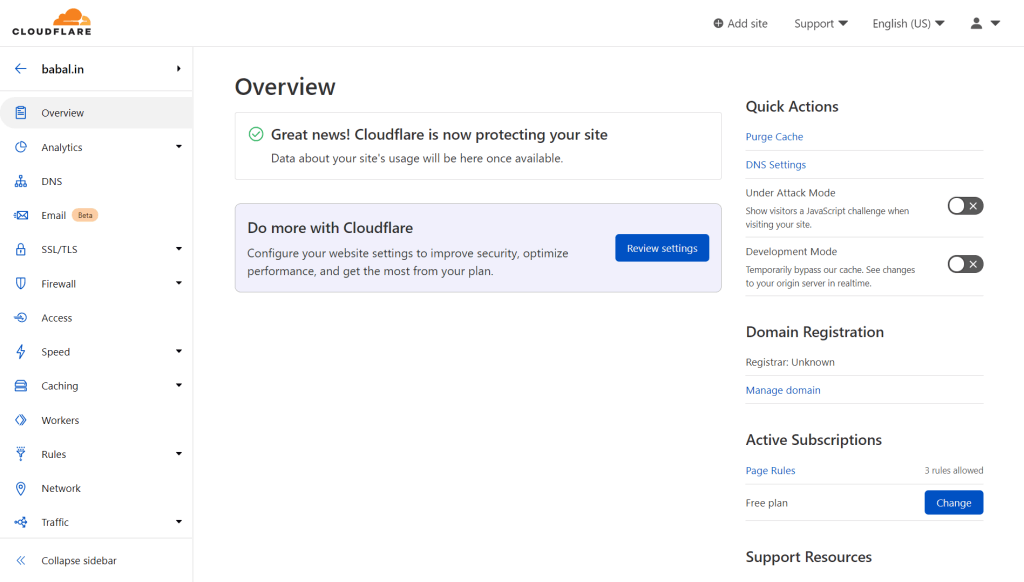 Congratulations! You have successfully linked your domain to your Cloudflare interface.
Congratulations! You have successfully linked your domain to your Cloudflare interface.
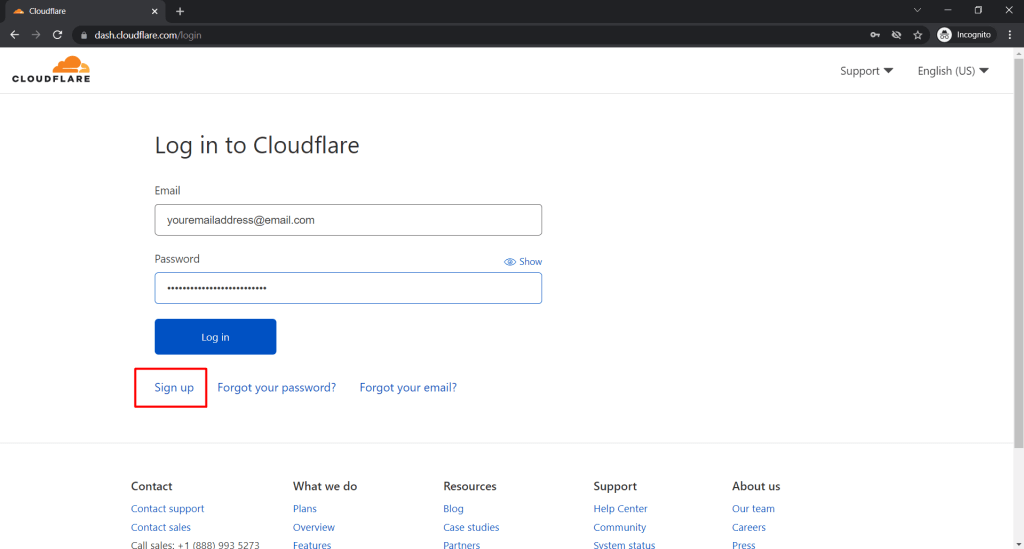 Once logged in, to add a new domain to the interface, click on "Add a site" - you can add as many websites within the same interface, you do not need to have a different accounts created for different domain:
Once logged in, to add a new domain to the interface, click on "Add a site" - you can add as many websites within the same interface, you do not need to have a different accounts created for different domain:
 Enter the domain you're looking to add - and click on "Add Site". For the following example purposes, we're making use of "babal.in":
Enter the domain you're looking to add - and click on "Add Site". For the following example purposes, we're making use of "babal.in":
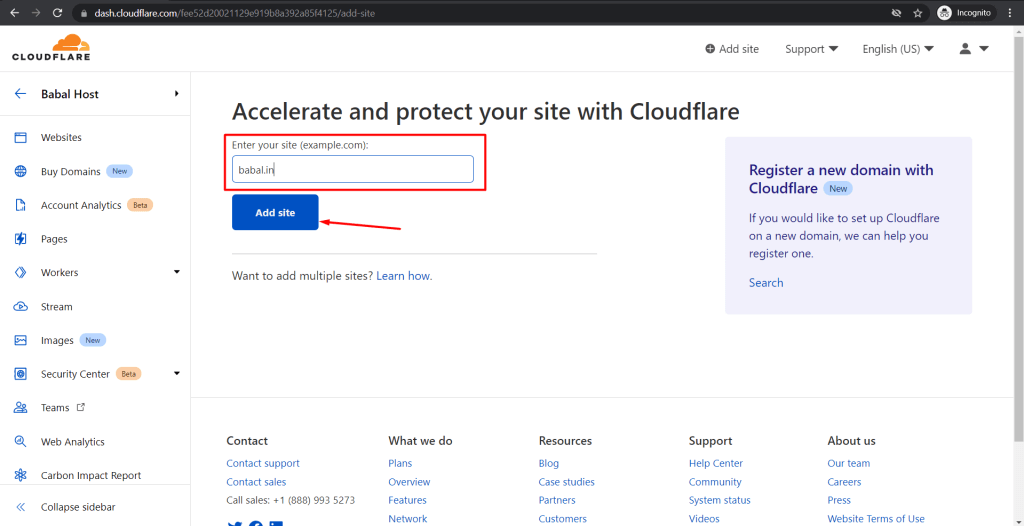 Once you add it, you will be shown the option to select a plan that you want to go with. Cloudflare do also have "Free" plan, which is what we'll be using for the following demonstration. You can find the plan after you scroll a little bit on the page - select it and continue:
Once you add it, you will be shown the option to select a plan that you want to go with. Cloudflare do also have "Free" plan, which is what we'll be using for the following demonstration. You can find the plan after you scroll a little bit on the page - select it and continue:
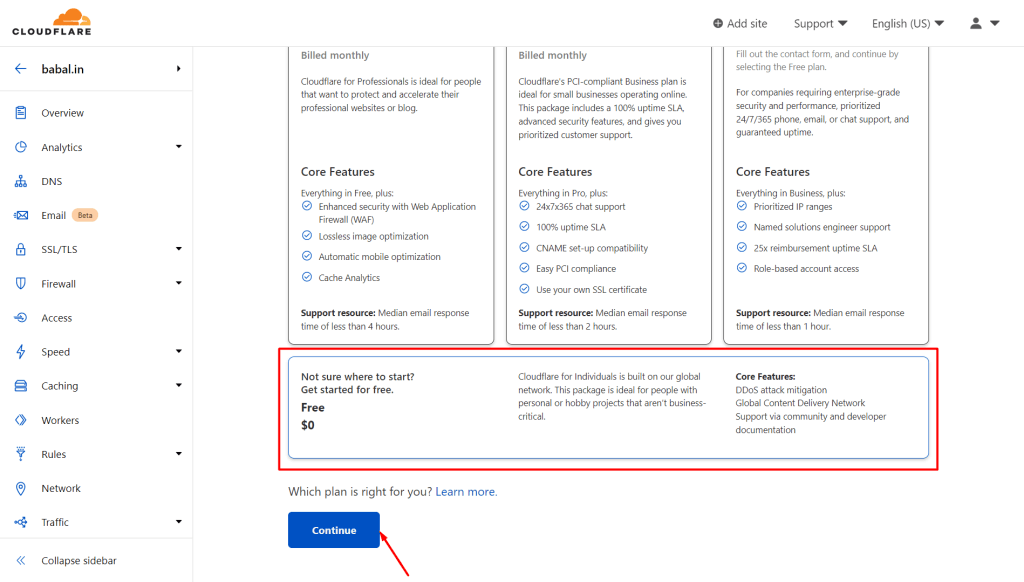 In the next step, Cloudflare system will try to detect the current records that the domain is using and load it for you in the Cloudflare system. This is not always accurate and not all records are likely to be copied as required either. Do use the interface to review the records and update any as required. You can find the zone records for your domain if you have an active hosting account under cPanel > Zone Editor. You can copy all or essential records from the interface to here.
You can also manage these records later on so no worries even if you miss out on some.
In the next step, Cloudflare system will try to detect the current records that the domain is using and load it for you in the Cloudflare system. This is not always accurate and not all records are likely to be copied as required either. Do use the interface to review the records and update any as required. You can find the zone records for your domain if you have an active hosting account under cPanel > Zone Editor. You can copy all or essential records from the interface to here.
You can also manage these records later on so no worries even if you miss out on some.
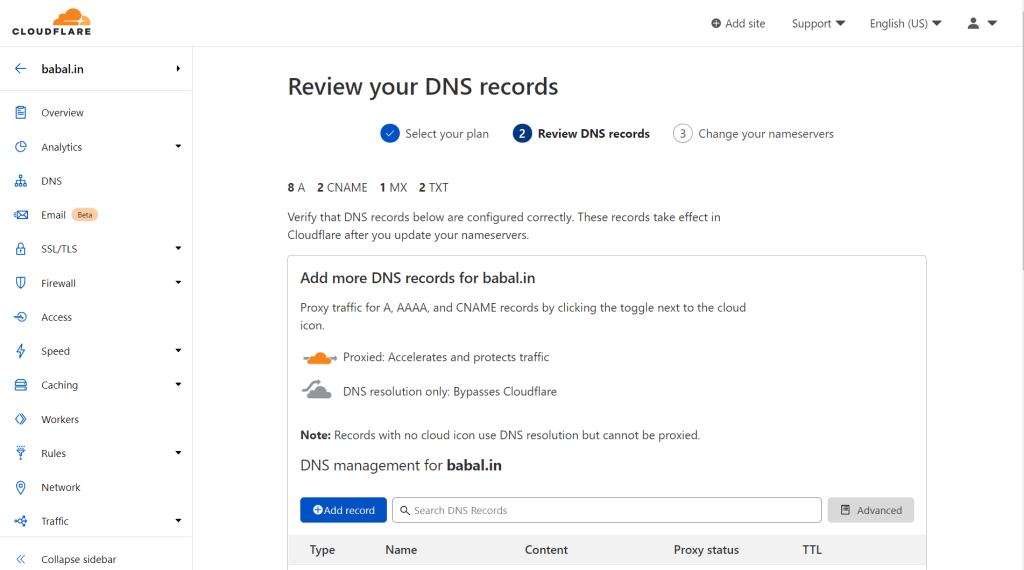 Click on "Continue" if you're OK with the records displayed.
The Cloudflare system will request you to update the nameservers for the domain as is required to connect to Cloudflare. Copy the records as shown in the interface and have it updated for the domain from you have your domain registered at.
Click on "Continue" if you're OK with the records displayed.
The Cloudflare system will request you to update the nameservers for the domain as is required to connect to Cloudflare. Copy the records as shown in the interface and have it updated for the domain from you have your domain registered at.
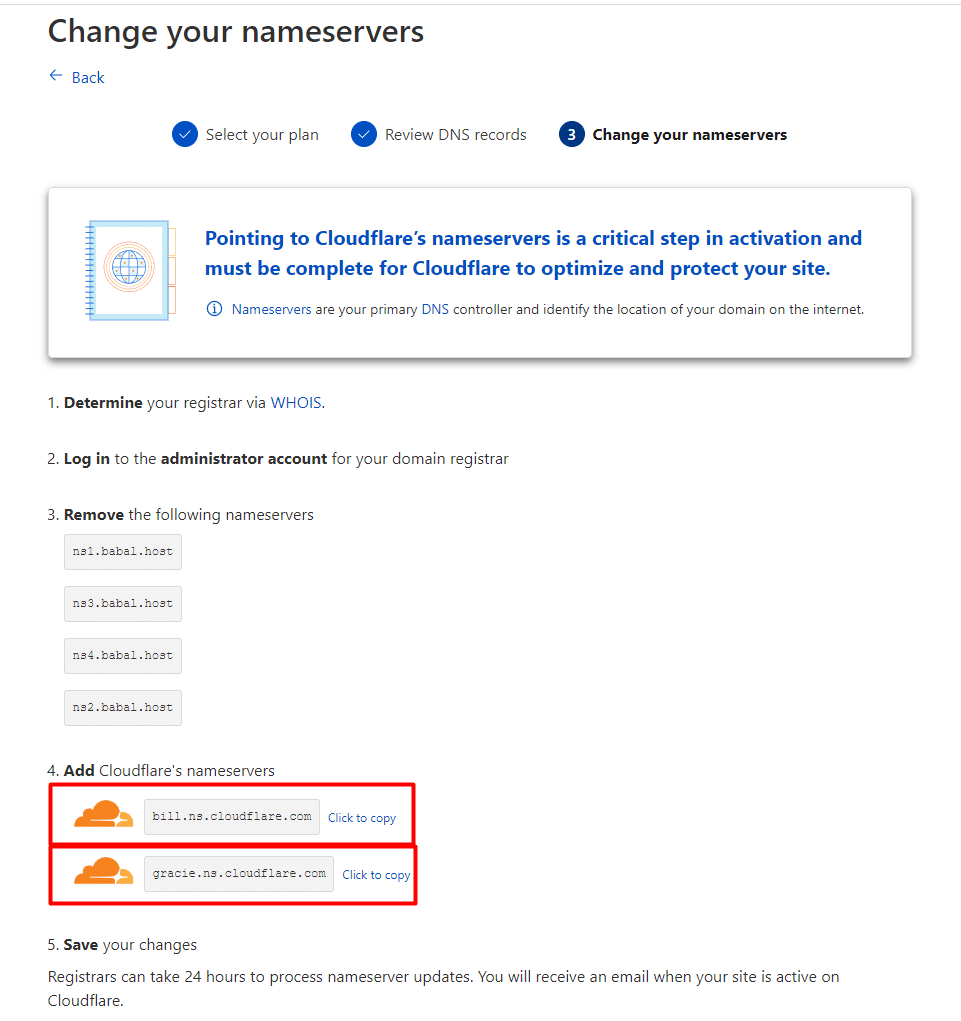 Once you make the change click on "Done, check nameservers". However, please note the nameserver change can take several hours to fully resolve. As that's done, the domain will be active from your interface and thus manageable.
Click on "Check nameservers" from the interface that opens to make the system scan for the changes if is detected - do note it can take several hours for it to be detected from the time of change made.
Once you make the change click on "Done, check nameservers". However, please note the nameserver change can take several hours to fully resolve. As that's done, the domain will be active from your interface and thus manageable.
Click on "Check nameservers" from the interface that opens to make the system scan for the changes if is detected - do note it can take several hours for it to be detected from the time of change made.
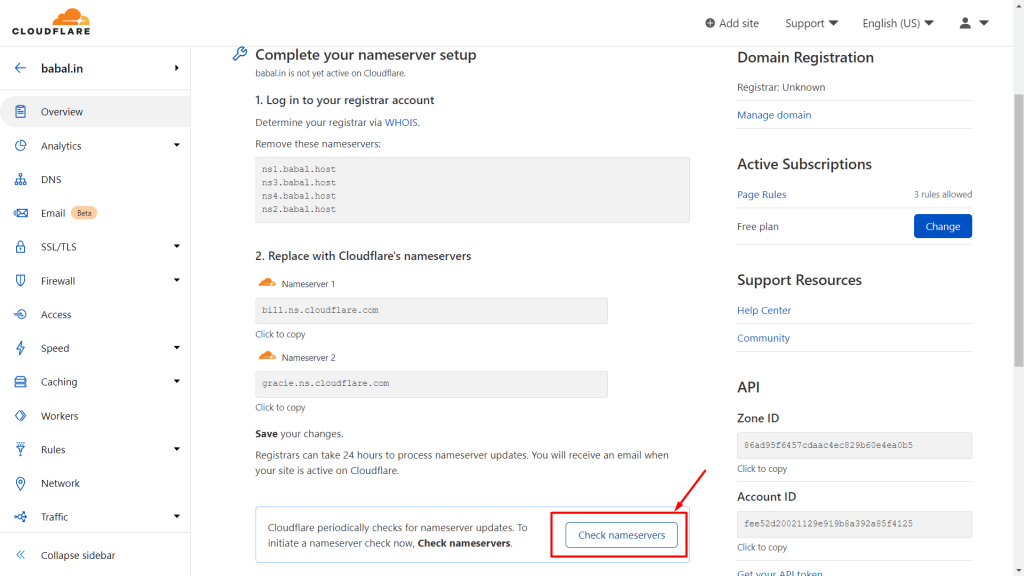 After sometime as the check is complete and the site is resolved from Cloudflare naeservers - you will see the following interface - which does mean the linkage of your domain to cloudflare is complete:
After sometime as the check is complete and the site is resolved from Cloudflare naeservers - you will see the following interface - which does mean the linkage of your domain to cloudflare is complete:
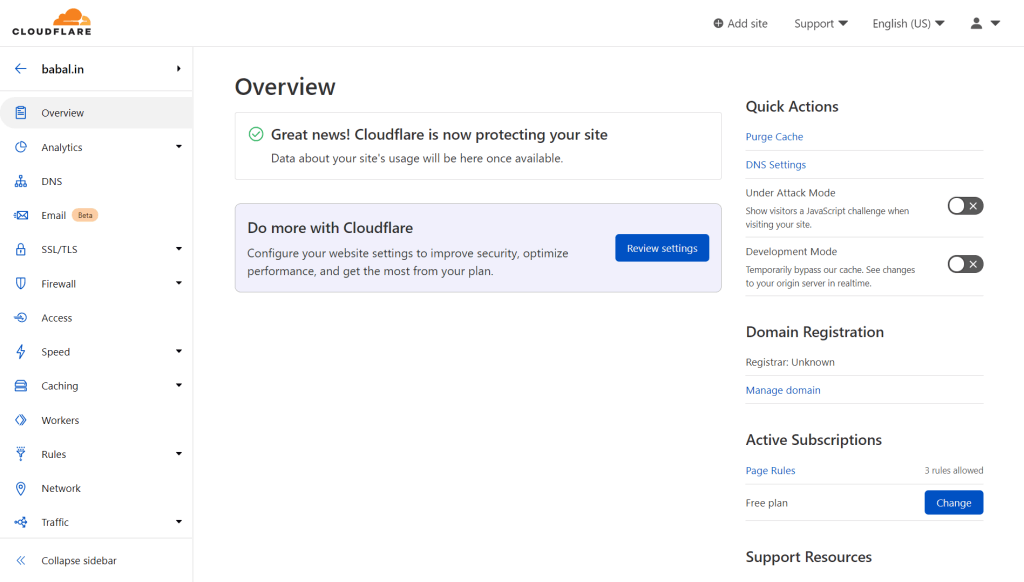 Congratulations! You have successfully linked your domain to your Cloudflare interface.
Congratulations! You have successfully linked your domain to your Cloudflare interface.