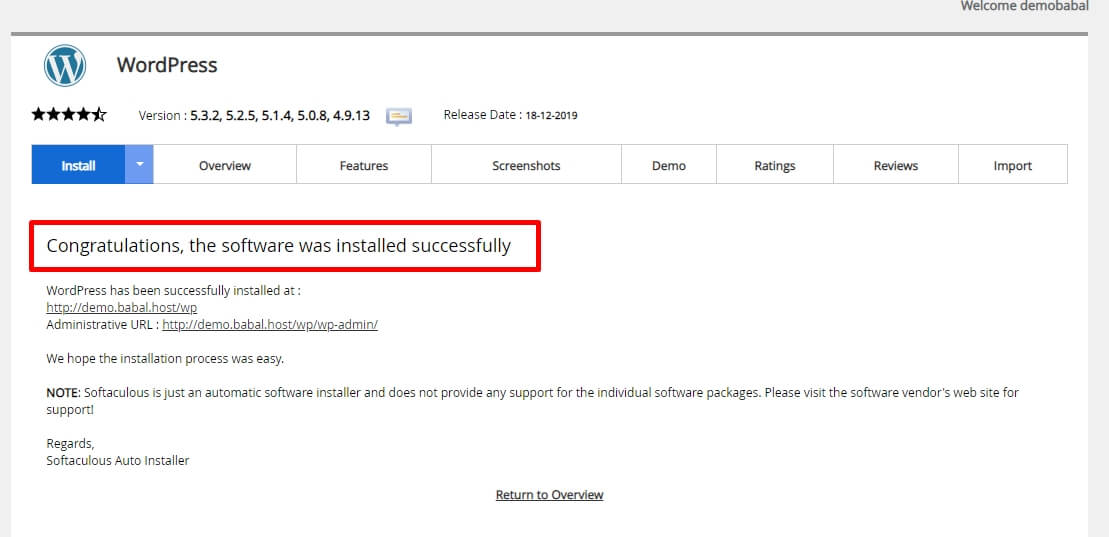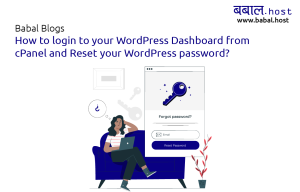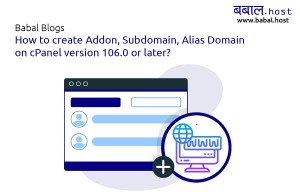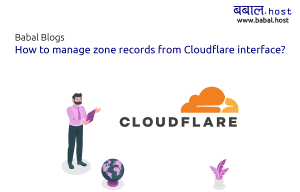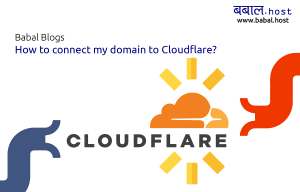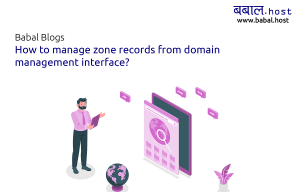babal deal
Get unlimited web hosting for just रू 1499/year. Order Now
How to install WordPress with auto-update?
December 26, 2021
9:08 pm
You can easily install WordPress using the one-click install. Here are the steps you can follow to install WordPress with an auto-update.
Video for Installing WordPress with auto-update:
Blog for Installing WordPress with auto-update:
- Login to your cPanel.
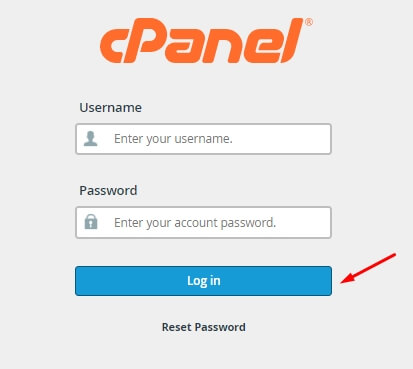
- Scroll down, you can see a Softaculous installer there. Click on WordPress.
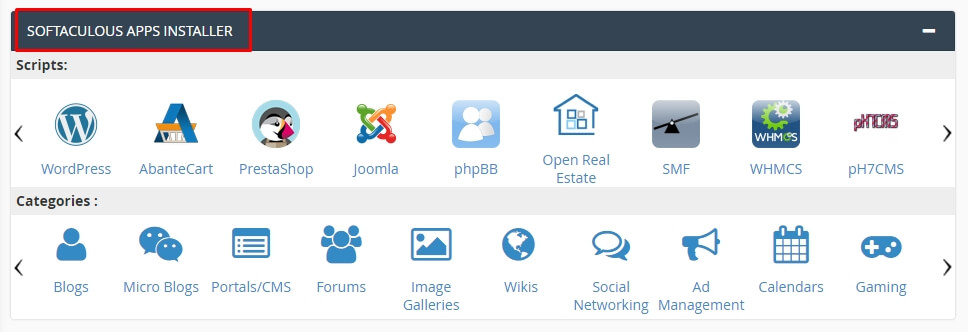
- Click on the install now button.
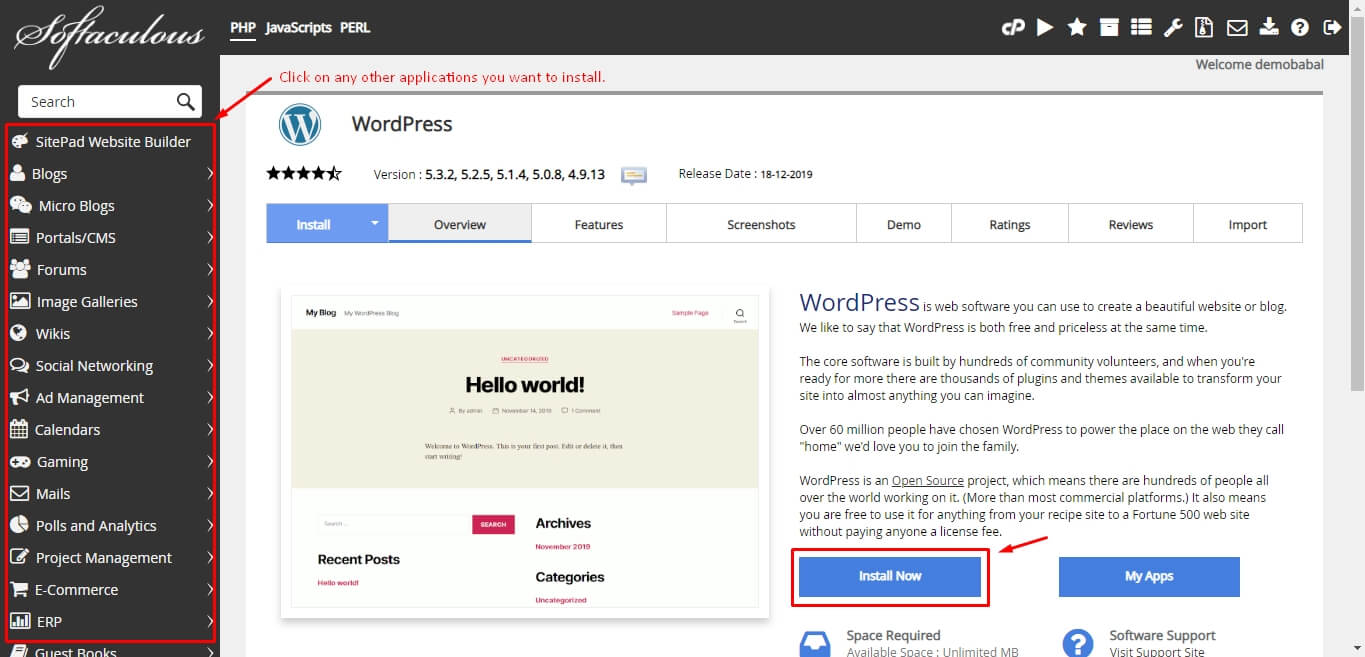
- Scroll down, then you can find the advanced options. You can tick on upgrade to any latest versions available for upgrading when newer versions are available. You don't need to automate backups, thus we provide automatic backups for every 12 hours.
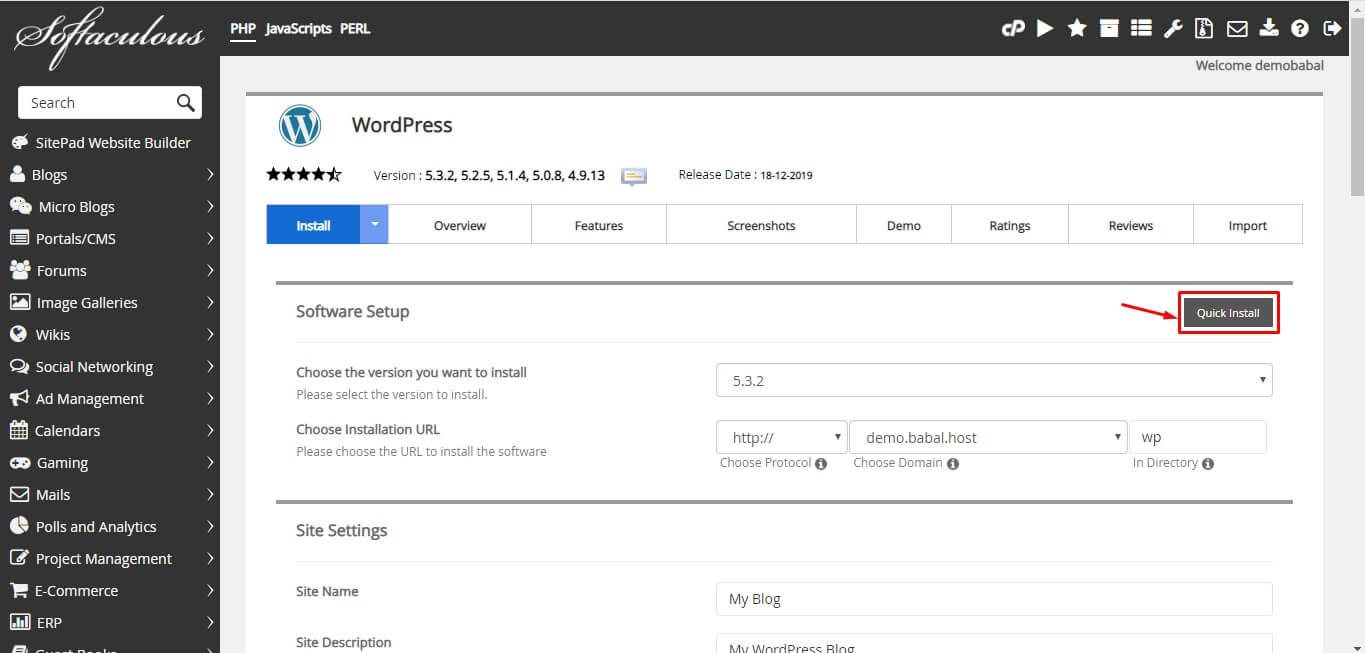
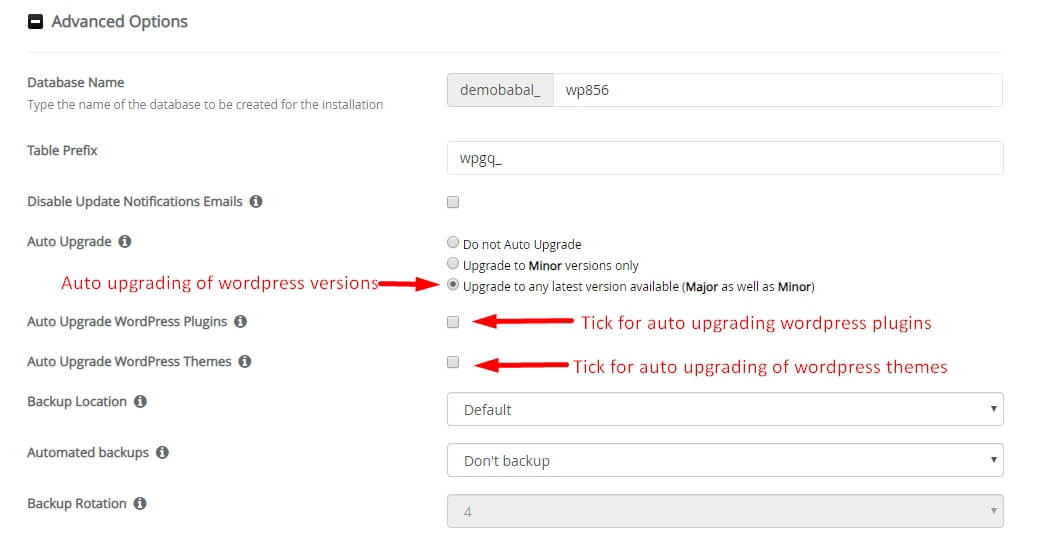
- Scroll down, and you click on the install button.
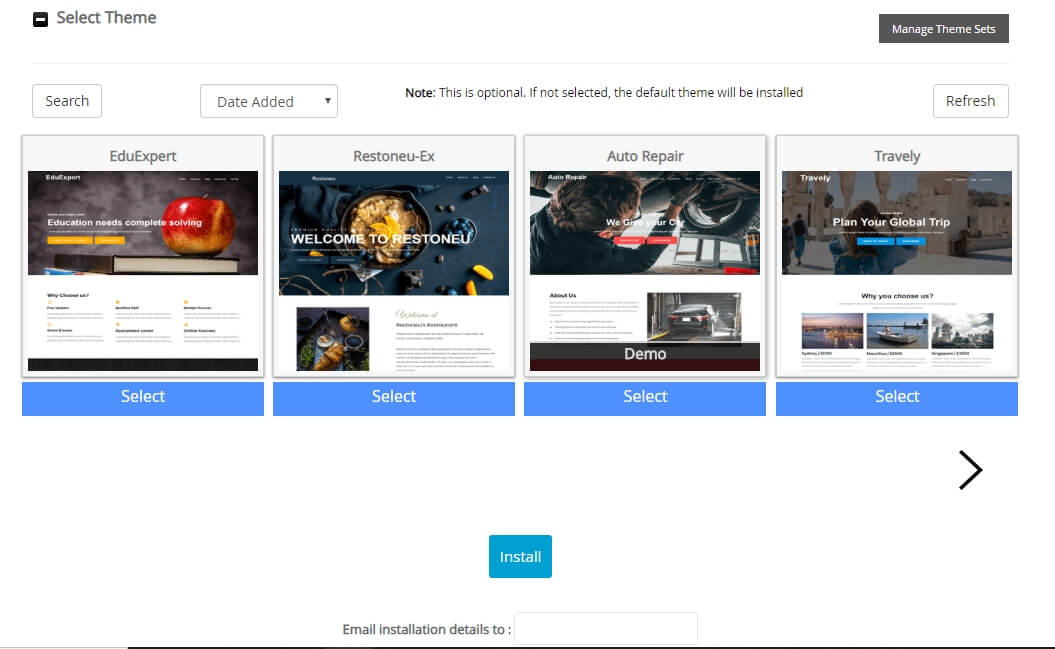
- You have successfully installed WordPress with an auto-update.