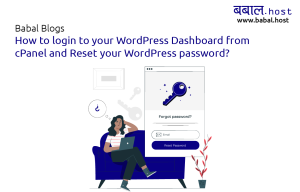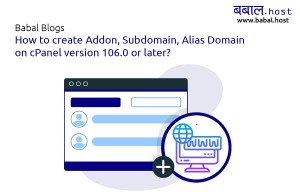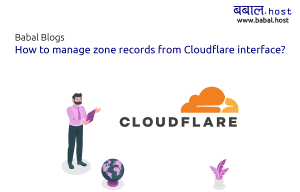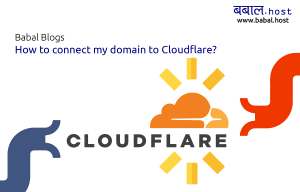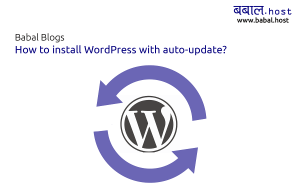babal deal
Get unlimited web hosting for just रू 1499/year. Order Now
How to manage zone records from domain management interface
December 30, 2021
10:08 pm
Do you need to register a domain name to connect to a VPS or dedicated hosting provider that does not provide the nameservers? Or, do you simply want to manage zone records from the domain itself to point to different zone records?
The following article guides you on exactly how you can accomplish the same.
If you do not already have a domain name registered - you can start by registering a domain name from our domain registration page.
All the general functions for the domain can be managed from the client area itself. However, if you're looking for additional functions like managing the zone records, you can start by logging in to our separate domain management interface.
You will need to reset the password for the first time to login to the interface. Below are the steps you can follow to do so:
- Opening the domain management system login page: https://domains.babal.host//login
- The email address here will remain the same as is for the client area but the password would need resetting for the first time. So, for the first time, click on "I forgot my password". In the screen that follows - enter your email address in the field that you have registered an account with us at and then click on "Submit" as shown below:
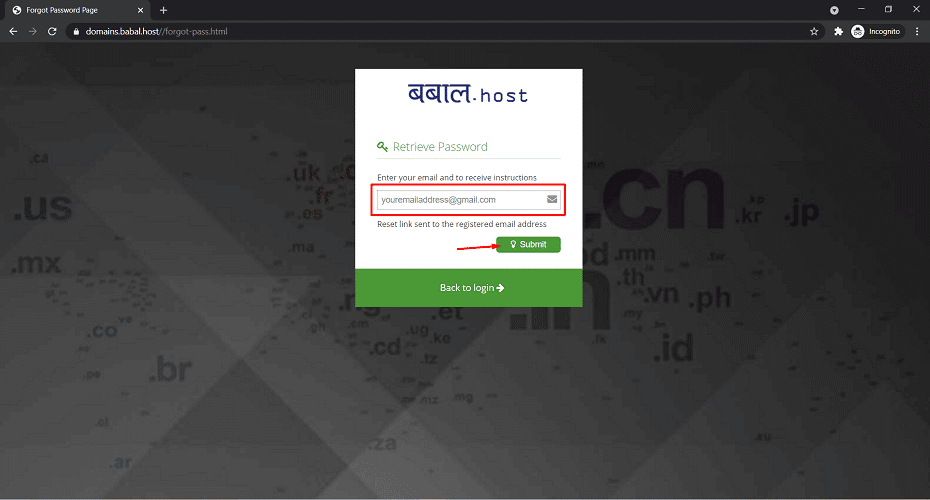
- You'll receive an email like below. Please note the email might take a few minutes to arrive - so please wait patiently if the email hasn't yet arrived. Do make sure to look in your spam folder and other mail folders.
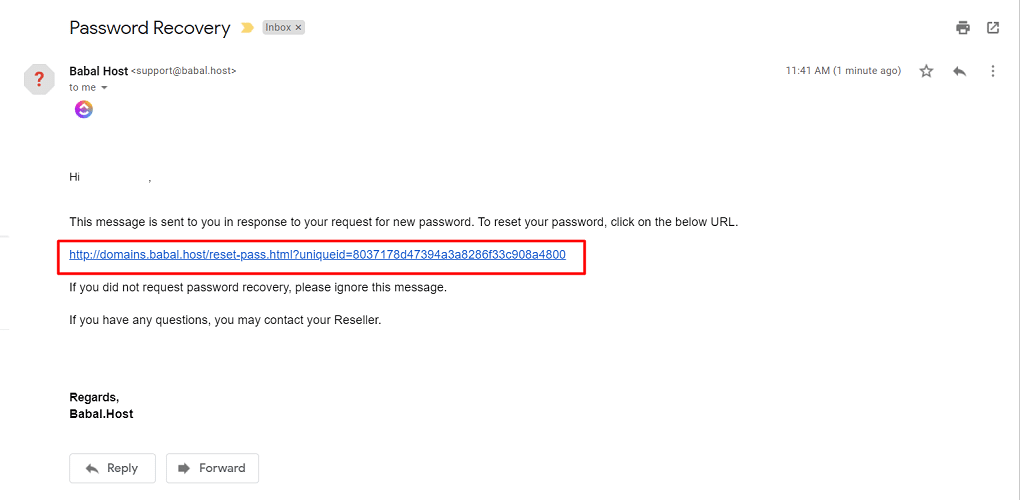
- Click on the link included with the email. Enter your email address (the same you got the email in) along with the password you want to set twice. Click on "Submit" as you fill in those details
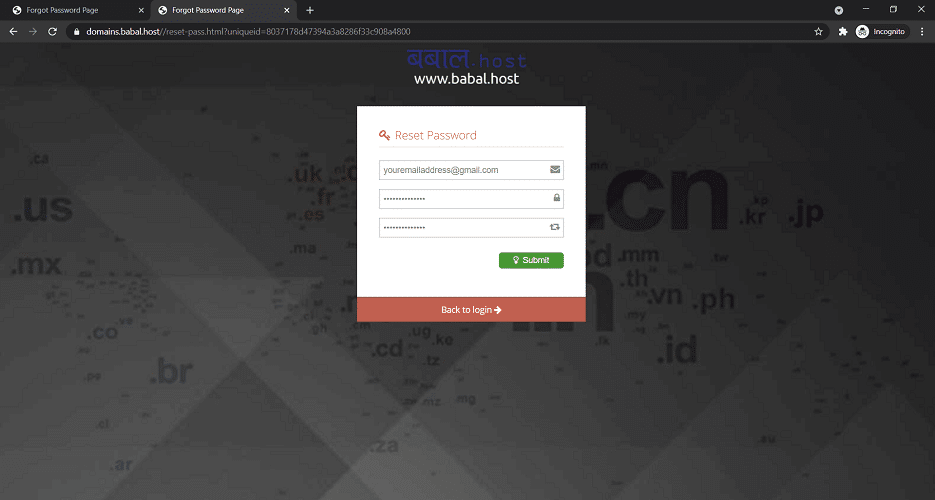
- Once confirmed, you will be re-directed to the login page. You can enter your email and the password you just set to login to the domain management interface:
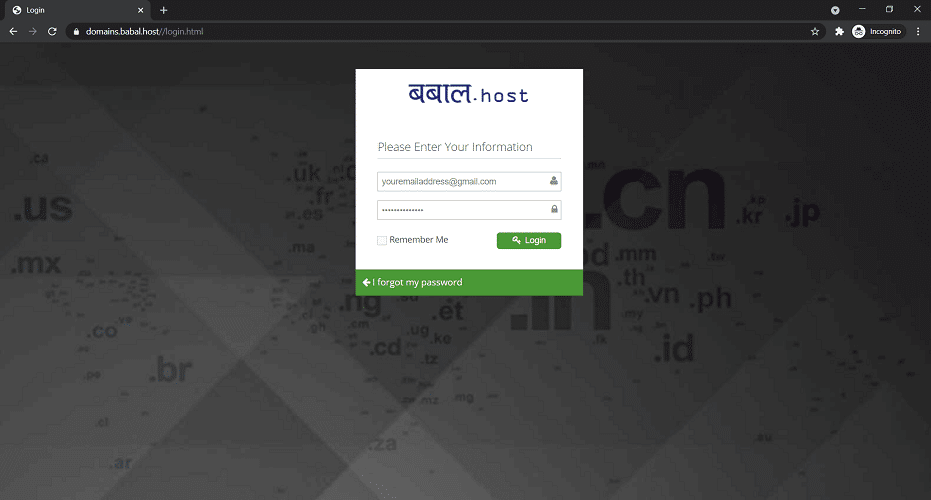
- Click on the domain name you want to manage from the list available
- Click on "DNS Management Panel" for the domain and then click on "Configure Now" (this is required to update the nameservers for the first time to make the following DNS management panel active)
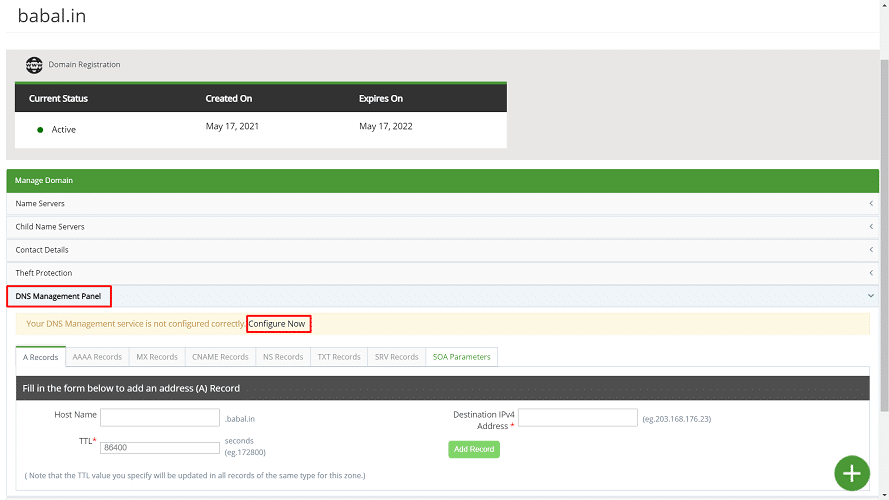
- The domain zone records are managed from where the domain is pointing at for the nameservers. So, you will need to set the domain nameserver to that of the domain registrar to be able to use the DNS management option. Click on "Fix Name Servers Automatically" to change the nameservers as shown below:
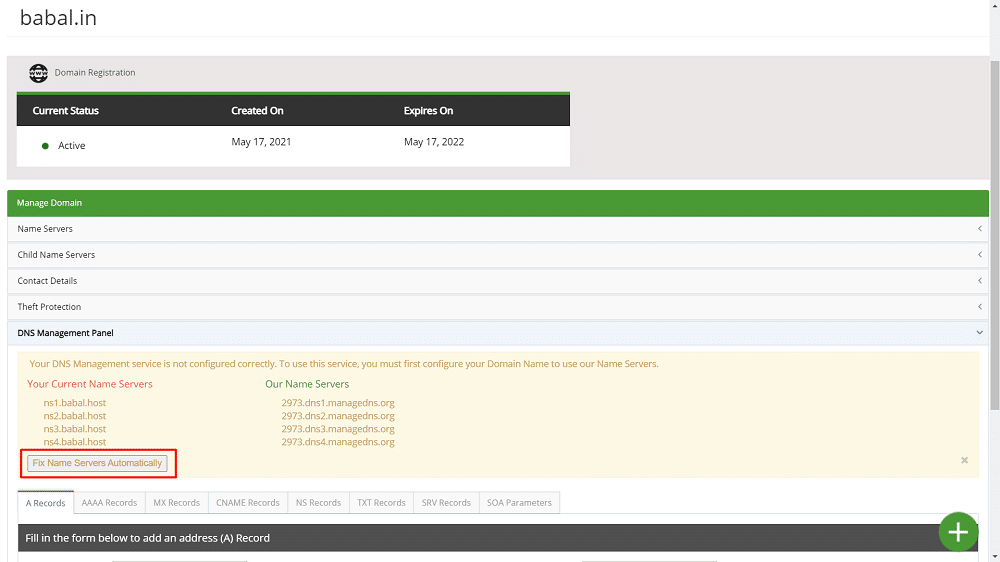
- Once you do so - the nameservers for the domain are automatically changed and anything you set under "DNS Management Panel" would go into effect.You can add any number of zone records as are required for your domain from the interface available.