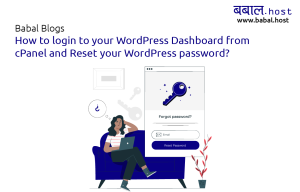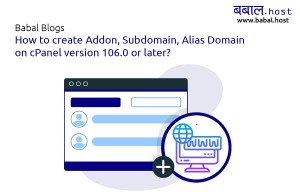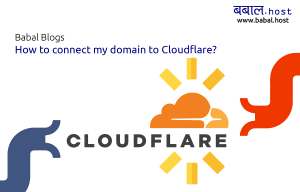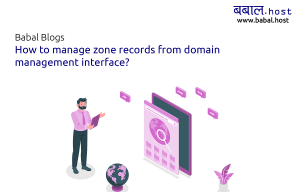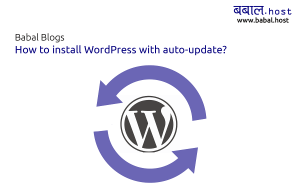babal deal
Get unlimited web hosting for just रू 1499/year. Order Now
How to manage zone records from Cloudflare interface
December 31, 2021
8:52 pm
Do you have your domain pointing to Cloudflare nameservers and are not sure how you're to update the zone records for the domain? The article will explain to you exactly how you can accomplish the same.
If you're looking to connect your domain to Cloudflare but aren't sure how - you can follow our article, "How to connect my domain to Cloudflare" - to know how you can do it.
To update your zone records from Cloudflare, you should have the domain added to your Cloudflare login and the nameservers resolved as is detailed in the referenced article above. Thereafter, you can follow the steps as detailed below to manage your DNS/zone records:
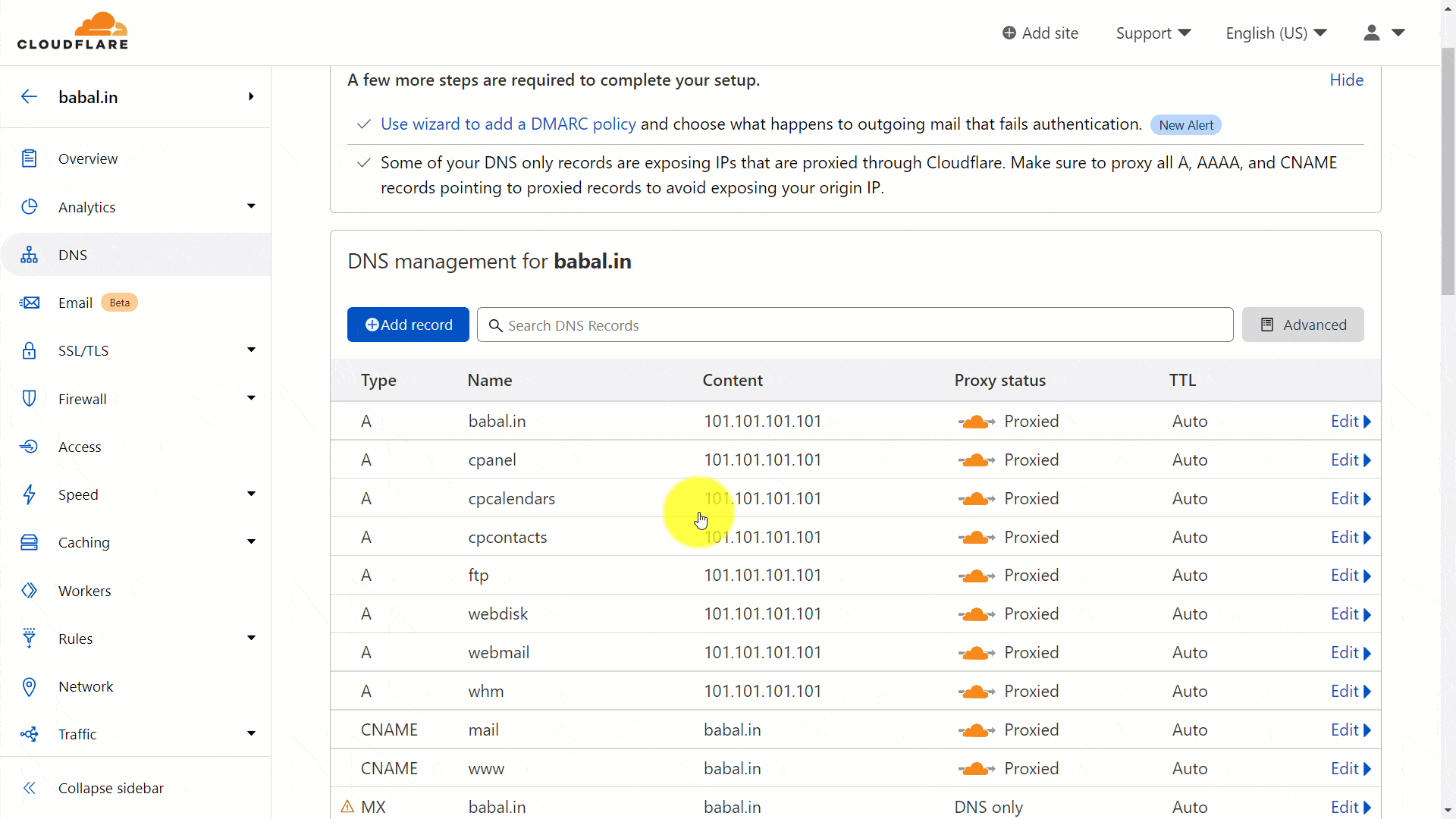 To add a new record, click on "Add Record" - select the "Type" of record you want to add - followed by entering the name and the record you want to add for the same. Set the proxy status to ON or OFF. When ON, the traffic are routed through Cloudflare system but when OFF they do not get routed via Cloudflare but do get directly pointed to the record set.
For the following example, we'll try to simulate that we've just created a subdomain for "babal.in" called "demo.babal.in" and now need to point the domain to it's server IP which for the following example is "101.101.101.102" - the steps would be as in the image preview below:
To add a new record, click on "Add Record" - select the "Type" of record you want to add - followed by entering the name and the record you want to add for the same. Set the proxy status to ON or OFF. When ON, the traffic are routed through Cloudflare system but when OFF they do not get routed via Cloudflare but do get directly pointed to the record set.
For the following example, we'll try to simulate that we've just created a subdomain for "babal.in" called "demo.babal.in" and now need to point the domain to it's server IP which for the following example is "101.101.101.102" - the steps would be as in the image preview below:
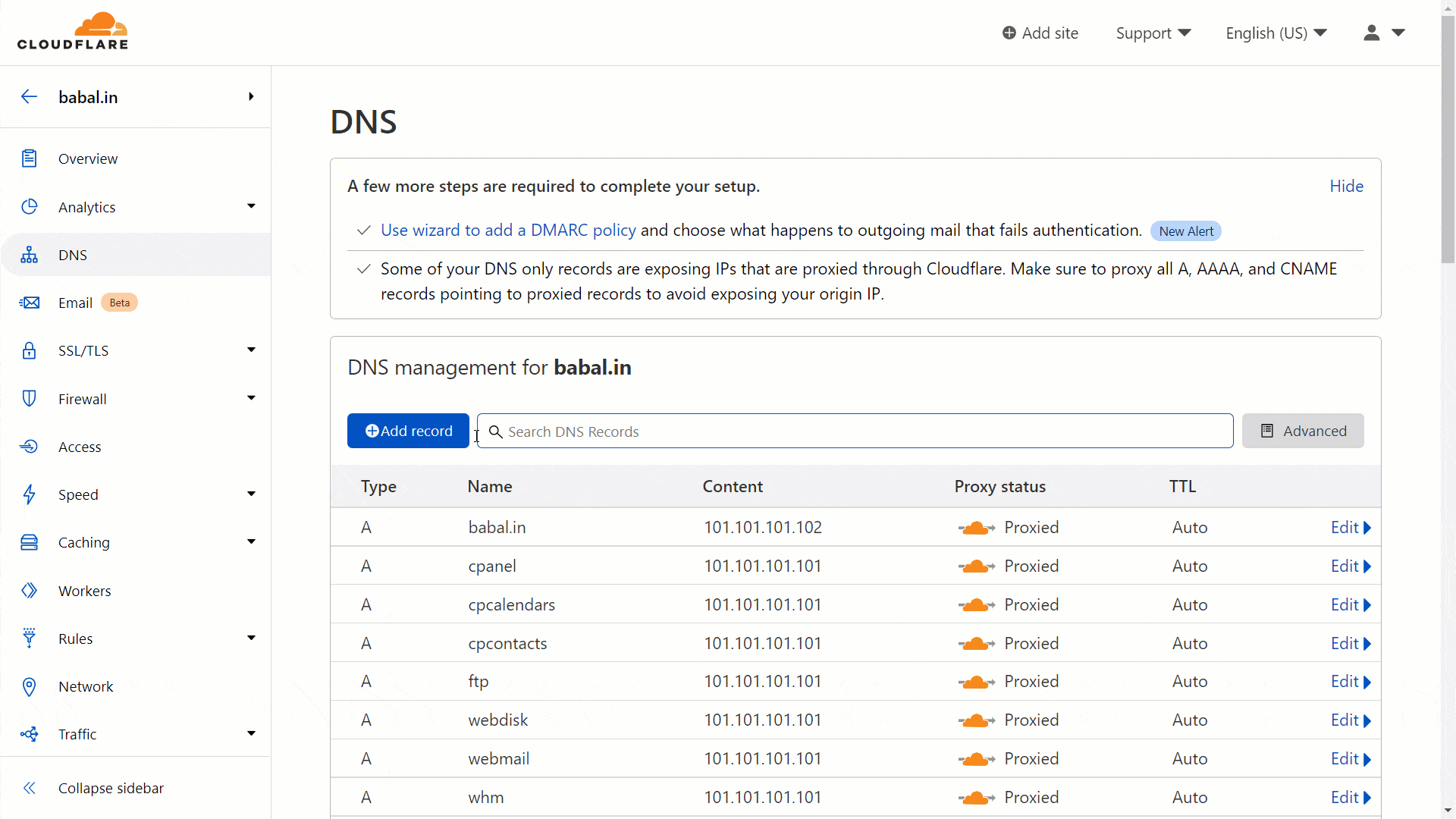 Now, to delete any records, you can click on the record you want to remove and once the extended block is opened - click on "Delete" available on left to remove it.
For the following demonstration, we'll be removing the same record that we just added in "demo.babal.in". Below is a short preview of how you can do it:
Now, to delete any records, you can click on the record you want to remove and once the extended block is opened - click on "Delete" available on left to remove it.
For the following demonstration, we'll be removing the same record that we just added in "demo.babal.in". Below is a short preview of how you can do it:
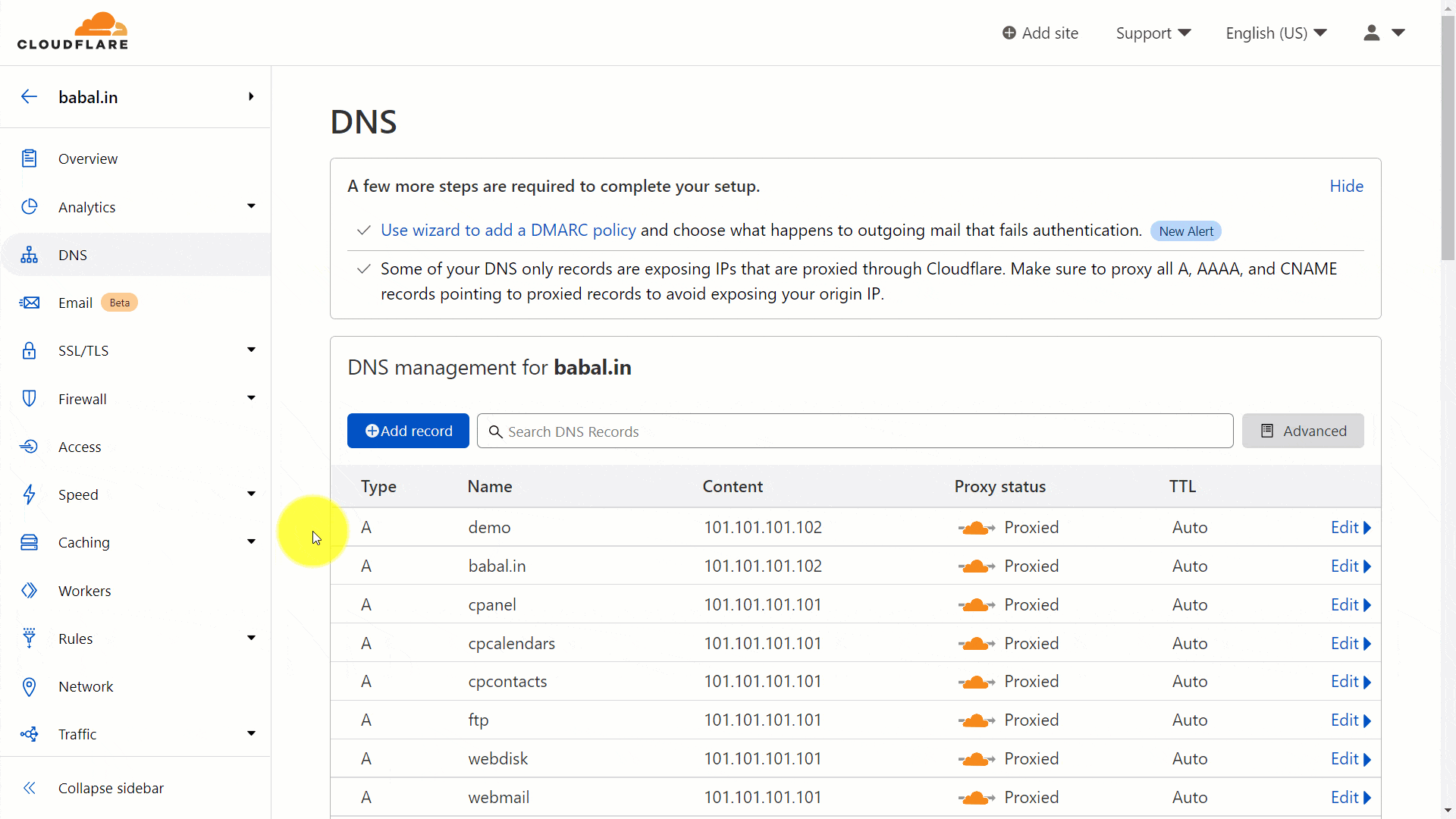 With the article, we have covered - how you can add/edit/remove any record for your domain.
If you have a hosting with us and want to check if you're pointing to us correctly, you can check your "cPanel > Zone Editor > Manage" interface for all the records that your domain needs pointing to. You can make use of the records as are required from there to your Cloudflare > DNS here as detailed in the article above as required.
With the article, we have covered - how you can add/edit/remove any record for your domain.
If you have a hosting with us and want to check if you're pointing to us correctly, you can check your "cPanel > Zone Editor > Manage" interface for all the records that your domain needs pointing to. You can make use of the records as are required from there to your Cloudflare > DNS here as detailed in the article above as required.
- Select the domain you're looking to manage. Clicking on it, to open the management option for the domain:
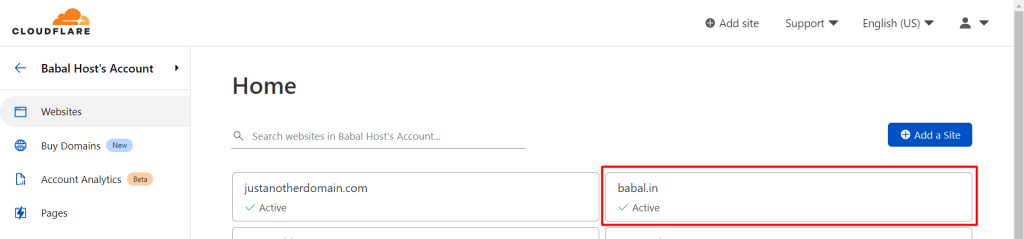
- Click on "DNS" from the left-hand menu option available from the screen that loads
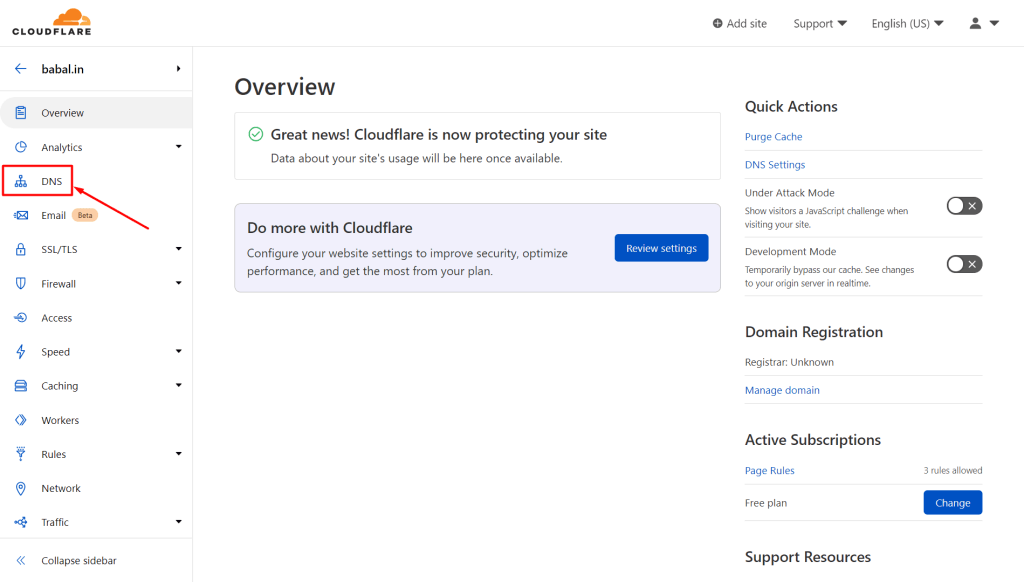
- You can use the interface that opens to manage all the DNS records for the domain as is required
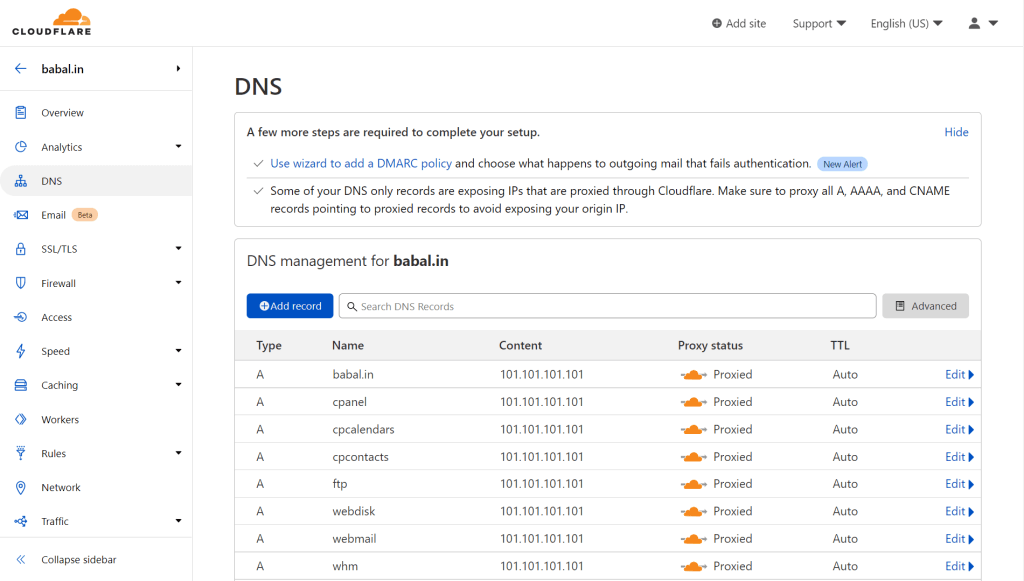
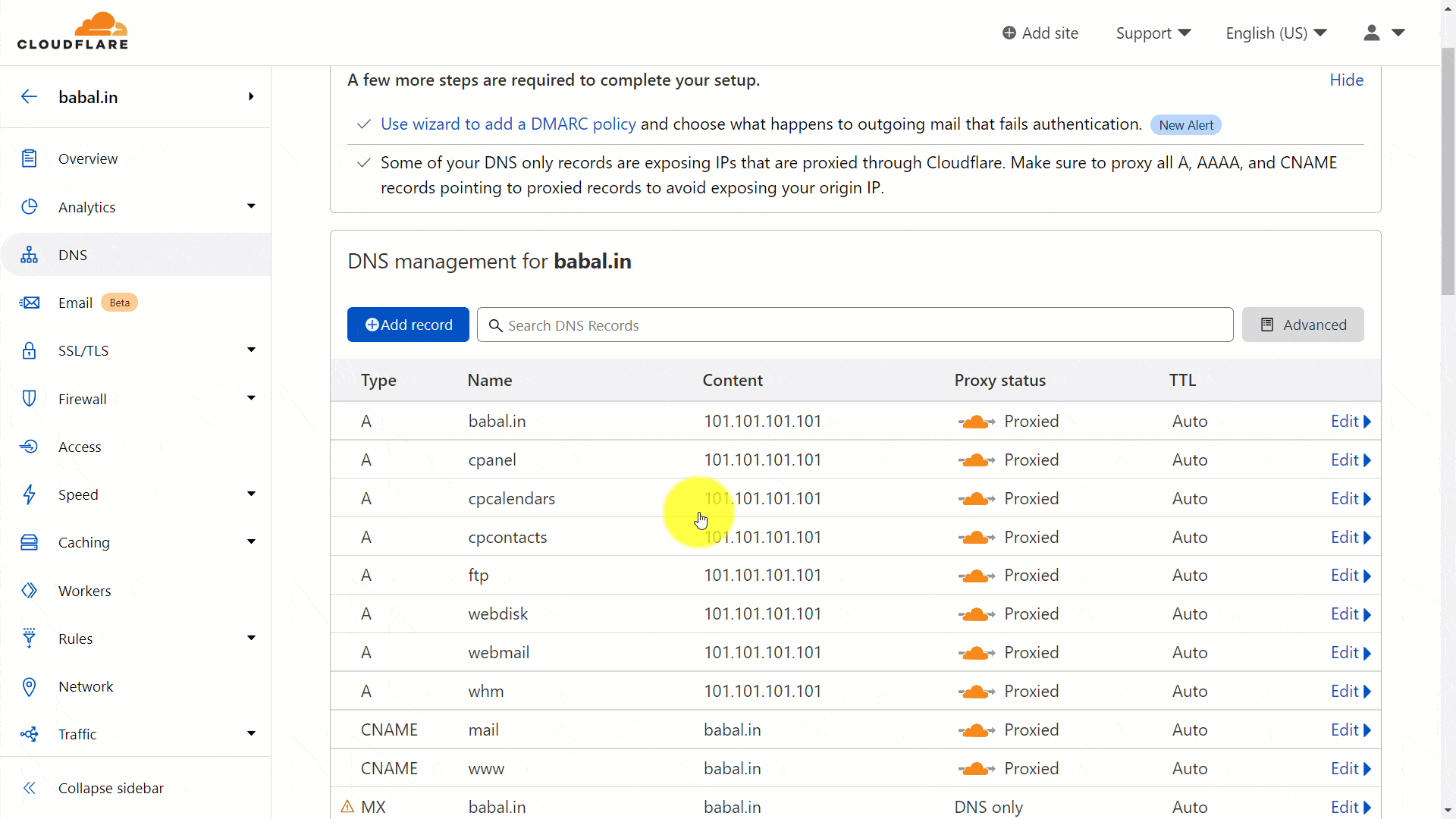 To add a new record, click on "Add Record" - select the "Type" of record you want to add - followed by entering the name and the record you want to add for the same. Set the proxy status to ON or OFF. When ON, the traffic are routed through Cloudflare system but when OFF they do not get routed via Cloudflare but do get directly pointed to the record set.
For the following example, we'll try to simulate that we've just created a subdomain for "babal.in" called "demo.babal.in" and now need to point the domain to it's server IP which for the following example is "101.101.101.102" - the steps would be as in the image preview below:
To add a new record, click on "Add Record" - select the "Type" of record you want to add - followed by entering the name and the record you want to add for the same. Set the proxy status to ON or OFF. When ON, the traffic are routed through Cloudflare system but when OFF they do not get routed via Cloudflare but do get directly pointed to the record set.
For the following example, we'll try to simulate that we've just created a subdomain for "babal.in" called "demo.babal.in" and now need to point the domain to it's server IP which for the following example is "101.101.101.102" - the steps would be as in the image preview below:
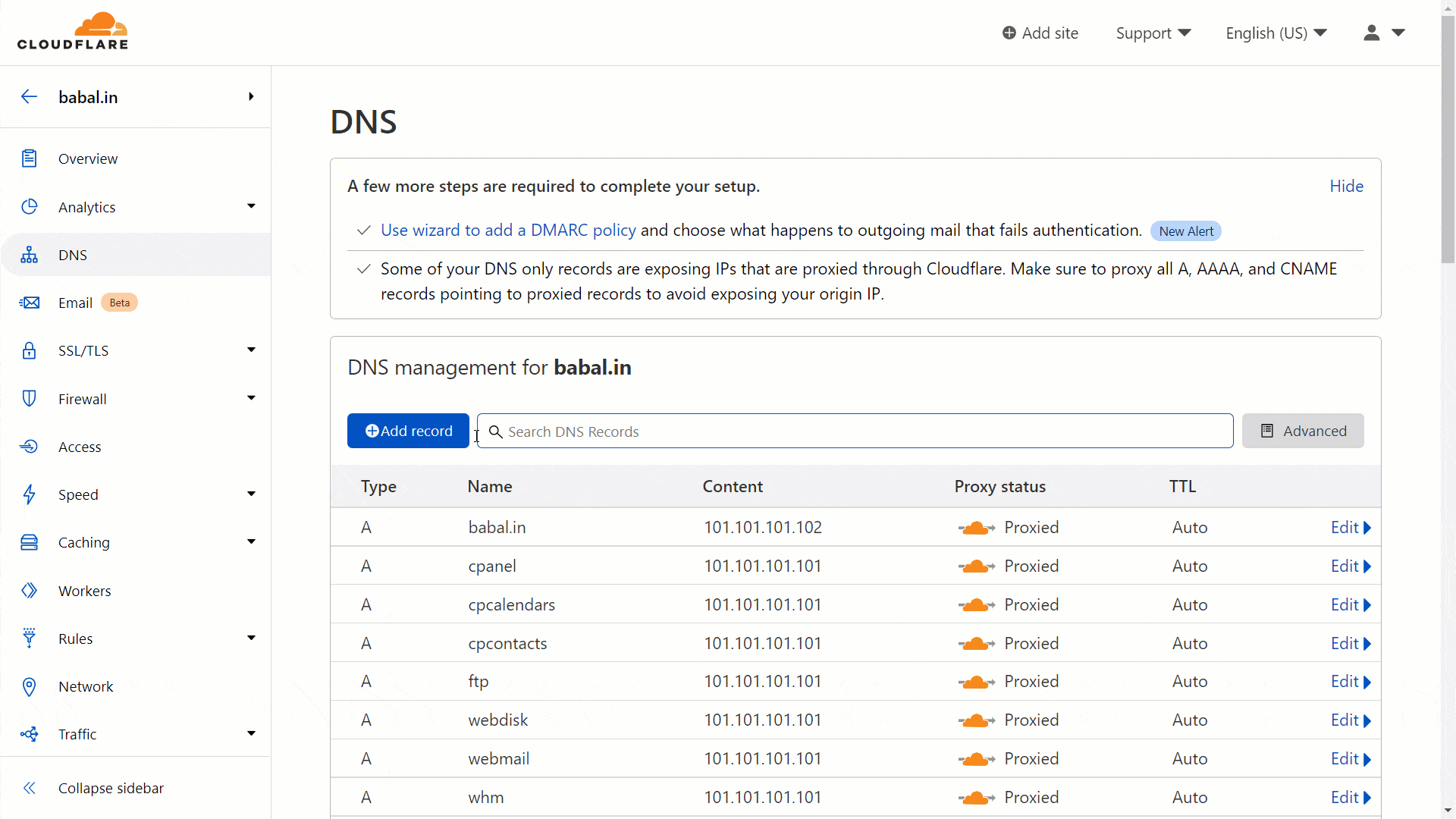 Now, to delete any records, you can click on the record you want to remove and once the extended block is opened - click on "Delete" available on left to remove it.
For the following demonstration, we'll be removing the same record that we just added in "demo.babal.in". Below is a short preview of how you can do it:
Now, to delete any records, you can click on the record you want to remove and once the extended block is opened - click on "Delete" available on left to remove it.
For the following demonstration, we'll be removing the same record that we just added in "demo.babal.in". Below is a short preview of how you can do it:
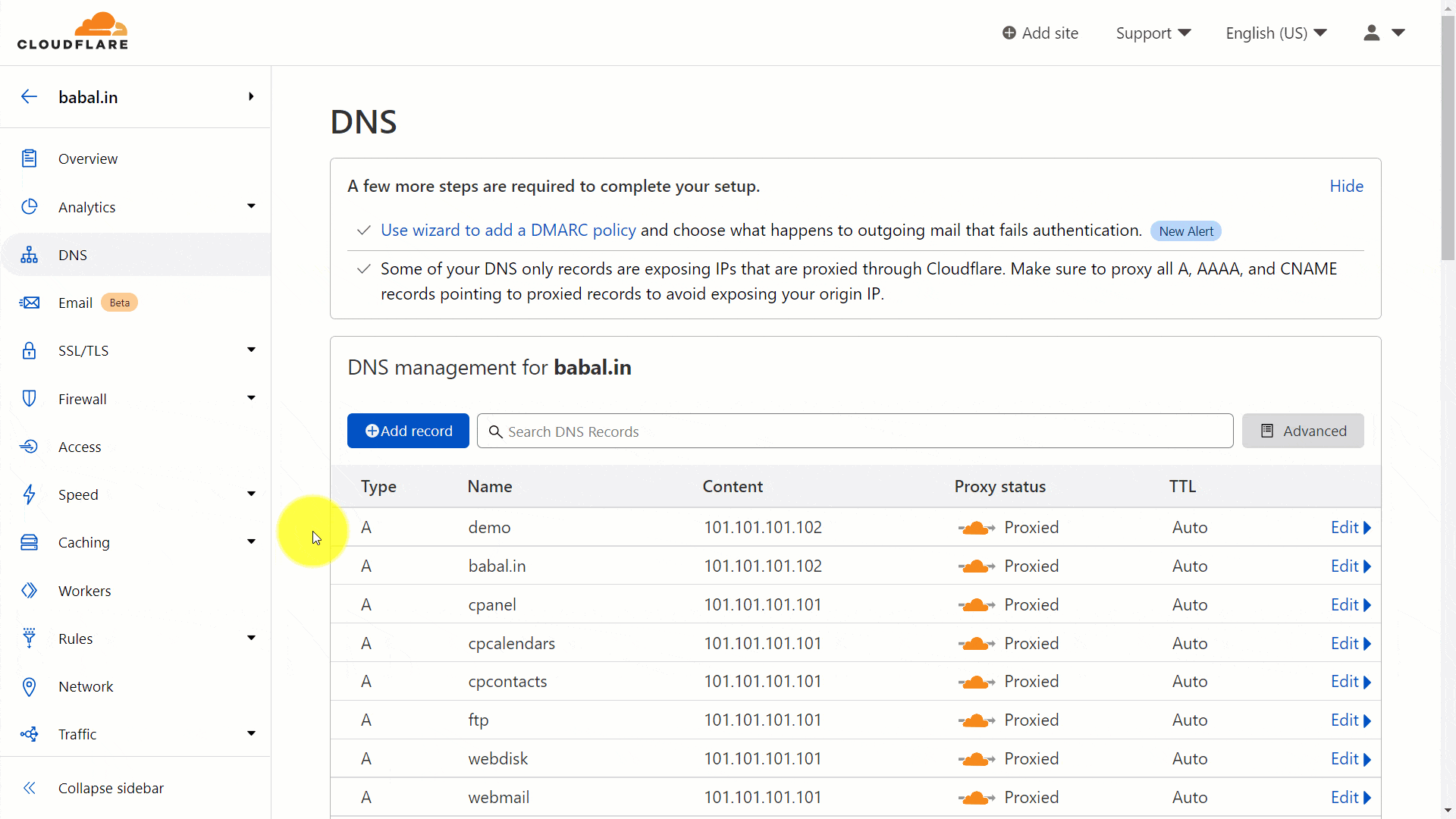 With the article, we have covered - how you can add/edit/remove any record for your domain.
If you have a hosting with us and want to check if you're pointing to us correctly, you can check your "cPanel > Zone Editor > Manage" interface for all the records that your domain needs pointing to. You can make use of the records as are required from there to your Cloudflare > DNS here as detailed in the article above as required.
With the article, we have covered - how you can add/edit/remove any record for your domain.
If you have a hosting with us and want to check if you're pointing to us correctly, you can check your "cPanel > Zone Editor > Manage" interface for all the records that your domain needs pointing to. You can make use of the records as are required from there to your Cloudflare > DNS here as detailed in the article above as required.