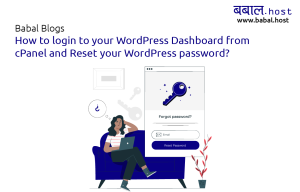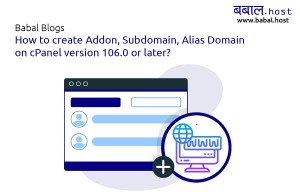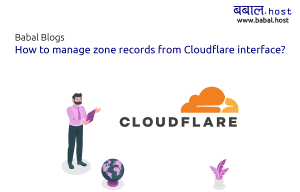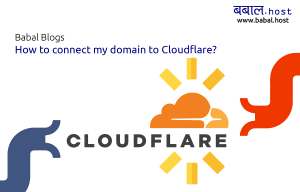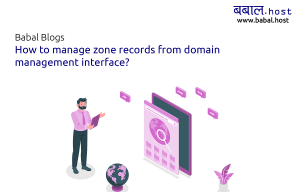babal deal
Get unlimited web hosting for just रू 1499/year. Order Now
How do I update nameservers for my .com.np Domain Name?
This following topic will cover how you can update the nameservers for your .com.np or any other .np domain names. Which nameserver to use will vary per the web hosting company you're with. With Babal Host, we provide the following nameservers option on our general plans:
ns1.babal.host ns2.babal.host ns3.babal.host ns4.babal.host
However, as .com.np or any other .np domain can only use two nameservers, we recommend using ns3.babal.host as primary nameserver and ns4.babal.host as secondary nameserver.
If you've not yet registed a .com.np domain name and want to know how you can do so, please refer to the following blog page "How to register .com.np domain name?"
Here are the steps you can make use of to update your nameservers for .np domain name:
- Open register.com.np/login on your browser. Sign in to your account by entering your email and password which is set during the registration.
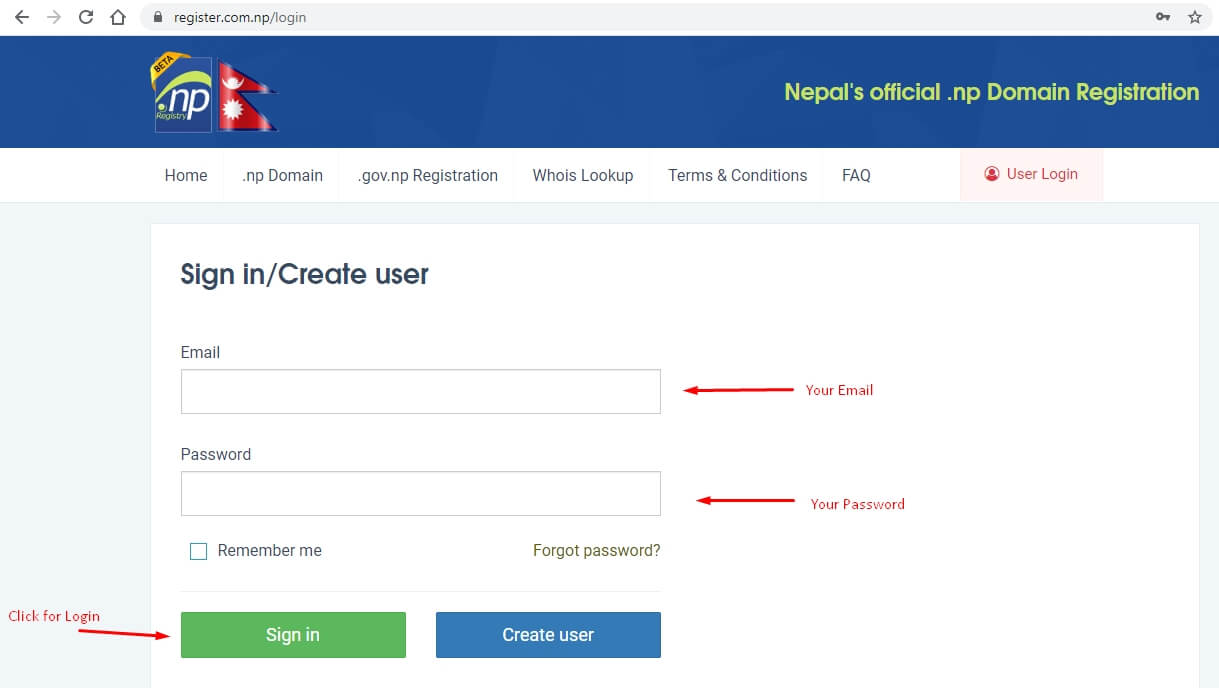
- Click to Active domain on the page that shows up as shown in image below. Here you can find your active .com.np domain names. Click on Edit DNS button next to the domain name you want to update your nameservers of.
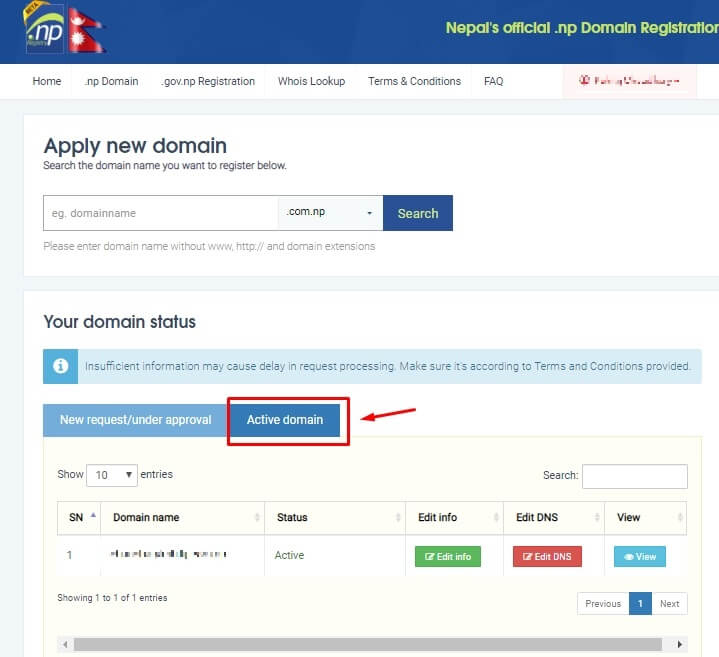
- After clicking on Edit DNS Button, the screen like in the image below would show-up. Edit your existing name server and update it with ns3.babal.host in primary nameserver and ns4.babal.host in the secondary nameserver. Then Click on Edit DNS Button below.
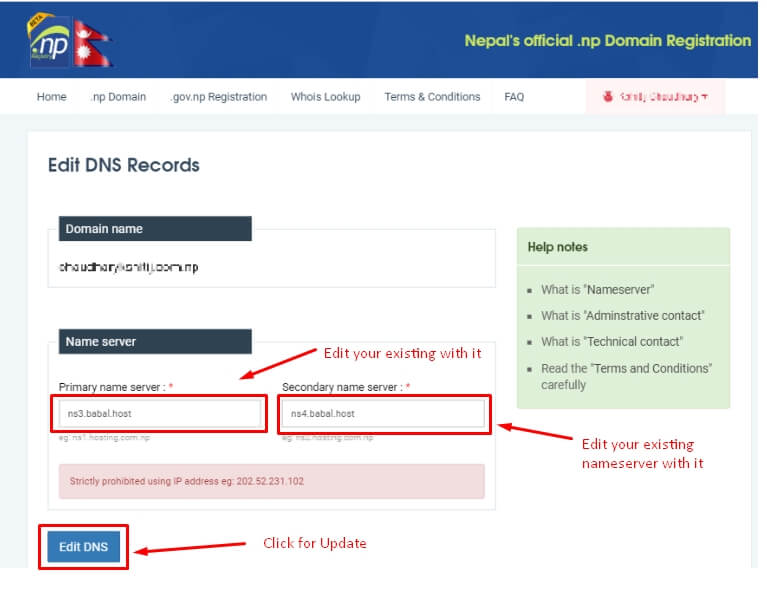
Congratulations! You've successfully updated the nameserver for your selected domain. The nameservers need to be approved by Merchantile manually thus it usually takes upto 24 hrs after the change request is placed. If you face any trouble during the move, free free to simply let us know via support ticket - and we'll get back to you at the earliest.