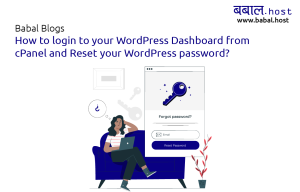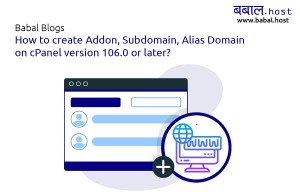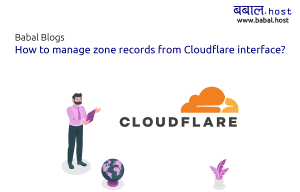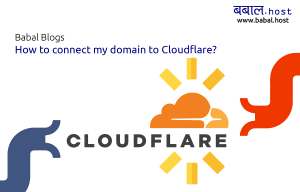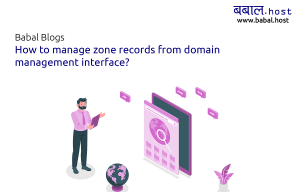babal deal
Get unlimited web hosting for just रू 1499/year. Order Now
How to install WordPress using Softaculous?
September 05, 2020
1:43 pm
Softaculous apps installer helps you in installing over 400 different scripts including WordPress, Drupal, Larvel, Joomla in a matter of clicks. Babal Host provides the premium (full) version of Softaculous apps installer within each of the packages we provide. This allows you to install all of these applications in a matter of clicks.
Video for installing Wordpress using softaculous:
Blog for installing Wordpress using softaculous:
Below is one of the demonstration of the application installation using Softaculous apps installer.
- Login to your cPanel by filling in the username and password or from your client area. If you're not sure how to login to cPanel, please follow our article, "How to open cPanel for your website?"
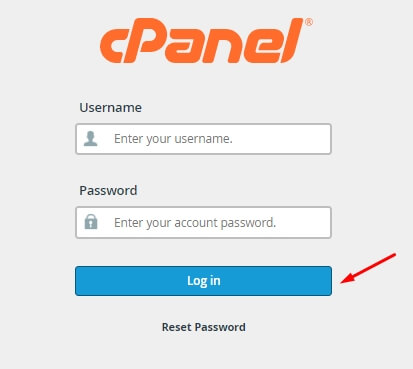
- Once you login to cPanel, please scroll down and find "Softaculous Apps Installer" under Software category as shown in the image - click on it
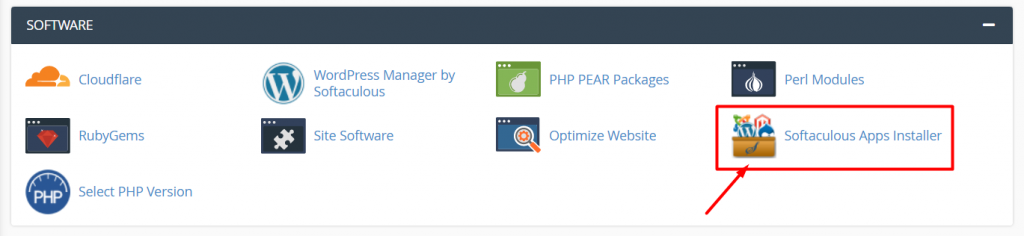
- Please hover over the application you want to install from the dashboard and click on "Install". You can use the search option on the left hand side just below the logo to search any other scripts that aren't featured in the main screen as well.
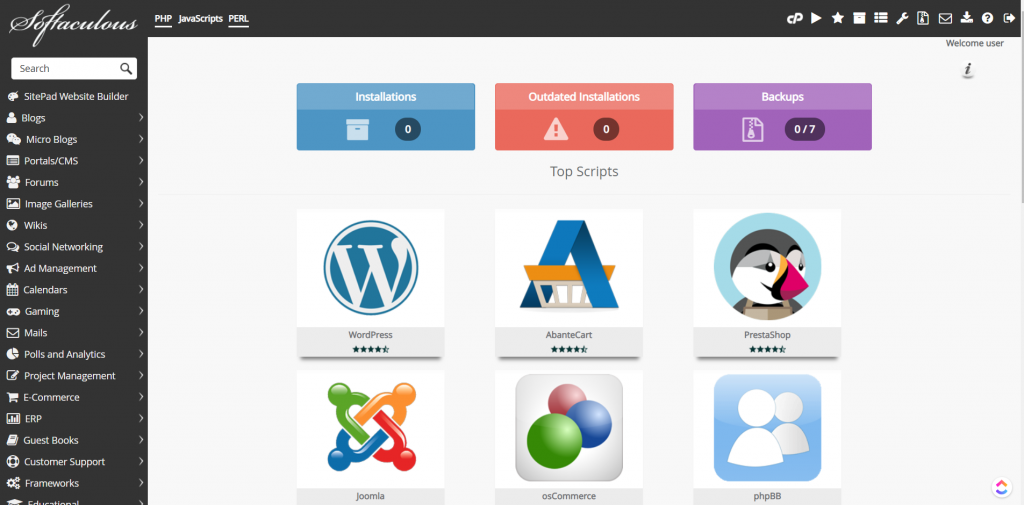
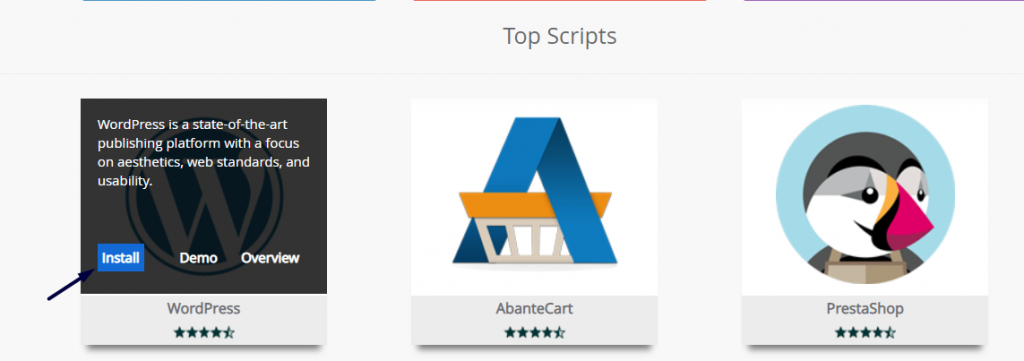
- Fill up all the details in the form that comes up.
- Refer to the image below for things that you can't miss to fill - once you fill it all, click on Install at the bottom of the screen
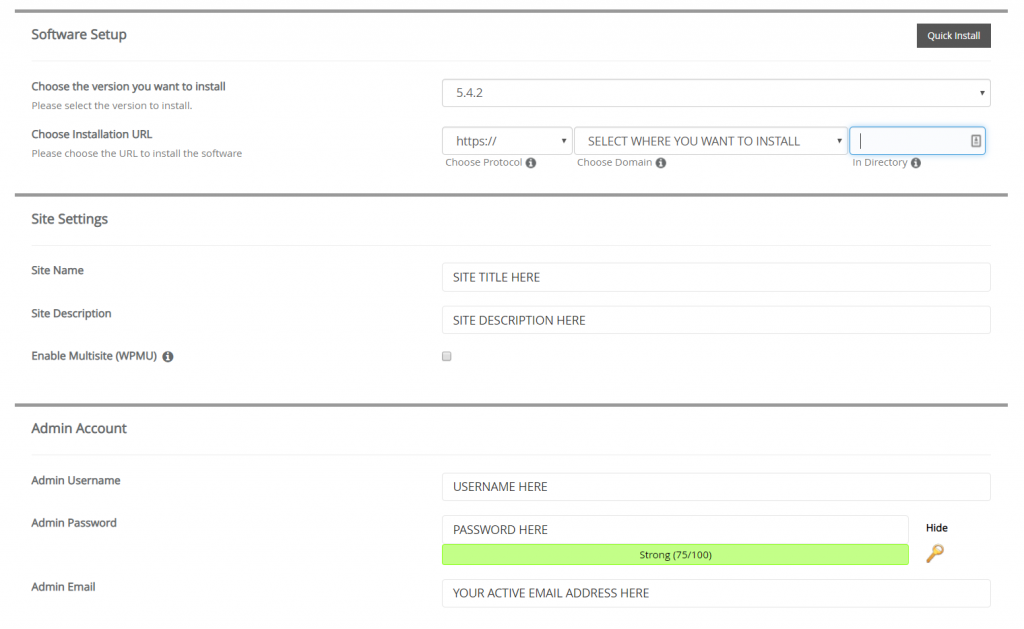
- The system automatically checks if all the details you entered are correct and if it is - the installation is completed and you'll see the following screen:
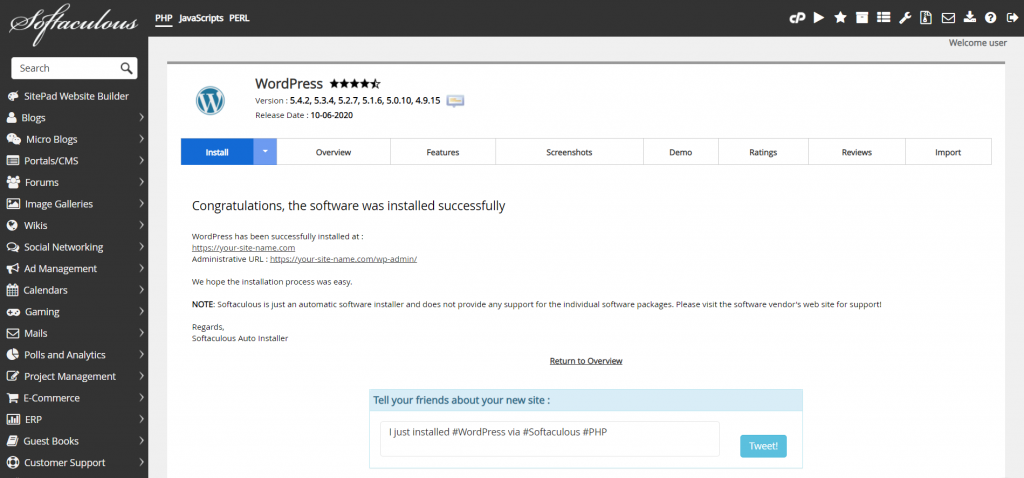
Congratulations, you've successfully installed WordPress for your domain/sub-domain using softaculous apps installer.