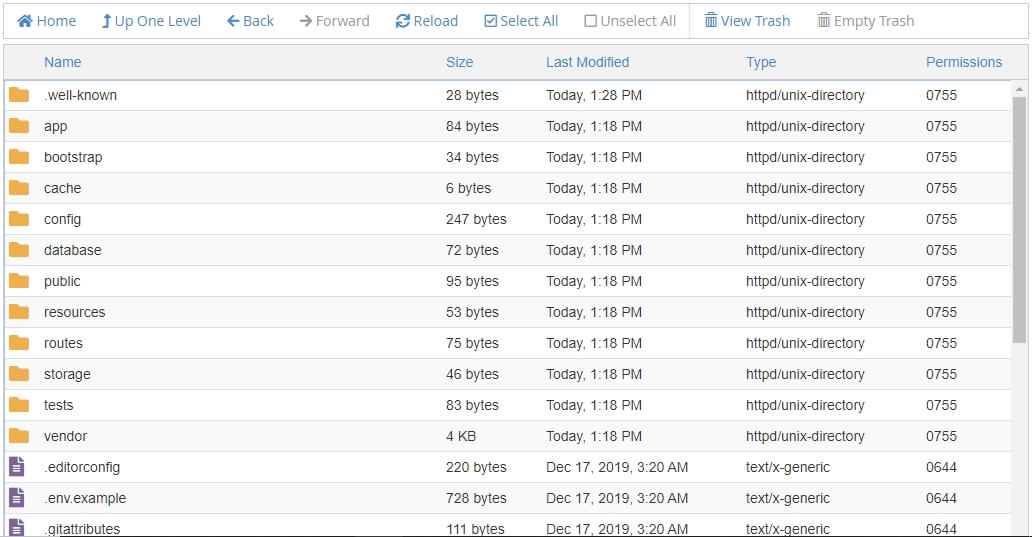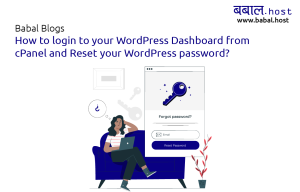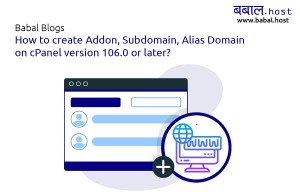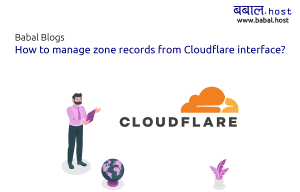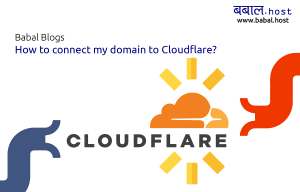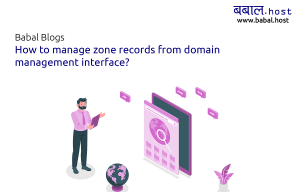babal deal
Get unlimited web hosting for just रू 1499/year. Order Now
How to setup Laravel in cPanel?
September 14, 2020
12:53 am
All the web hosting packages with Babal.Host comes with Softaculous Apps Installer. With this, you can install over 300 different applications - one of which is Laravel.
Check out the steps below on how you can install Laravel within minutes using Softaculous.
- Login to your cPanel - if you're not sure on how to, please follow, "How to open cPanel for your website?". Once you're logged in, open a Softaculous app installer section or simply open Softacalious Apps Installer and search "Laravel".
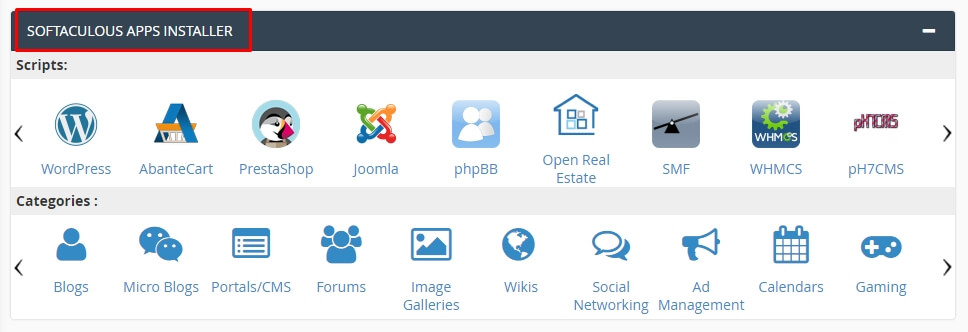
- Click on "Laravel" to open it from the selection. Choose the installation path like domain or subdomain, where you want to install. If it needs to installed at domain level (either primary or addon), leave "In Directory" block empty. If you want to install it under any directory of a domain, enter that in text. Click on "Install" thereafter.
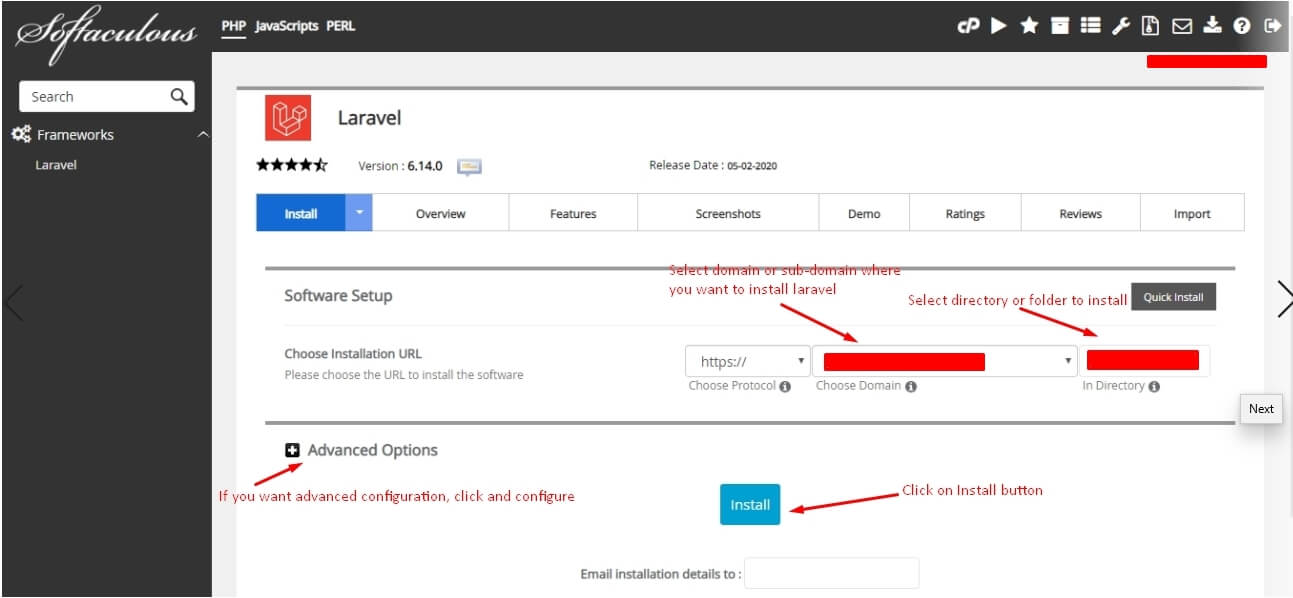
- The installation process takes a few seconds to a couple of minutes. Once the installation is completed, you will see a congratulations message along with your installation path.
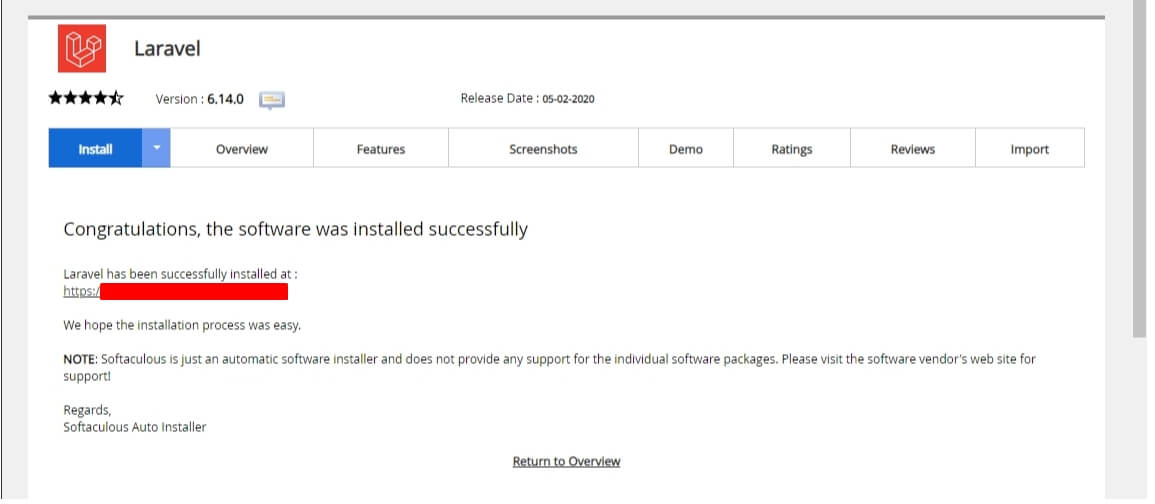
- Congratulations! You have successfully installed "Laravel" for your website.
- Open the domain or subdomain where you installed Laravel in the browser. "Laravel is installed successfully" message is displayed in the screen.

After a few seconds, you are automatically redirected to the Laravel main page.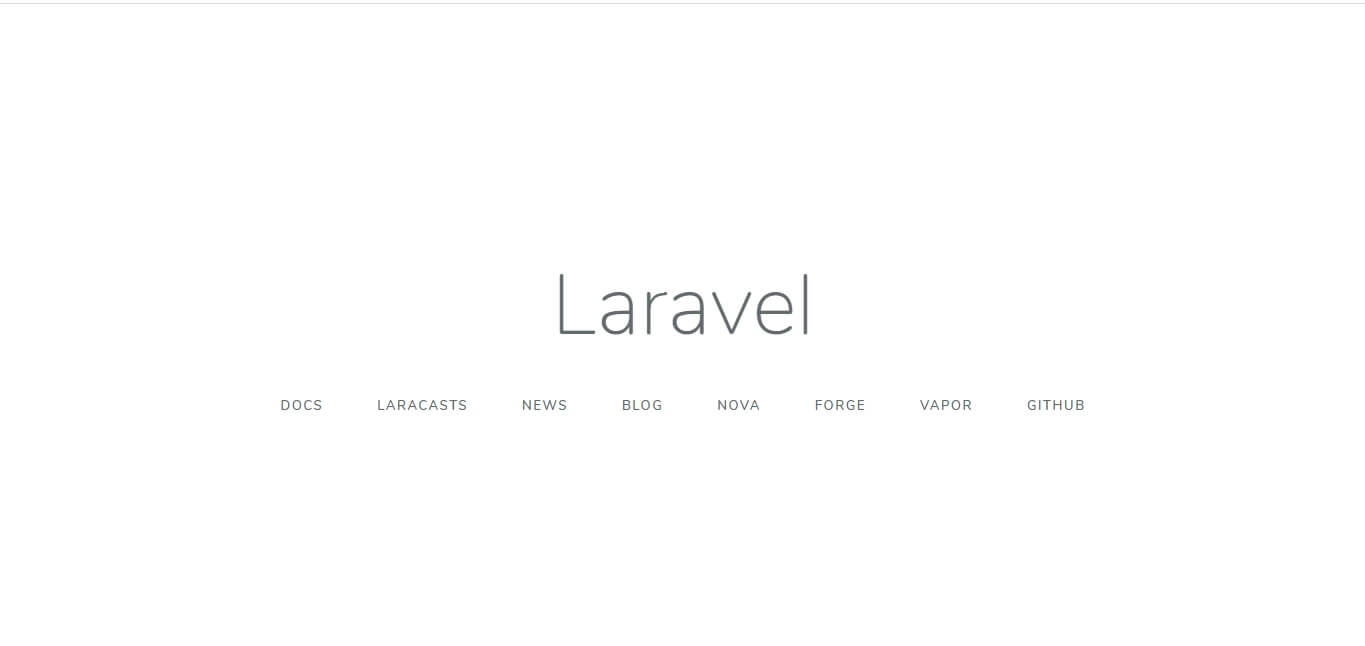
- You can view the code of the Laravel inside the directory you had installed from File Manager or via FTP login and make changes as per your requirements.