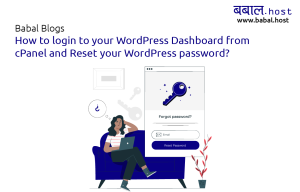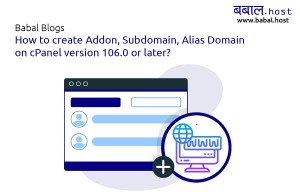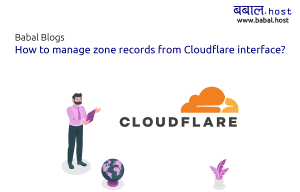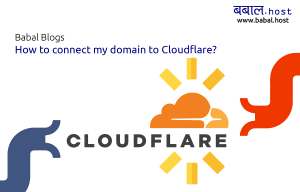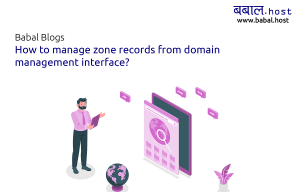babal deal
Get unlimited web hosting for just रू 1499/year. Order Now
How to add a new domain in your cPanel account?
September 01, 2020
9:14 am
If you have purchased a plan with us which can host multiple websites, then you can follow through the article to know how you can add more domains into your account. Please follow through the steps below along with a photo guide to setup additional domains from the cPanel.
Video to add a new domain in cPanel Account In text details to add a new domain in cPanel Account- Login to your cPanel first. If you don't know how to, follow through the following link to login to your cPanel. Find "Addon Domains" and click on it.
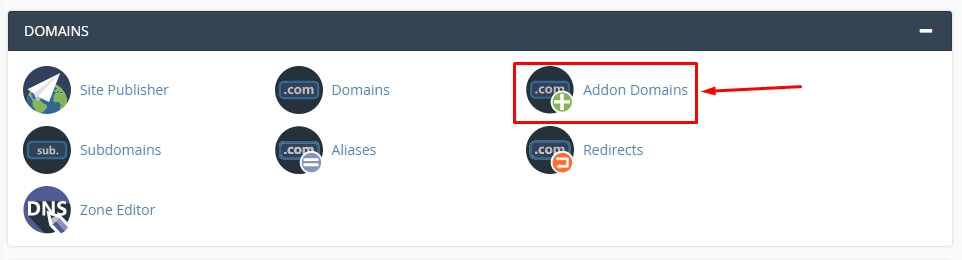
- Enter the domain name you want to add in the field next to "New Domain Name". All the other fields will be auto-filled - you don't have to make any adjustments to it. However, if you want to - you can make the changes as well. Click on "Add Domain" next.
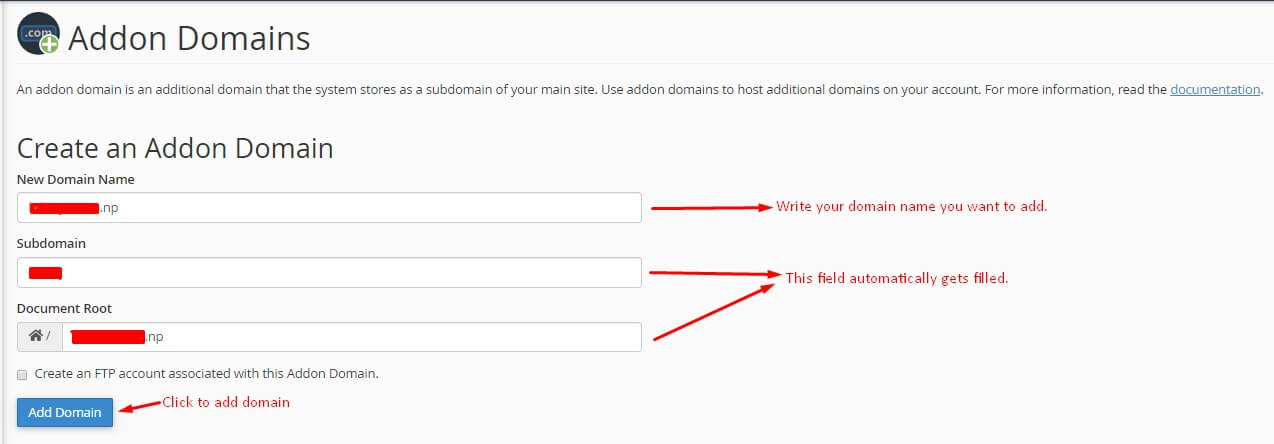
- Once you have clicked it, you'll see a screen like this
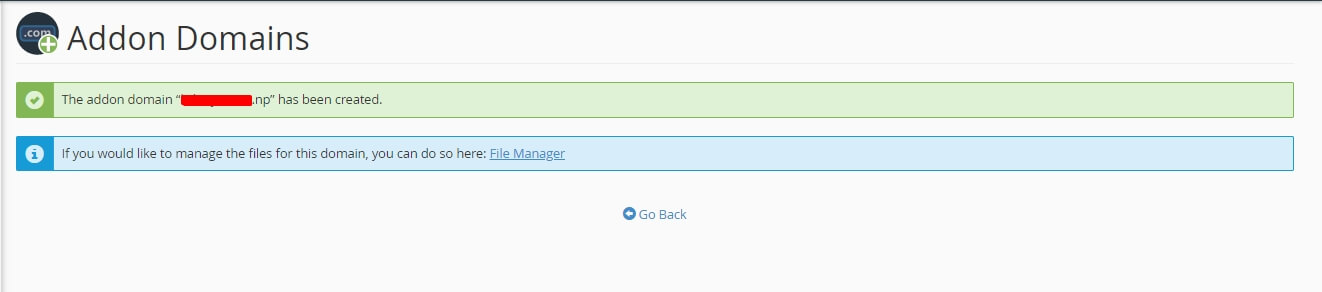
Congratulations! You've successfully added the domain as an addon to your cPanel. You can now install any CMS like WordPress, Drupal or other or just make any additions or changes to it from File Manager.