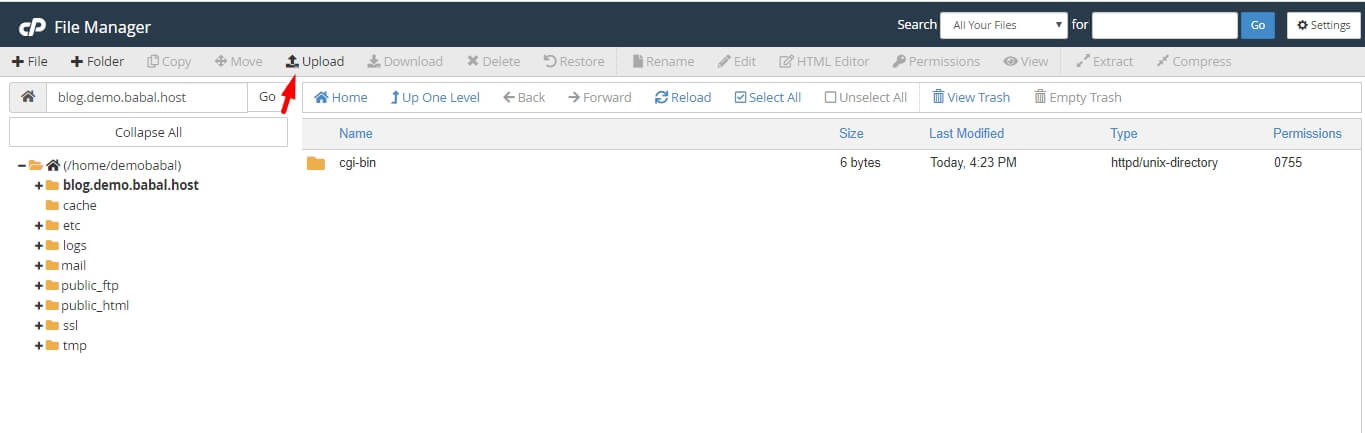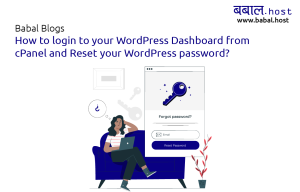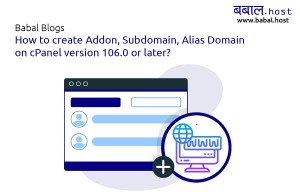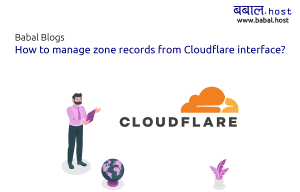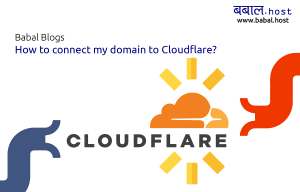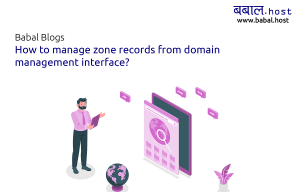babal deal
Get unlimited web hosting for just रू 1499/year. Order Now
How to create subdomain of your domain name?
September 13, 2020
4:32 am
Want to create a sub-domain for your website but not sure how to do it? You can easily do it from your web hosting control panel as described in the steps below:
Video for Creating Subdomain: In Text Details for creating Subdomain- Login to your cPanel. If you're not sure how to, follow, "How to open cPanel for your website?"
- Locate "Subdomains" under the "Domains" section from your cPanel - click on it.

- Fill up the name you want to give for your subdomain. Click on the create button.
In the example below, we're creating a subdomain called "blog" under account "demo.babal.host"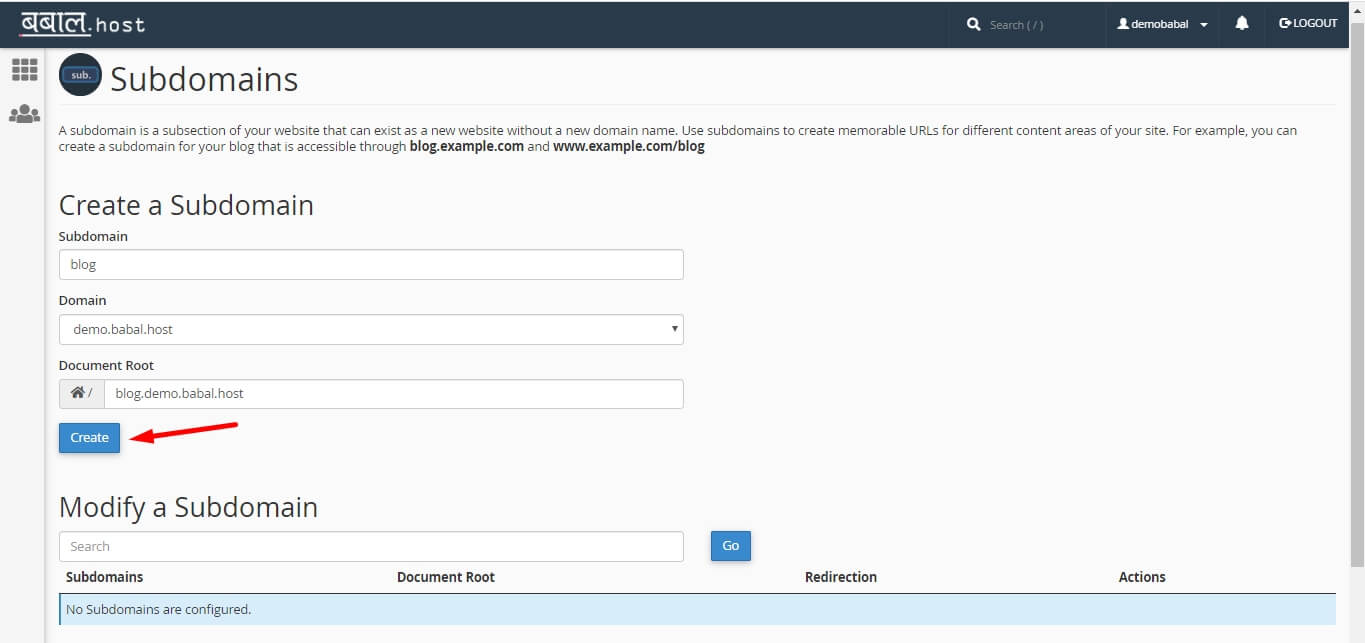
- Once it is created, you will get a success message of subdomain creation. Congratulations! You have successfully created the subdomain. Click on the "Go Back" button.
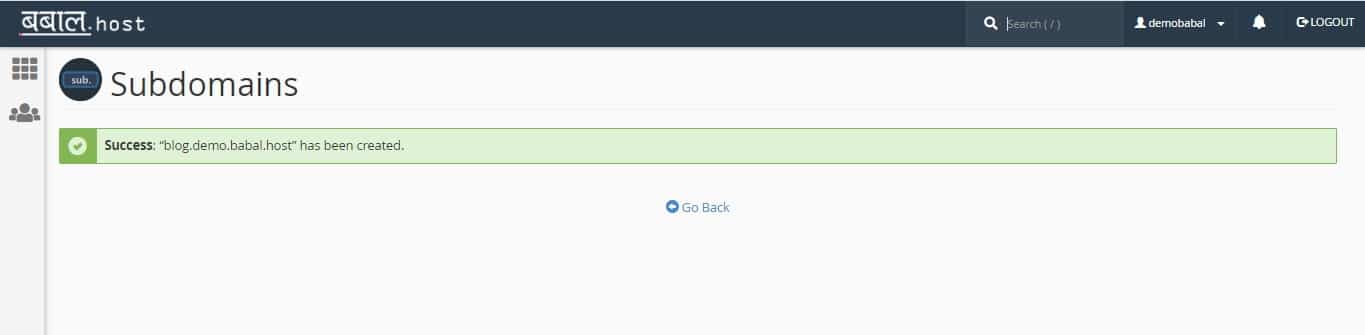
- You will see "Modify a Subdomain" page open - here you can see which is the root folder for the domain. This is where all the contents for this particular sub-domain need to be at. Click as in the image shown below to open the folder directly in your File Manager

- Once you click on it, the folder opens in the File Manager. You can simply add the files by pressing the upload button or install applications with one click for your subdomain like you did for the primary domain.